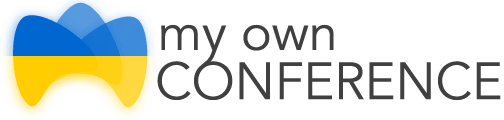Get started here
If you would like to host webinars, video conferences, or online meetings, you will most likely be unable to go without WebRTC enabled in your web browser. The majority of webinar platforms use this technology. Today, we are going to share several ways of allowing it if, for whatever reason, it appears to be off.
👉 If you’re experiencing difficulties broadcasting via your web browser because of WebRTC protocol blockages or malfunctions, consider using our exclusive TCP-based broadcasting solution. This allows seamless live streaming from your desktop or laptop, offering top-notch security, ultra-low latency, and compatibility with VPN services.
What is WebRTC, and why is it necessary?
WebRTC (Real-Time Communication) is a technology that transmits audio and video between mobile phone apps and web browsers. If WebRTC is disabled in your web browser, the latter will not be able to transmit audio and video from you, which in turn means you will not be able to present at a webinar or a video conference.
Usually, this technology is enabled by default, and you don’t have to do anything to join the broadcasting. Yet, sometimes you might find yourself in a situation where the administration prohibits using WebRTC, or special extensions are installed in your web browser that blocks the technology.
Further, we will show how to enable WebRTC technology in some popular web browsers.
How to enable WebRTC?
Google Chrome
Check if there are any plugins installed in Chrome that are blocking it. Some examples could be WebRTC Leak Prevent, WebRTC Control, Easy WebRTC Block, WebRTC Network Limiter, and more. To do so, in the menu, select «More Tools» and then proceed to the «Extensions tab».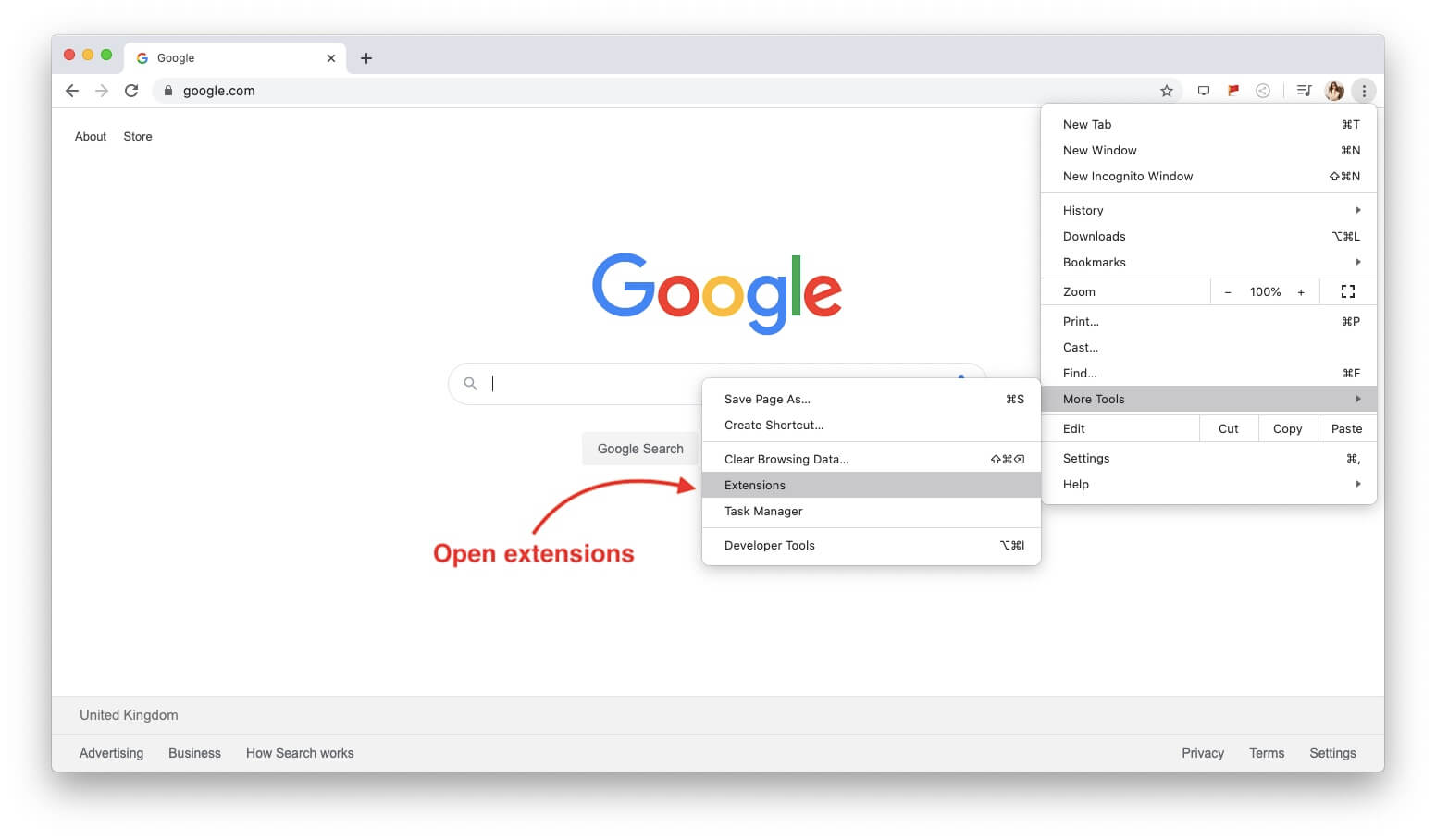
In the list of extensions, locate the ones mentioned above. Deactivate them for the period of the webinar or uninstall them completely in case you no longer need them.

Opera
In Opera, WebRTC can be enabled in two ways: with the help of an extension or in the settings.
First, you need to find the extensions that disable this technology. For this purpose, select the «View» tab in the web browser menu and click «Show Extensions» in the dropdown list.
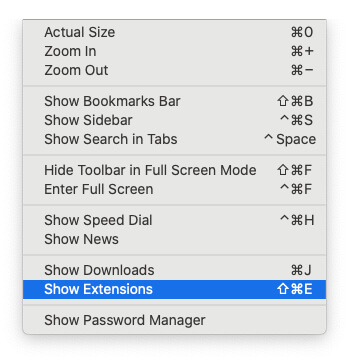
Search for all extensions containing the word WebRTC (WebRTC Leak Prevent, WebRTC Control, Easy WebRTC Block, WebRTC Network Limiter). Disable or uninstall them.

To enable WebRTC in the web browser settings, hover over the name «Opera» in the top left corner and open «Preferences.»

Now, type «WebRTC» in the search field and enable the first option in the resulting list.

In some cases, Opera blocks this technology, and to solve this problem, it is enough to check the above WebRTC settings.
Microsoft Edge
Open the list of your extensions.
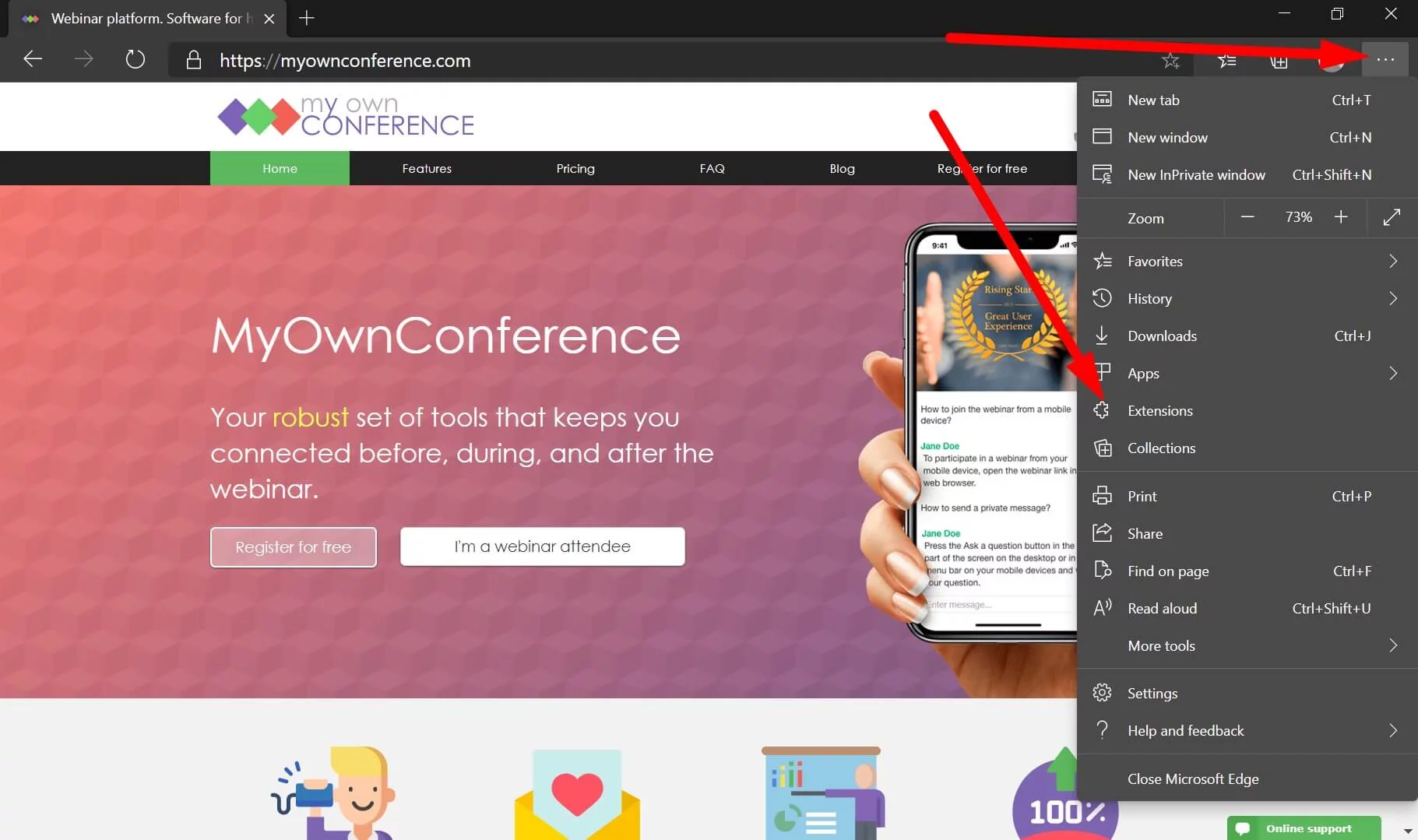
Among those, find WebRTC Control or any other extension containing WebRTC in its name. Disable them temporarily or uninstall them completely.

Safari
In the top left corner, click «Safari» and select «Preferences» from the dropdown menu.

Go to «Advanced» and enable the option «Show Develop menu in the menu bar.»

Now, proceed to the «Develop» menu and select «Experimental Features.»

Mozilla Firefox
In the address bar, type about:config and hit «Enter.» The system will notify you that you must exercise caution when introducing changes. Press «Accept Risk and Continue.»
After this, in the search bar type «media.peerconnection.enabled»

Click on the toggle for false to change to true.

Now WebRTC is enabled, and you can present at a webinar.
What if enabling WebRTC is unsuccessful?
You have tried everything, and still, no luck enabling WebRTC? It happens. Sometimes it is next to impossible to recognize the plugin blocking the technology. It can even be that your system administrator blocks it.
Nevertheless, you will still be able to hold a webinar. Namely, for such cases, our webinar software offers an alternative technology. It is a special plugin in the webinar room that needs to be installed on your computer.
Read more on how to download, install and use it here.
WebRTC (Web Real-Time Communication) is an open-source technology that enables real-time communication between browsers and mobile applications. It is a free and open project developed by Google, Mozilla, and Opera. It allows web developers to create applications with real-time audio, video, and data-sharing capabilities without requiring users to install additional software or plugins.
WebRTC uses a combination of JavaScript APIs, HTML5, and various protocols such as RTP (Real-time Transport Protocol) and STUN (Session Traversal Utilities for NAT) to facilitate peer-to-peer communication between browsers. In addition, the technology supports multiple communication modes, including voice and video calls, instant messaging, file sharing, and screen sharing.
WebRTC has many applications, including video conferencing, online gaming, remote education, telemedicine, and more. The technology has become increasingly popular in recent years due to its simplicity, low latency, and ability to work across multiple platforms, including desktop and mobile devices.
Overall, WebRTC is a powerful technology that has transformed real-time communication over the Internet. In addition, it drives innovation in various industries by enabling developers to create more immersive and interactive applications.
If you encounter problems broadcasting through your web browser due to WebRTC protocol restrictions or failures, we recommend our specialized TCP-based broadcasting method. It facilitates uninterrupted live streams from your desktop or laptop, ensuring maximum security, reduced lag, and works seamlessly with most of VPN services.