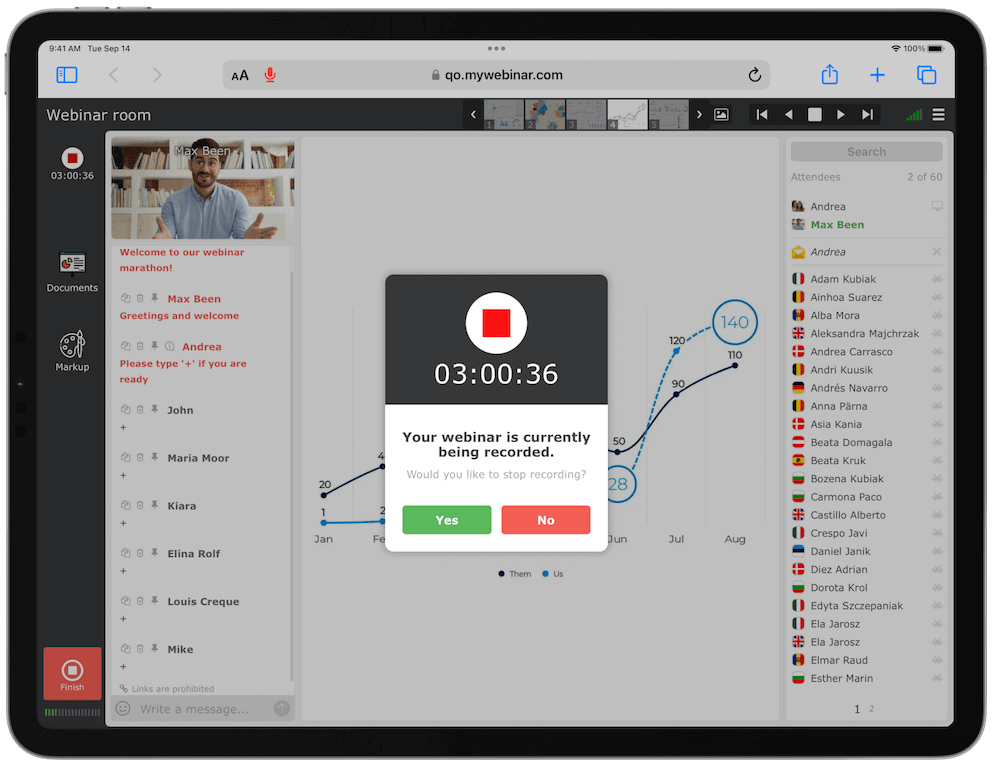
Numerous moderators and visitors of webinars have the same question — how to record webinars.
Webinar recording software
Well, no wonder they have these questions, as when they have a webinar recording, it can be easily shared with colleagues and visitors having had no opportunity to visit the event. Also, many webinar organizers use webinars recording in marketing, which is convenient for watching afterward or studying.
Leading webinar software with integrated recording
For webinar presenters
✔️ MyOwnConference
MyOwnConference is a webinar service with a webinar recording feature enabled. It will help you avoid downloading and installing additional specialized software on your desktop. So holding an online event and recording it is charming, as you use the same service for both actions. Using the in-build webinar recording software, it is possible to record the broadcast sound and save everything you see happening on the screen into a video file.
👍 Features of MyOwnConference:
- no additional software installation needed
- compatibility with any operating system and browsers
- uninterrupted recording of up to 10 hours
- recordings are available for watching online and downloading as MP4 files.
For recording your webinars, you can also use other webinar services that provide this feature.
For webinar attendees
✔️ Audacity
It is limited to recording sound from the microphone only. Its simple editor allows cutting out anything you no longer need or add extra effects. It can save recorded files in numerous formats. Also, this software supports multiple languages and is cross-platform by nature.
✔️ Camtasia Studio
👍 Software features:
- editing instruments offer possibilities to change video, e.g., by adding inscriptions, animations and effects
- a user can save the video in numerous formats
- a user can upload the recorded video to YouTube directly from Camtasia Studio
- HD video support.
How to record a webinar with MyOwnConference
Webinar recording using MyOwnConference is fairly simple. Below you will find the step-by-step guide on recording a webinar via webinar service.
Step 1: Enter your webinar room
Entering webinar rooms is available only to users registered with the webinar software platform MyOwnConference, so if you still lack our account, you can register here.
Then log in to your account and enter the webinar room.
Step 2: Record your webinar
First, press the «Record» button at the screen top to start recording your screen.
Secondly, the button will show you the current recording duration.
In case you would like to stop recording, press that button once again. In the pop-up window, please confirm your actions.
After you finish the webinar recording, the file is sent to conversion. The process is automated, and no interference from your side is requested. Conversion speed generally depends on the file size and the server’s current load.
Step 3: Download the recording to your computer
Further, after conversion, the video will become available for downloading from your dashboard.
Moreover, the recorded event will be available for watching online.
Also, you can share video recordings with attendees.