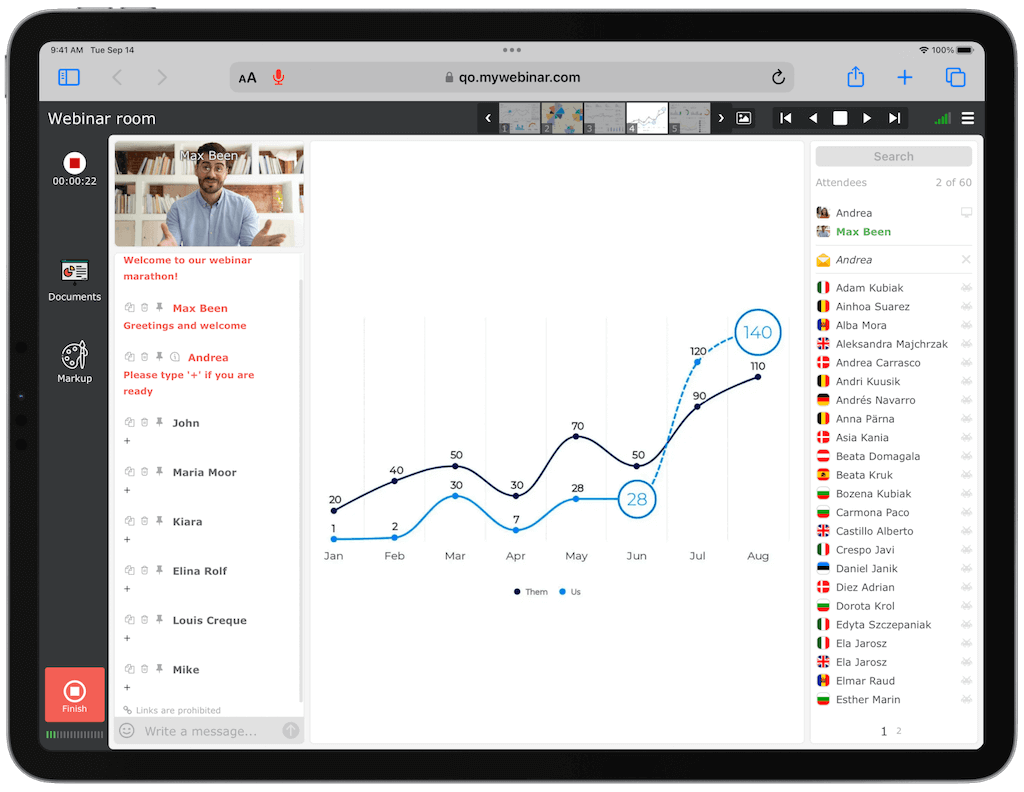
Automated webinars use pre-recorded videos with presentations. Unlike live events, they run on a fixed schedule and create the experience of real-time sessions. Although they are not live, they still allow interaction with attendees through text chat, polls, questions, and clickable call-to-action buttons. Many of our clients rely on webinar automation for marketing or training purposes, as it easily scales to large audiences and delivers consistent results without requiring you to host every session
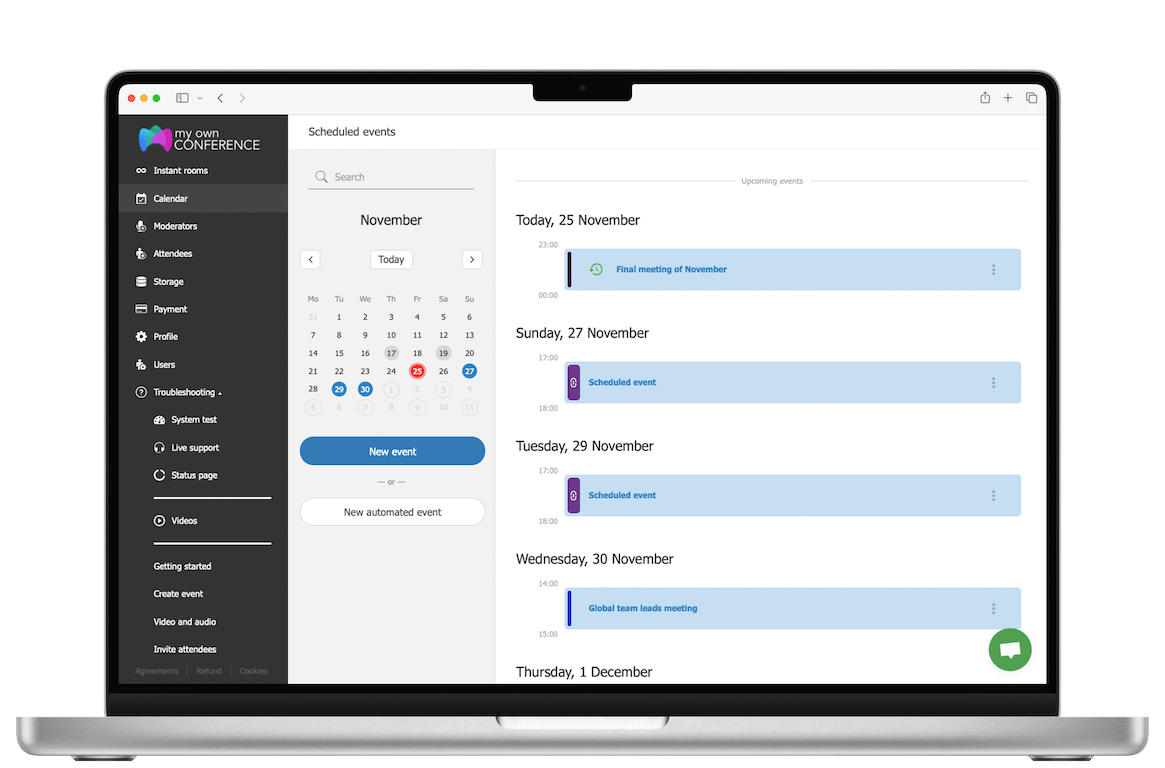
See how our webinar automation platform can grow your business both online and offline
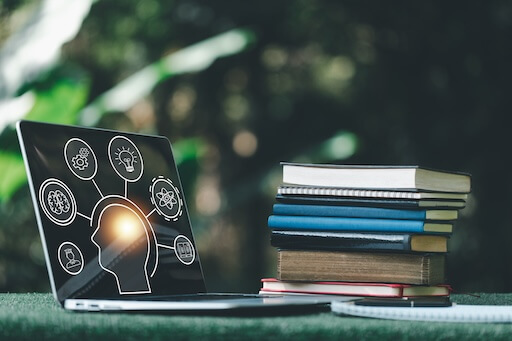
Boost your ROI and experience the powerful impact of enterprise-level webinar automation today
Proudly crafted and hosted in the EU since 2013