In your recurring webinar, you can activate landing mode. A landing page offers the main information about a webinar. Landing is intended for collecting emails and other contact details, e.g., phone numbers, Skype logins, organization and department names, etc. All these details can be collected even when you have no scheduled events.
Landing pages are not tied up to a certain webinar. You can use it in addition to other marketing activities. One way it could be used is to invite people to future events that don’t yet have their dates set. Links to landing pages are permanent. This means you can add it to your resources without changing it from time to time.
All contact details collected using landing pages will be shown in the «Attendees» section.
As the account owner, you will be able to invite them to any of your future events.
Setting up a landing page with MyOwnConference
Log in to your MyOwnConference account. Proceed to your webinar list and open «Settings».
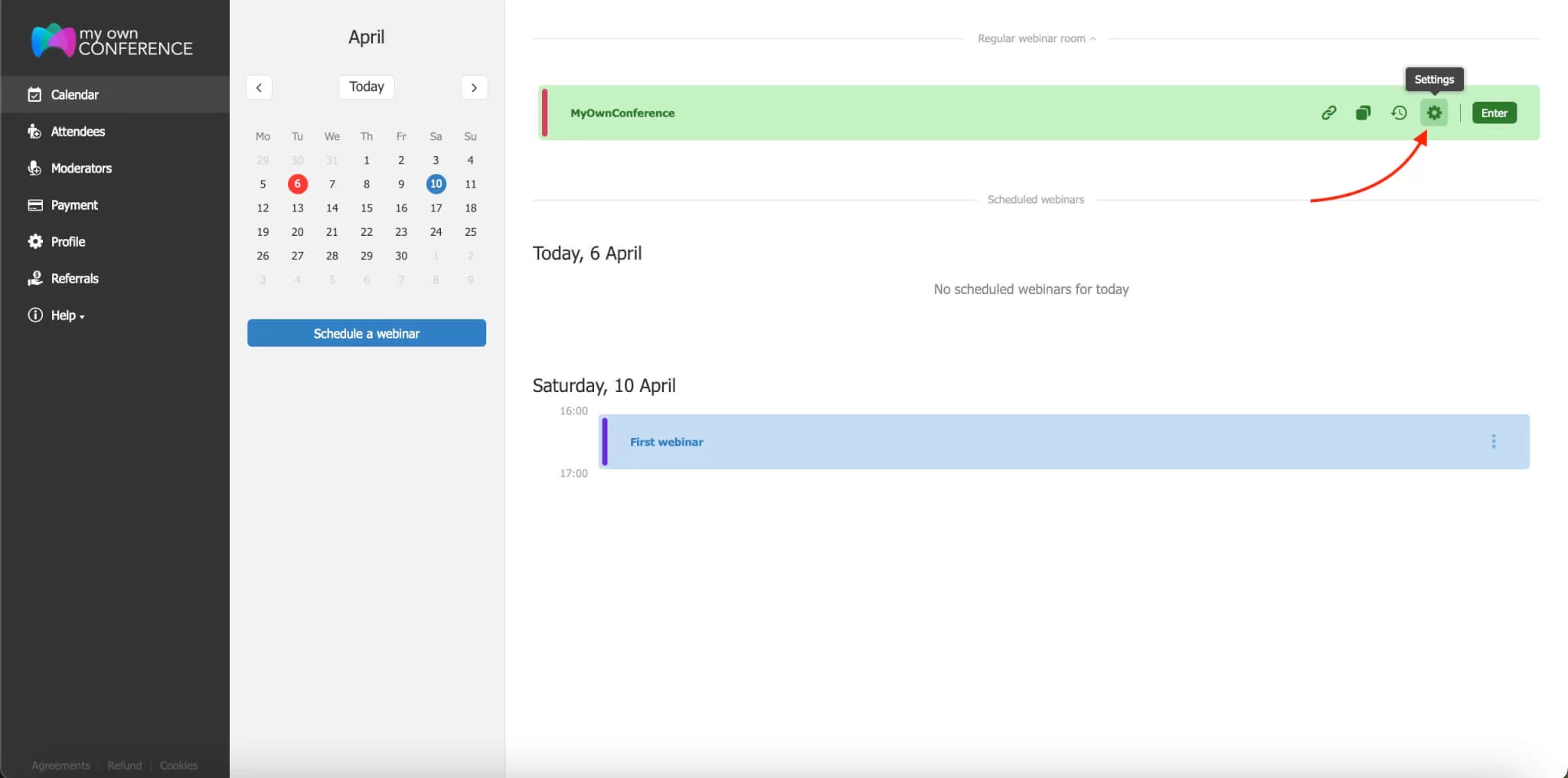
Activate «Landing Page Mode».
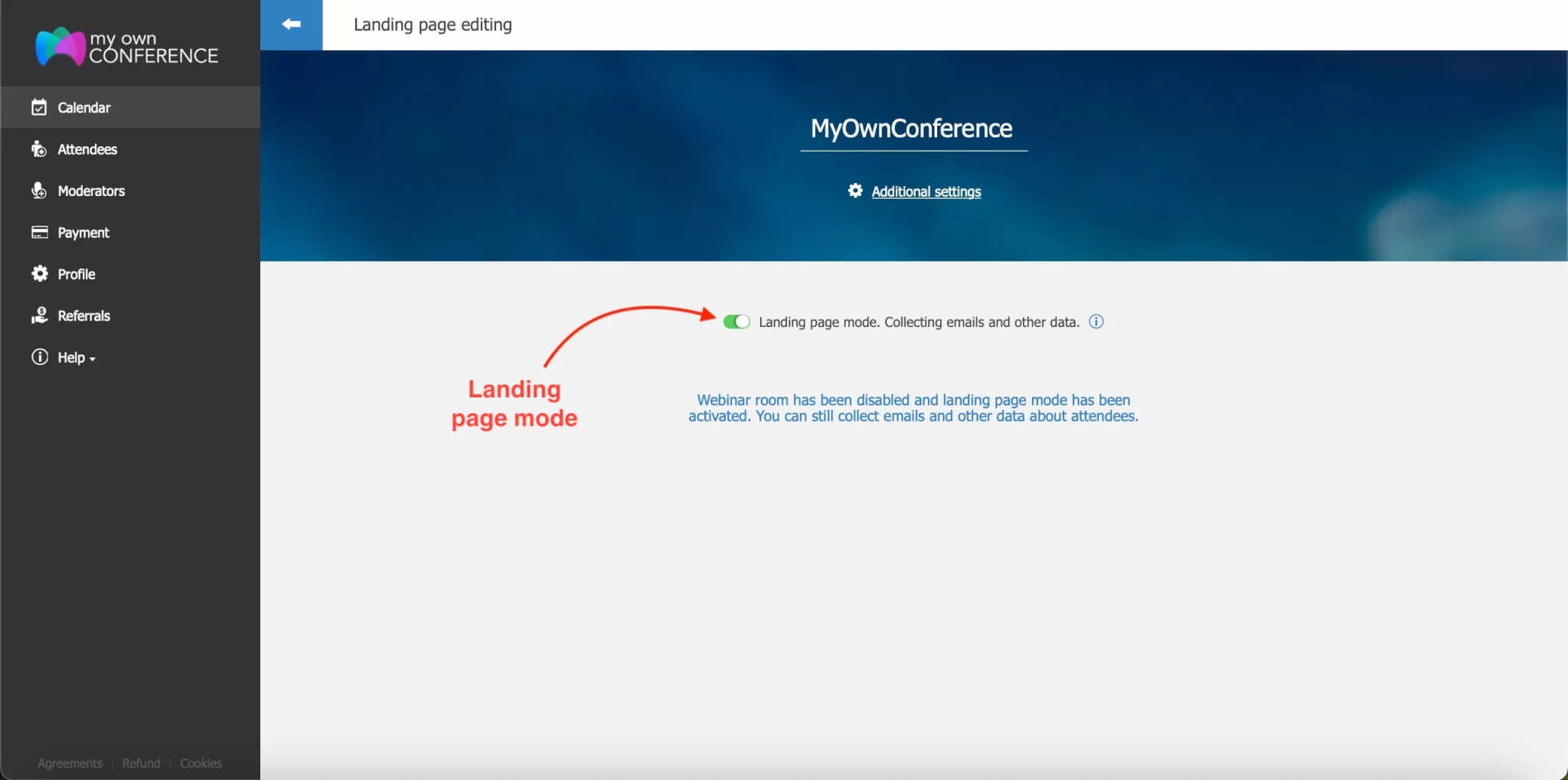
Put the name of the webinar.

Put the description. The latter can contain up to 300 characters.

Your landing page is ready.
Copy the link and send it to your social networks and messengers.

After you have finished setting up your landing page mode, the link can be copied in your control panel.
If more settings need to be adjusted, open «Additional Settings».

In the «Additional Settings», it is possible to define which fields can be seen and stay invisible. Here, a group can be added to which people will be put to further send emails and reminders to them.

Also, here you can set the language and add analytics for tracing attendance of the web page.
When you create your landing page, it will look similar to the below:
You and presenters can still reach the webinar room to upload materials or have a meeting. At the same time, attendees will reach the registration page only.
As you see, creating a landing page with MyOwnConference is super easy. Yet, if you happen to have any questions, just get in touch with our tech support.






