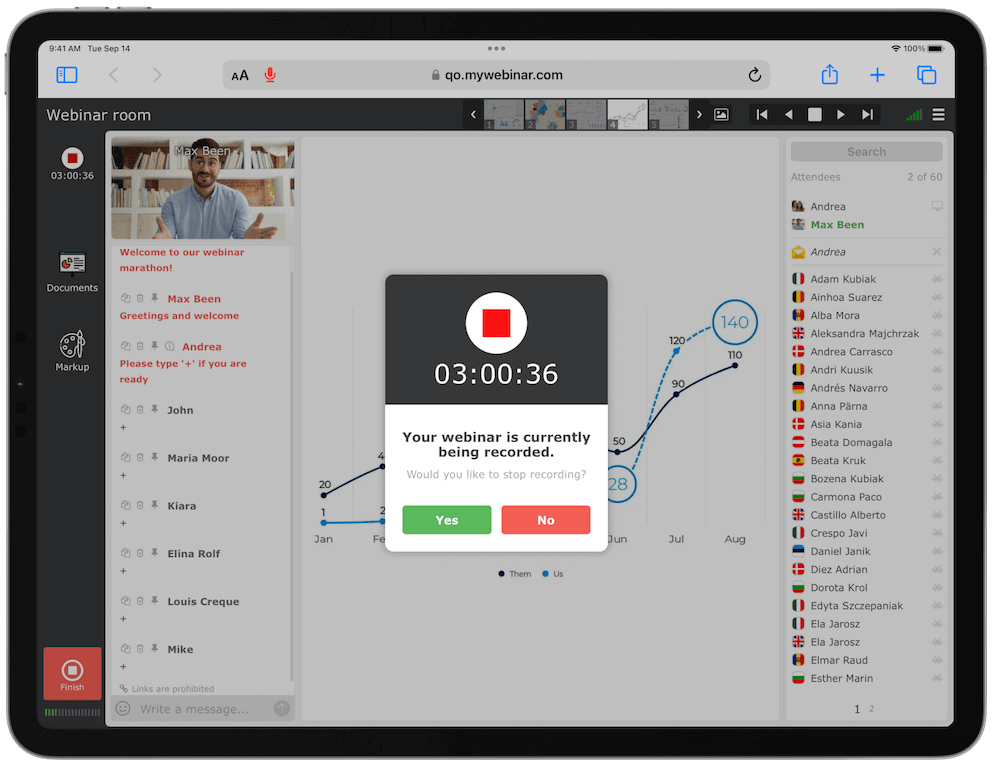
Many moderators and attendees of webinars often wonder how they can record their sessions.
Guide to Recording Webinars on Your Computer
Summarize with
Table of contents
Well, no wonder they have these questions, as when they have a webinar recording, it can be easily shared with colleagues and visitors having had no opportunity to visit the event. Also, many webinar organizers use webinars recording in marketing, which is convenient for watching afterward or studying.
Leading webinar software with integrated recording
For webinar presenters
✔️ MyOwnConference
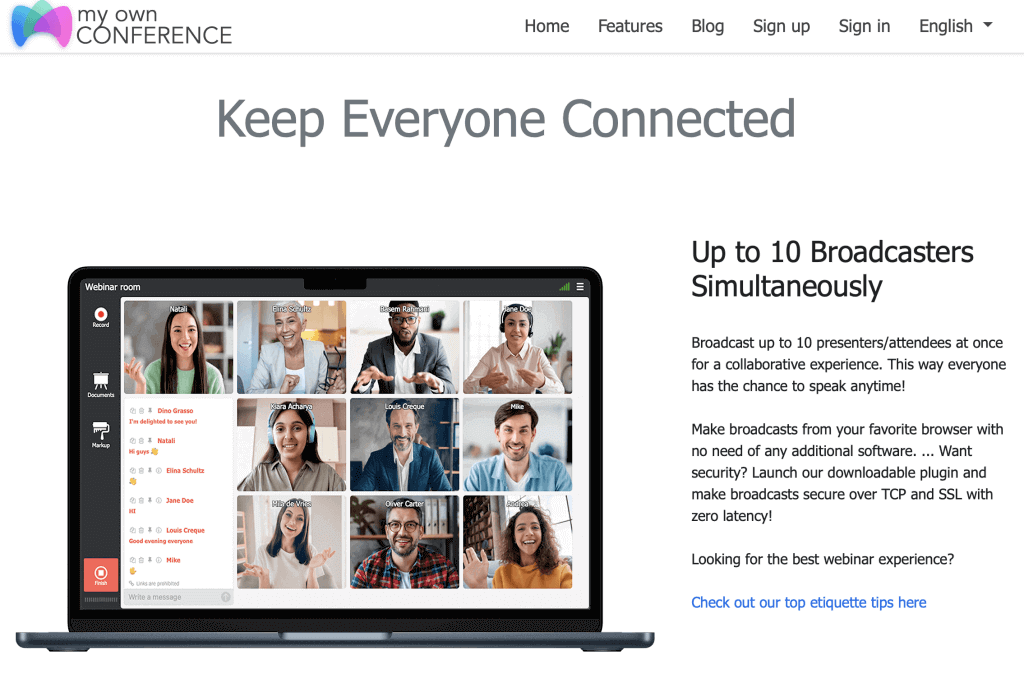
MyOwnConference is a webinar service with a webinar recording feature enabled. It will help you avoid downloading and installing additional specialized software on your desktop. So holding an online event and recording it is charming, as you use the same service for both actions. Using the in-build webinar recording software, it is possible to record the broadcast sound and save everything you see happening on the screen into a video file.
👍 Features of MyOwnConference:
- no additional software installation needed
- compatibility with any operating system and browsers
- uninterrupted recording of up to 10 hours
- recordings are available for watching online and downloading as MP4 files.
For recording your webinars, you can also use other webinar services that provide this feature.
For webinar attendees
✔️ Audacity
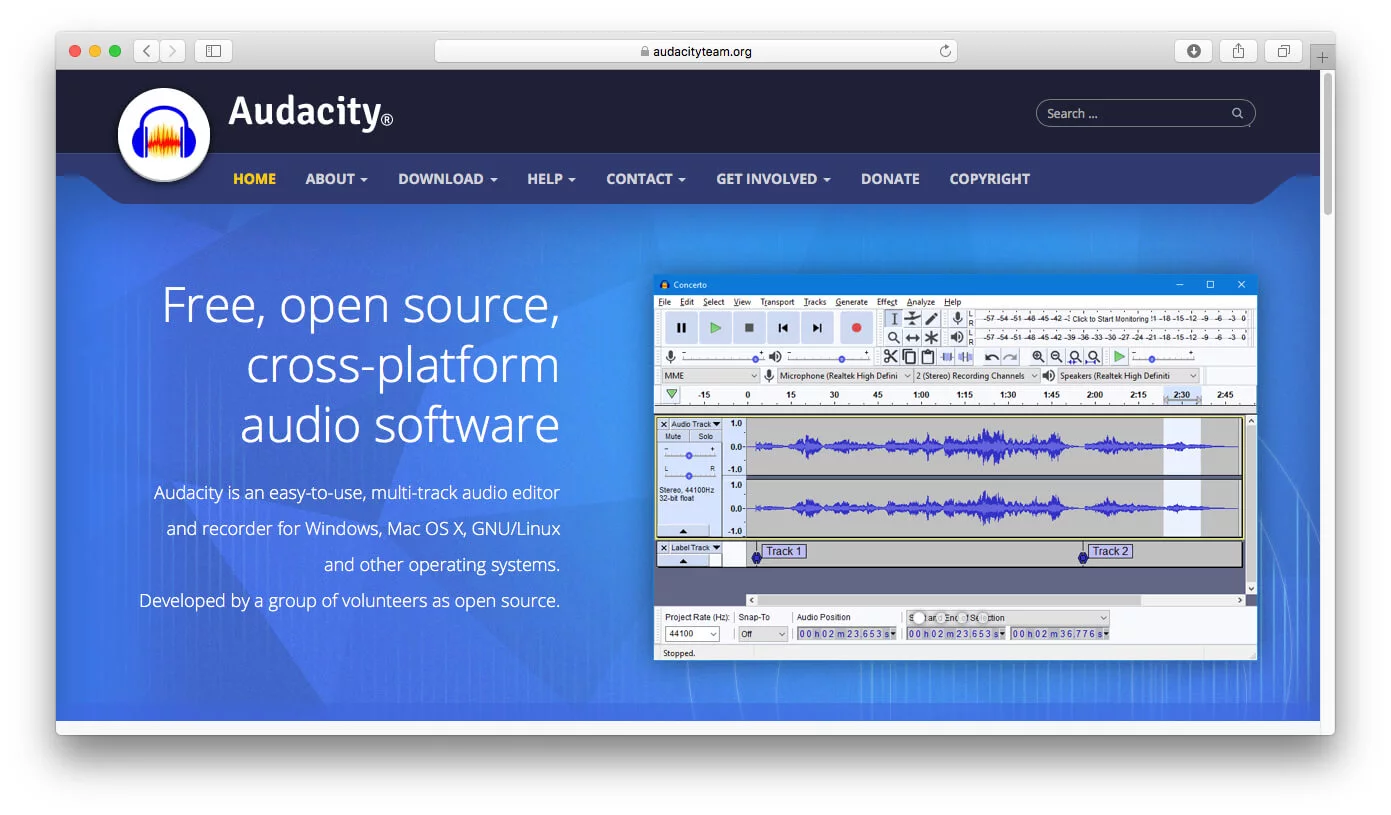
It is limited to recording sound from the microphone only. Its simple editor allows cutting out anything you no longer need or add extra effects. It can save recorded files in numerous formats. Also, this software supports multiple languages and is cross-platform by nature.
✔️ Camtasia Studio
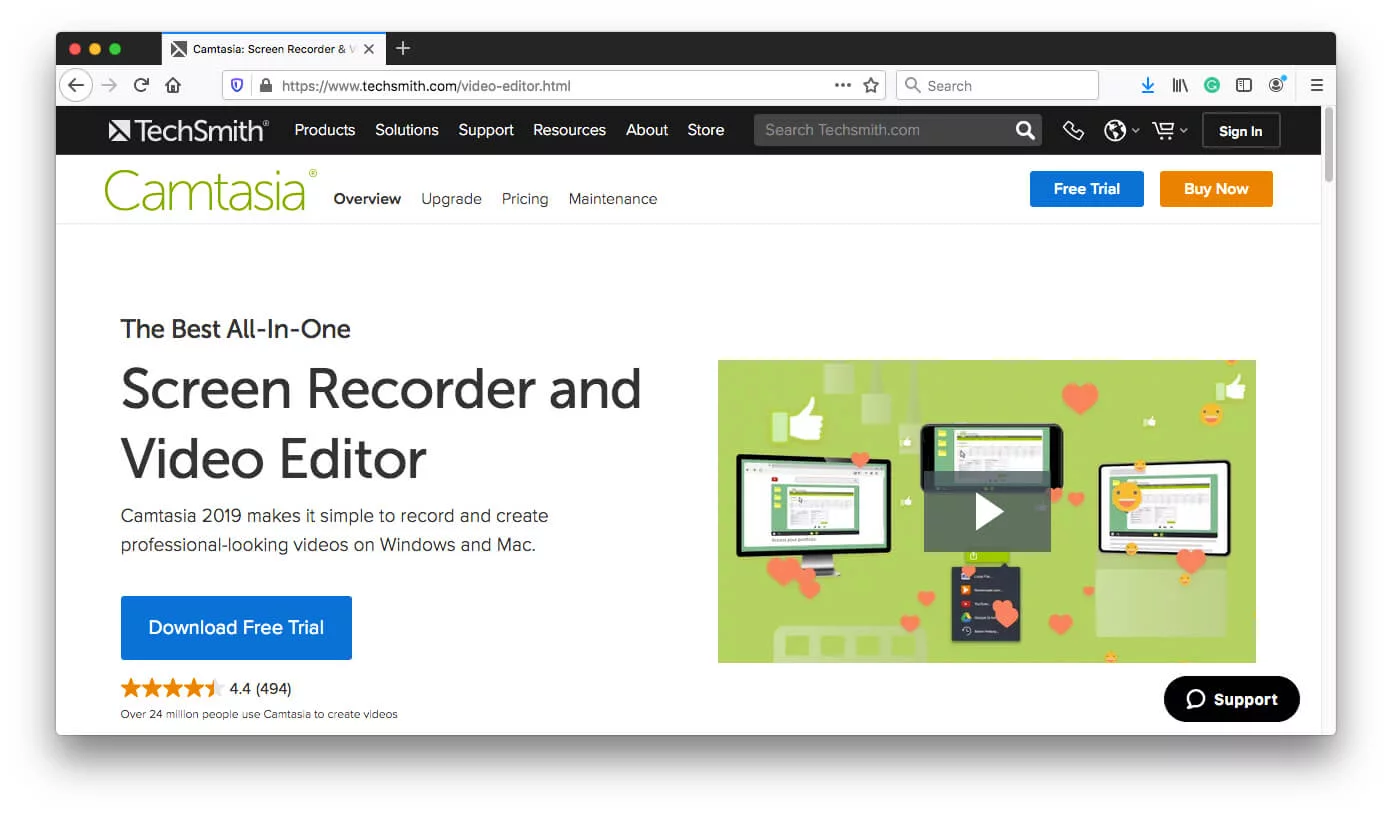
👍 Software features:
- editing instruments offer possibilities to change video, e.g., by adding inscriptions, animations and effects
- a user can save the video in numerous formats
- a user can upload the recorded video to YouTube directly from Camtasia Studio
- HD video support.
How to record a webinar with MyOwnConference
Webinar recording using MyOwnConference is fairly simple. Below you will find the step-by-step guide on recording a webinar via webinar service.
Step 1: Enter your webinar room
Entering webinar rooms is available only to users registered with the webinar software platform MyOwnConference, so if you still lack our account, you can register here.
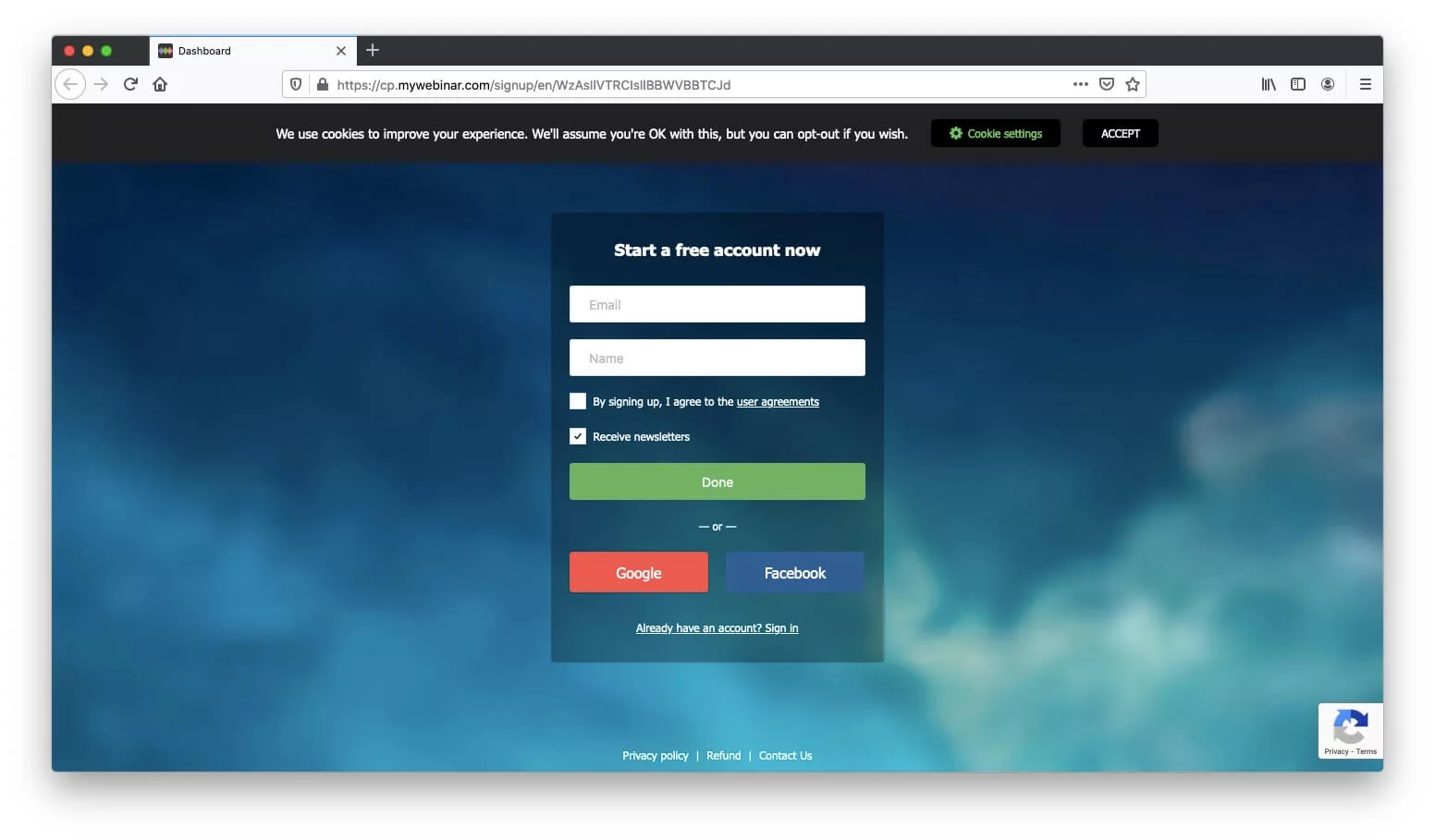
Then log in to your account and enter the webinar room.
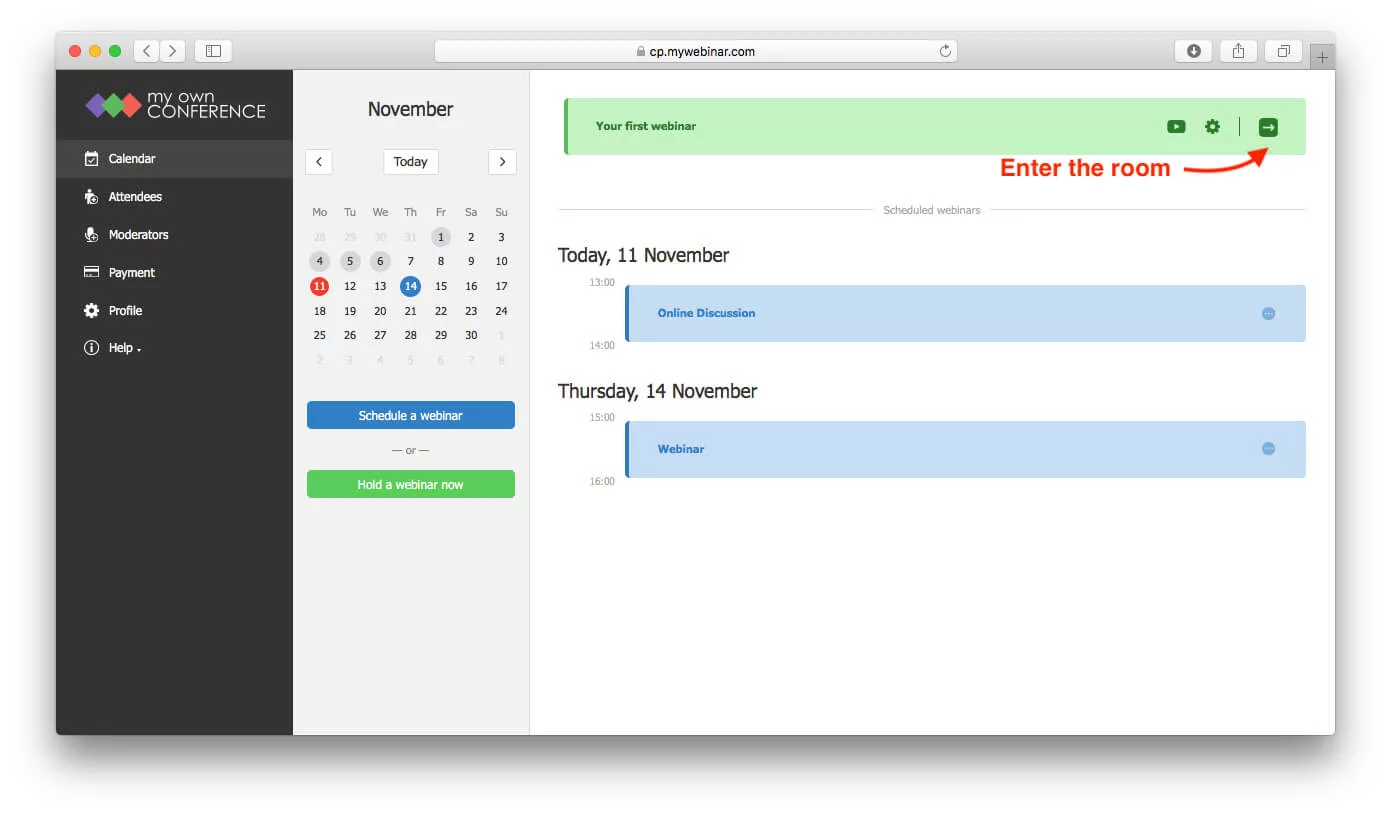
Step 2: Record your webinar
First, press the «Record» button at the screen top to start recording your screen.
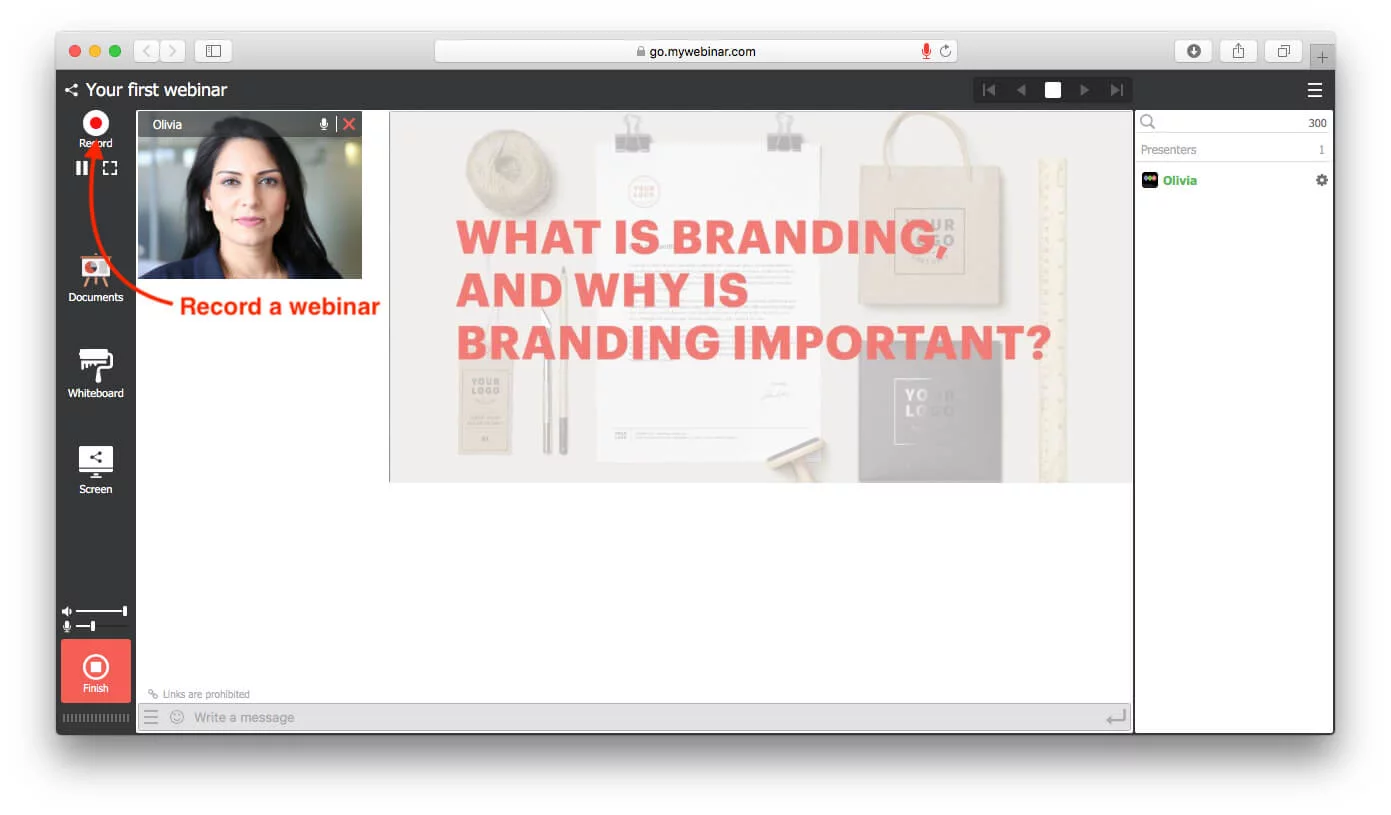
Secondly, the button will show you the current recording duration.
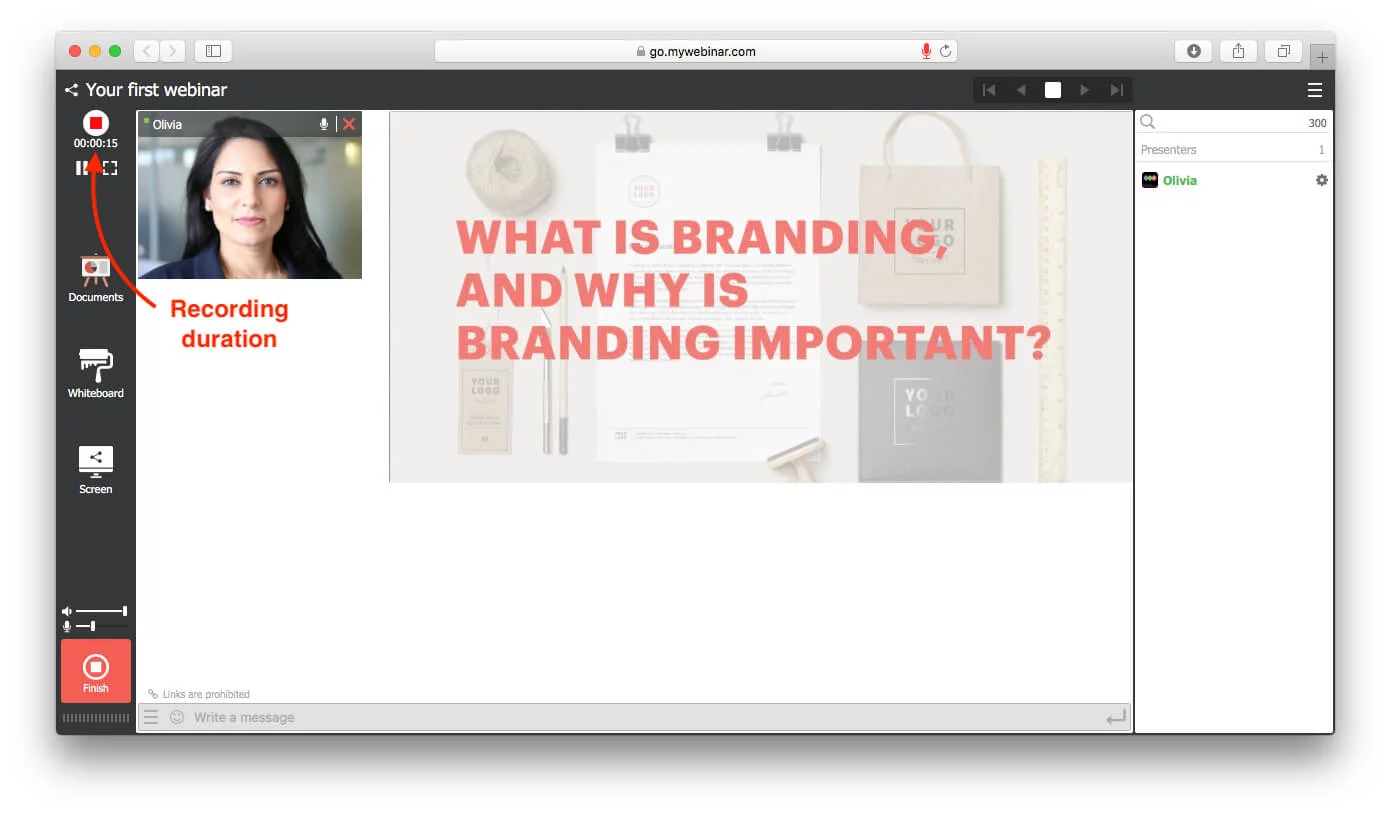
In case you would like to stop recording, press that button once again. In the pop-up window, please confirm your actions.
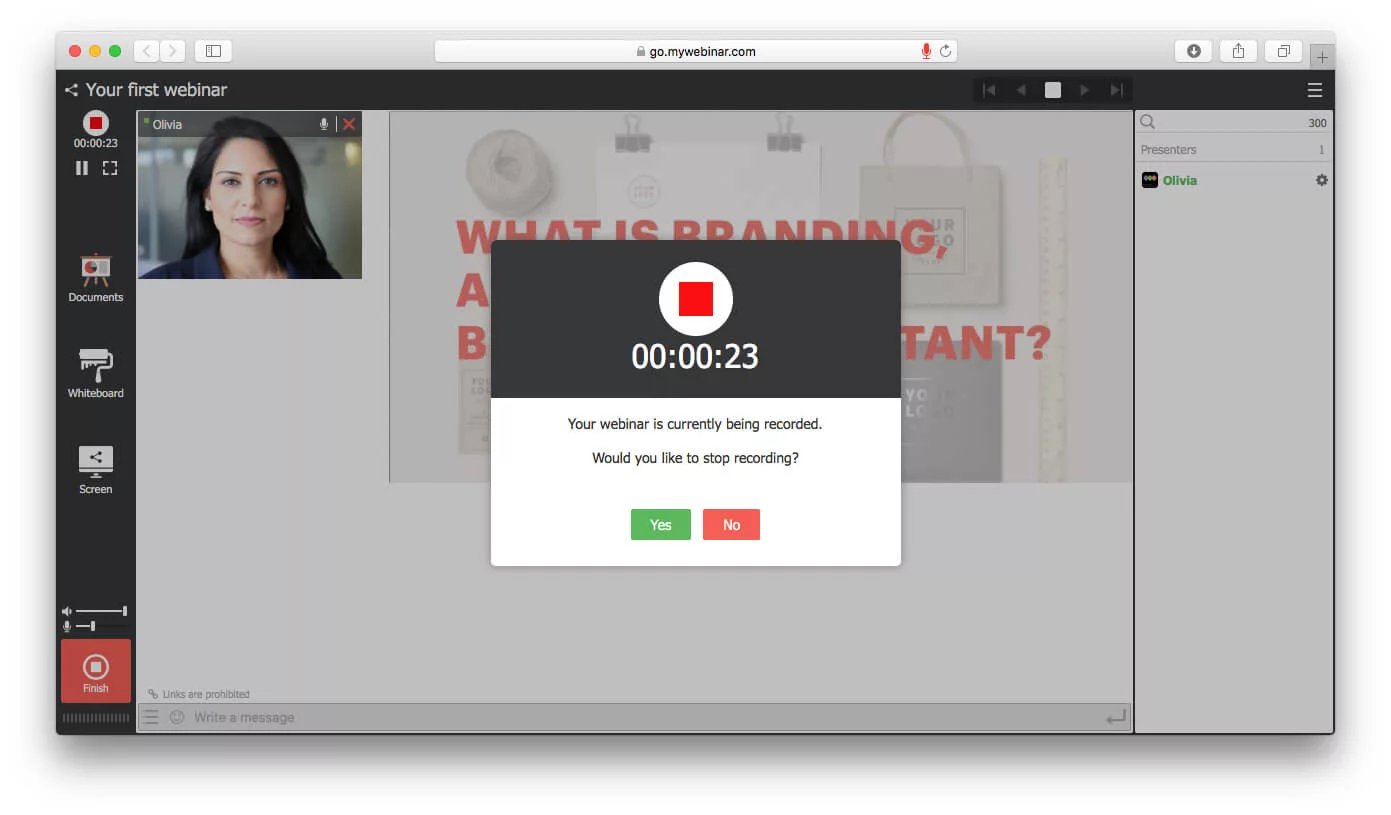
After you finish the webinar recording, the file is sent to conversion. The process is automated, and no interference from your side is requested. Conversion speed generally depends on the file size and the server’s current load.
Step 3: Download the recording to your computer
Further, after conversion, the video will become available for downloading from your dashboard.
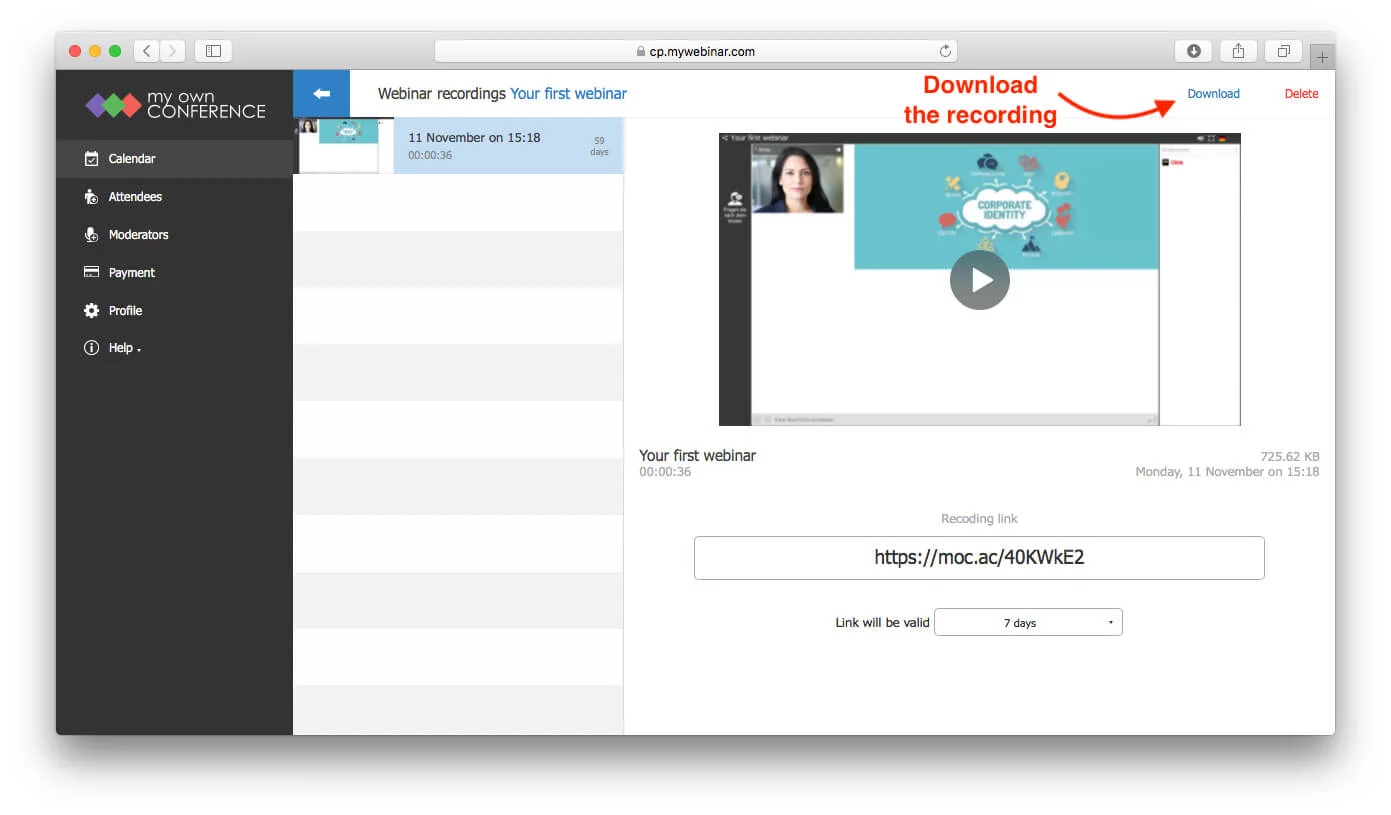
Moreover, the recorded event will be available for watching online.
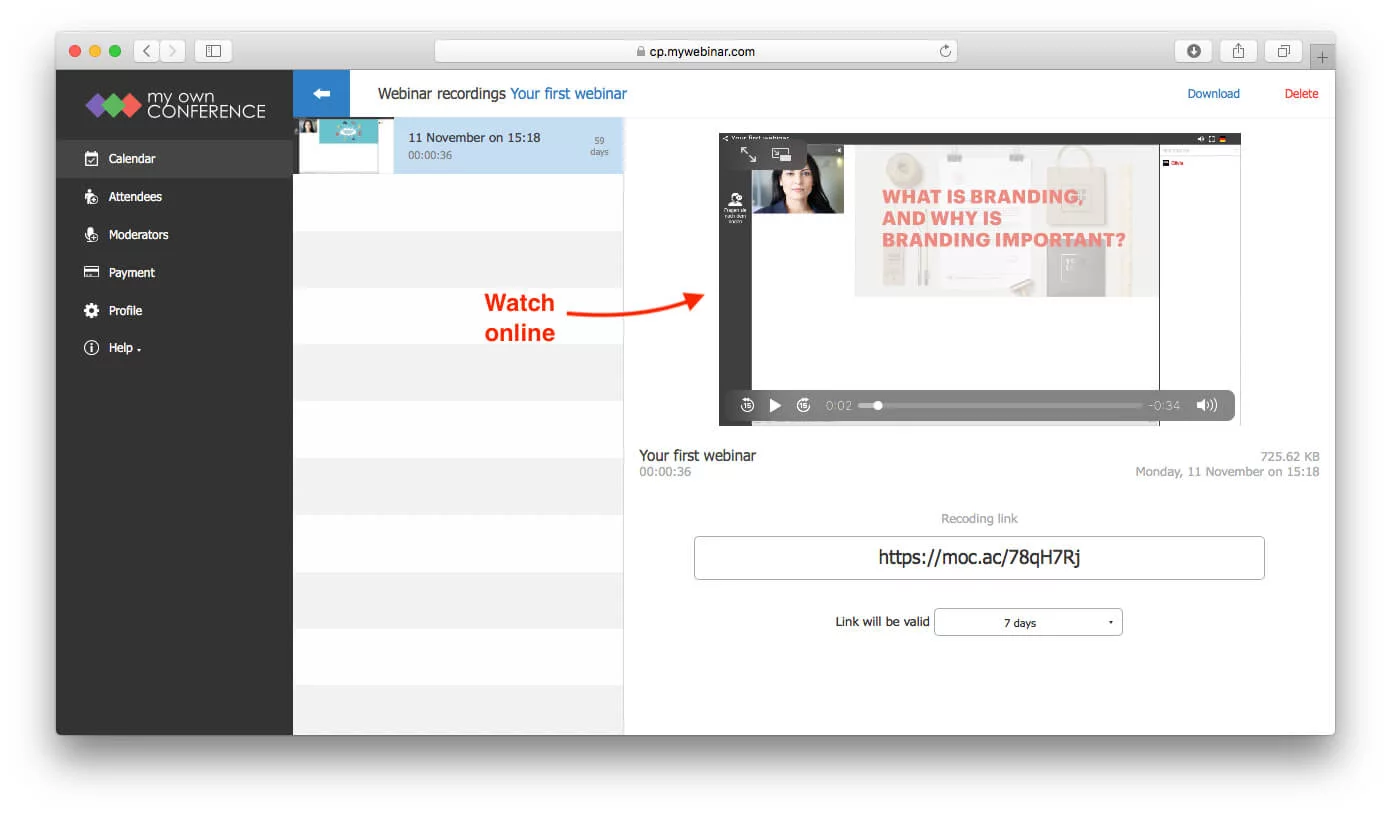
Also, you can share video recordings with attendees.
Summary
In conclusion, the steps above offer a clear and efficient way to capture your live sessions for future use while also making it easy to share and repurpose the content for a wider audience. By using the built-in recording tools in your webinar platform, you avoid the hassle of installing extra software and can stay focused on delivering real value. When the recording becomes available soon after the session, it turns into a versatile resource that you can watch on demand, store securely, and even edit before sharing. As you make recordings part of your workflow, each session evolves from a one-time event into a lasting piece of content that remains useful over time. This approach helps your webinars grow from single broadcasts into ongoing resources that continue to support your audience and your long-term goals, giving you a complete understanding of how to record webinars.
FAQ
To start recording a webinar on MyOwnConference you first enter your webinar room, then click the “Record” button visible at the top of the screen, and afterward confirm when you want to stop.
After you stop the recording a pop-up window appears to confirm your action and then the recorded file is automatically sent to conversion, without requiring your intervention.
You can download the recording in MP4 format from your dashboard after the conversion process is complete and the video is made available for download.
No, you don’t need any additional software because the recording function is built into MyOwnConference and works with all operating systems and browsers.
You can use Audacity if you only need to record audio from microphone and do simple editing, or Camtasia if you want to record video, add captions, effects and then export in various formats.
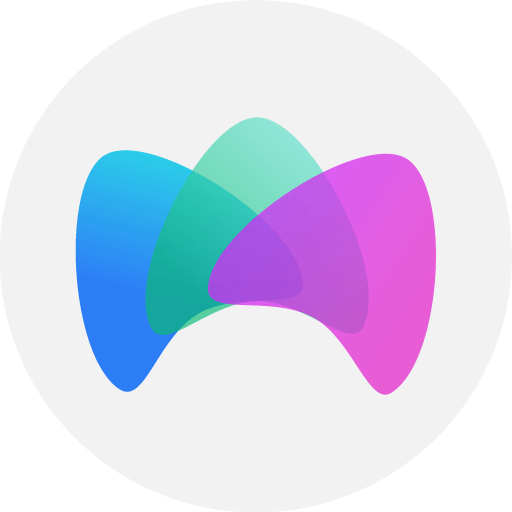
Dedicated to enhancing your online meetings and webinars in today’s digital-first era. Join us as we share in-depth insights, proven strategies, and expert guidance on organizing, promoting, and excelling at virtual events and conferences.











