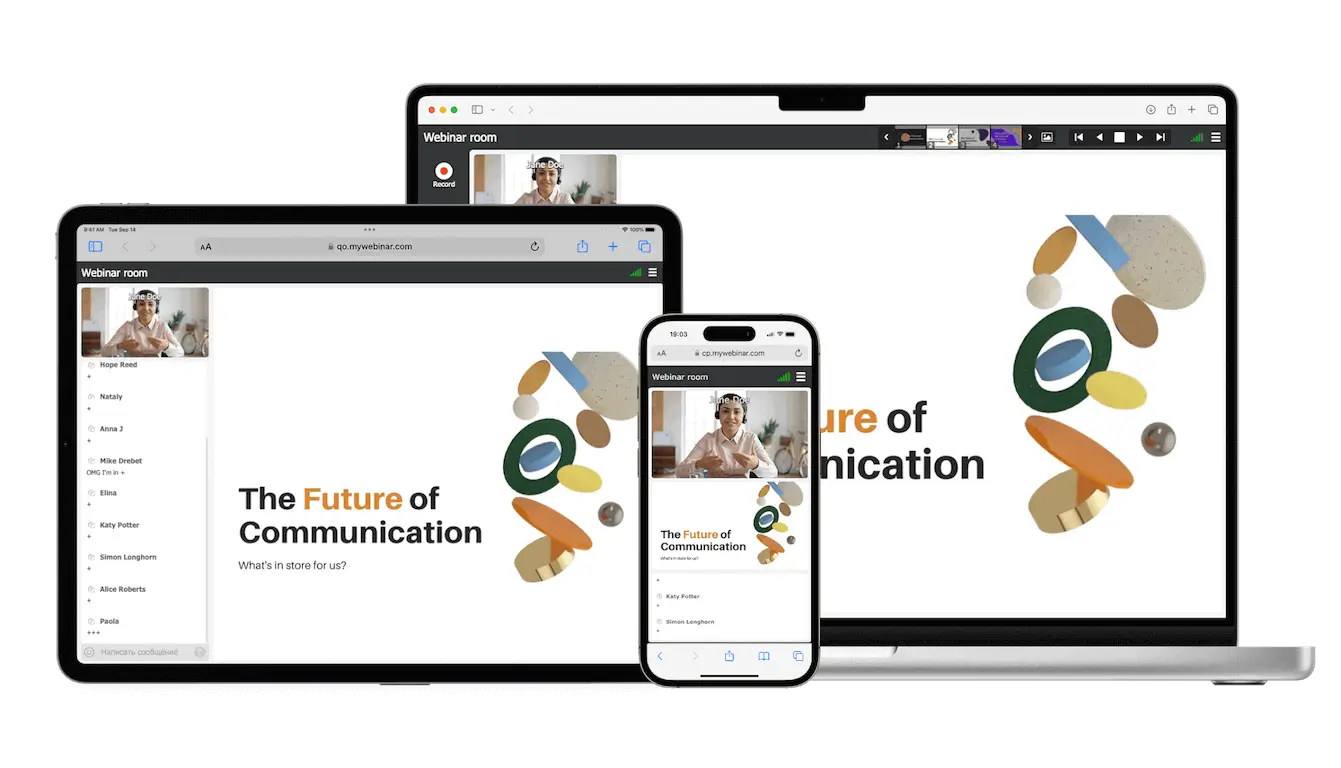
In today’s digital world, webinars have become a vital tool for communication, collaboration, and knowledge exchange. As businesses and educational institutions increasingly depend on webinars, the technical capabilities of webinar rooms play a crucial role in ensuring a high-quality experience for both presenters and participants.
Capabilities of webinar rooms for greater convenience and efficiency
Webinar rooms have become increasingly convenient and effective for a variety of reasons, which we will discuss below. Their convenience lies in the ability to connect people instantly from anywhere in the world without the need for travel or complex setup. At the same time, their efficiency stems from built-in tools that streamline communication, content sharing, and audience engagement. Together, these advantages make webinar rooms a powerful solution for modern online events.
Article content
- Capabilities of webinar rooms for greater convenience and efficiency
- Webinar rooms capacity
- Data storage capabilities
- Integrated chat in webinar rooms
- Text chat capabilities include
- Other features and capabilities in webinar rooms
- Summary
- FAQ
Webinar rooms capacity
Webinar rooms are available in various sizes to meet any need. Sizes range from small conference rooms, perfect for in-depth discussions, to spacious webinar halls for large presentations or lectures.
Overview of capacity options
Each room type features unique characteristics and resources to accommodate different group sizes and event types. Below, you will find a detailed guide to the available capacity options for our webinar rooms.
- Free Webinar Rooms: Perfect for up to 20 participants and two speakers. Features include MP4 recording in 720p and 1 GB of cloud storage. The free webinar rooms are ideal for seminars, small group discussions, and in-depth training sessions.
- Business Webinar Rooms: Accommodates 20 to 150 participants and up to 10 speakers. Offers MP4 recording in 1080p and 30 GB of cloud storage. Suitable for large conferences and corporate gatherings.
- Exclusive Enterprise Webinar Rooms: Designed for large-scale events, it can host up to 10,000 participants and 20 speakers. Provides MP4 recording in 2160p and 1 TB of cloud storage. Ideal for extensive webinars, global meetings, and high-profile presentations.
Data storage capabilities
Data storage in webinar rooms plays a vital role in ensuring access to recordings, presentations, documents, and interactive materials.
Types of data storage
We have taken into account modern requirements and developed a variety of data storage options to meet them:
- Cloud storage — You can store presentations, documents, and other educational materials in the cloud, ensuring easy access from any location.
- Downloadable recordings — You can download recordings to your devices for local access. Then share those recording links with anyone.
Integrated chat in webinar rooms
Chat is an integral part of the webinar rooms, providing two-way communication between speakers and participants. It allows participants to immediately respond to information presented by the host, ask questions, and share thoughts.
For speakers, it is a tool for receiving feedback and adapting the webinar’s content to the audience’s needs. Also, you can manage this chat.
Text chat capabilities include
Adjusting text size
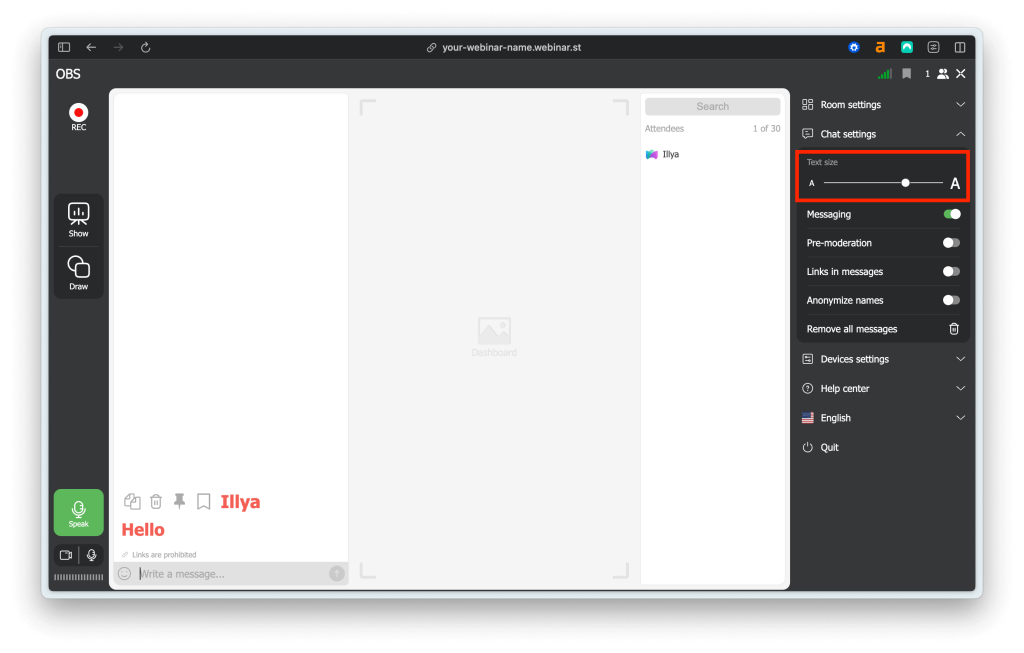
Activating links in the chat
We disable links by default to keep participants focused and avoid distractions from external websites and advertisements.
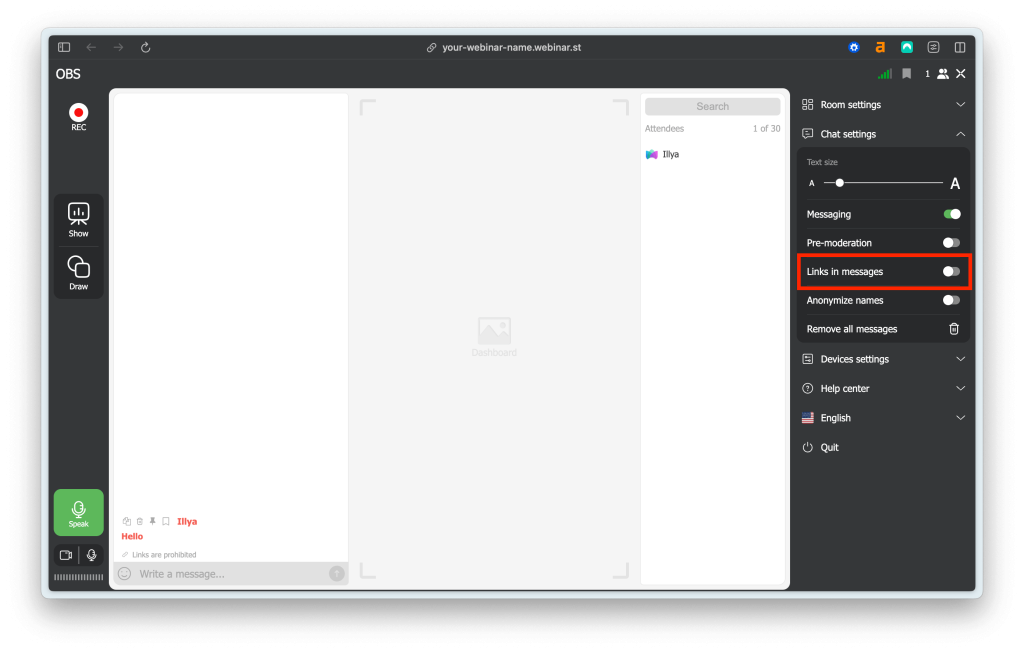
Enabling chat moderation
This feature empowers speakers to control the conversation. Messages must first be approved, preventing distractions and inappropriate comments in the chat.
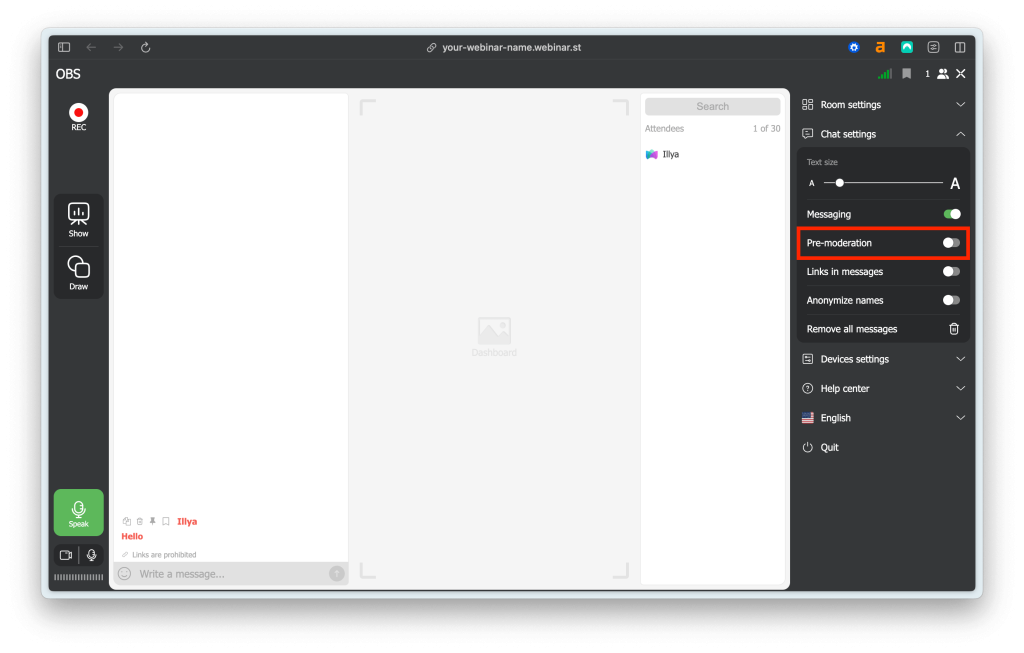
Completely blocking the text chat
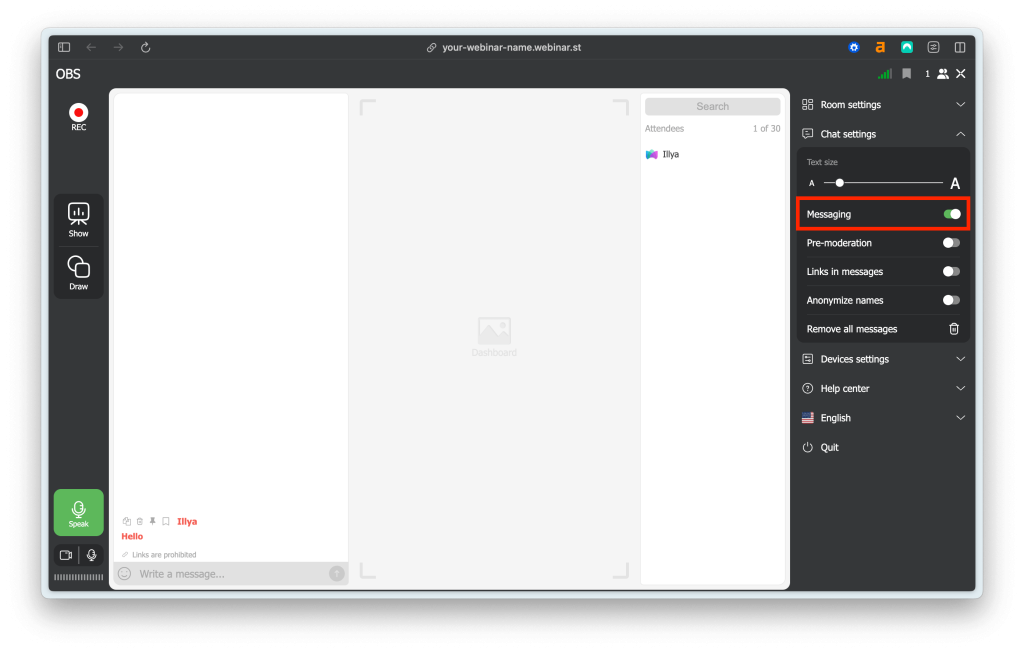
Interactive whiteboard in webinar rooms
The interactive whiteboard allows the presenter to convey information and engage the audience in active participation visually. This tool is particularly useful in situations where it’s necessary to explain complex concepts or work with large volumes of data.
Role of interactive whiteboards in engaging participants
Thanks to the integration of various functions, they transform ordinary presentations into interactive events:
- Presentation display: The interactive whiteboard facilitates the demonstration of presentations, making information more accessible and understandable to participants. This promotes better assimilation of the material and maintains a high level of engagement.
- Video Playback: Playing videos on the workspace enriches the learning process, making it more dynamic and visually appealing.
- Interactivity with materials: On the whiteboard in the webinar rooms, participants can observe materials and presentations but cannot directly influence or make changes to them. Despite this, they can deeply engage in discussions in the chat, respond to questions, and react to the presented information.
- Drawing on the board: The interactive whiteboard provides the ability to draw directly during a presentation or discussion, allowing speakers to visually illustrate key points, highlight complex ideas, and involve participants in the creative process.
Additional capabilities of the interactive whiteboard
The workspace on our platform allows for enriching the learning process and webinars by integrating various materials.
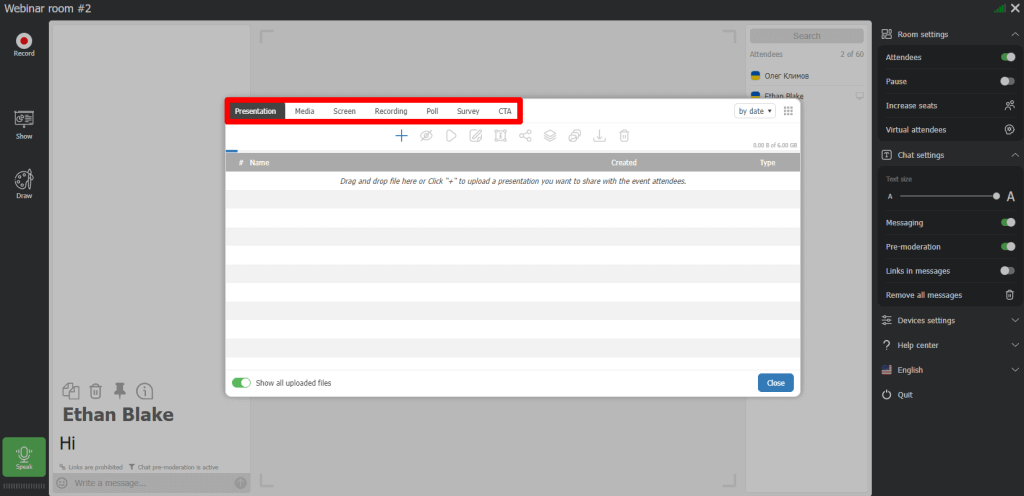
“Presentation” feature
The ‘Presentation’ feature in the webinar rooms provides the speaker with a wide range of possibilities for effective document management, simplifying the handling of webinar materials and easing the process of interacting with the audience.
The speaker can add or delete a file, start or edit a presentation, rename a file, send it in the chat, duplicate the presentation, or merge slides. You can upload files in the following formats: PDF, PPT, PPTX, PPTSX, PPSX, ODP, PNG, and JPG.
Presentations can contain up to 250 slides, and the maximum allowable file upload size is 250 MB, offering flexibility and extensive possibilities for presenting information.
“Media” feature
Our platform ‘Media’ feature allows speakers to upload audio and video files in MP3 and MP4 formats with a maximum file size of 1 GB, as well as videos from YouTube and Vimeo. Files become playable after upload and conversion.
Speakers can pause video playback, restart it for viewing, or send it to participants, ensuring flexible and effective management of multimedia content during webinars.
“Screen” feature
The ‘Screen’ feature enables webinar speakers to display their screens to participants. To use this feature, first download and install the special plugin. Once installed, the speakers can easily enable screen sharing, which is helpful for visually presenting materials and demonstrating software or websites during the webinar.
“Recording” feature
The ‘Recording’ feature allows for easy recording of webinars on our platform. To start recording, press the ‘Record’ button. To stop the recording, you can press the button with the timer and confirm your action in the dialogue box.
Your webinar recording converts to MP4 format automatically after completion. The conversion time depends on the quality settings, the duration of the recording, and the server load that processes the recording.
The maximum duration of a single webinar recording is 10 hours, after which it automatically stops. For longer events, break the recording into multiple files. Later, merge them into a single video.
Remember, webinar recordings are stored in your account temporarily. Download important recordings to your computer for permanent storage. Among the many capabilities of a webinar rooms is the option to view and download recordings directly in the ‘Recordings’ section of your webinar room.
“Poll” feature
The ‘Poll’ feature on the webinar platform allows for conducting surveys among event participants. After creating and activating a poll, participants see a polling window, which closes only after selecting one of the answer options.
You can run polls alongside other activities in the webinar room. The statistics show how many participants voted for each answer option, presented in a percentage ratio, and also provide individual responses from each poll participant. You can reset poll results using the ‘Reset and Restart’ button in the results view window. Results will remain stored in the system until you reset or delete the poll itself.
“Survey” feature
The ‘Survey’ feature in the webinar rooms helps determine how well participants have assimilated the material. To create a new test, go to the ‘Tests’ tab, click the ‘+’ icon, and specify the name of the test.
You can set time limits, grade questions, choose to display them in random order, set up an entry window for participants, and add various types of questions: with one or multiple correct answers, open-ended responses, or sentence completion tasks.
“CTA” feature
The ‘CTA’ (Call to Action) feature is an important marketing tool that encourages the user to take a specific action. There are two formats at your disposal: a text announcement or a banner. If you wish to use a text announcement, specify the title, text of the button, and a link to the landing page. If you prefer a banner, upload it in JPG or PNG format and set a link to the landing page or your website.
Other features and capabilities in webinar rooms
Our platform offers not only standard tools for webinars but also a range of unique functions that enhance interaction and user convenience.
The ‘Room settings’ feature gives webinar speakers complete control over the event’s proceedings. Speakers can add bots to webinar rooms to simulate attendee presence and boost engagement.
To expand the webinar rooms and engage more participants, a speaker can increase the number of seats for an additional fee of 18 euros per 100 seats, valid for 5 hours from the time of payment.
Additionally, speakers can manage the list of participants, turning their visibility on or off. The availability of a broadcast pause option gives presenters extra flexibility, allowing them to take breaks or resolve technical issues without losing the audience’s attention.
The ‘Devices settings’ feature in webinar rooms provides the webinar speaker with flexible control over video and audio. It allows setting an avatar instead of a video to ensure privacy, mirror the video for optimal visual presentation, and blur the background, focusing attention on the speaker. The WebRTC function provides high-quality video and audio without additional software installation.
The ‘Help center’ feature in webinar rooms includes essential tools to ensure smooth event management. One such feature is the ‘System Test’, which is automatically offered to the speaker immediately after entering the room.
Moreover, the speaker can initiate the system test at any time to check the quality of the internet connection and the functionality of the equipment by clicking on the appropriate tab in the ‘Help center’ section. Another key feature is ‘Technical Support’, which provides assistance and answers speakers’ questions about using the platform, addressing potential technical issues.
The ‘Language Switching’ feature in the webinar rooms is available for both speakers and participants. The interface is automatically set according to the language of the attendee’s browser. Still, everyone can change the language through the appropriate menu, choosing from 18 world languages. This feature makes our platform ideal for international events, allowing each participant to use the interface language that is most convenient for them.
Summary
The capabilities of a webinar rooms play a key role in the success of online seminars and training sessions. Features like participant capacity, secure data storage, real-time chat, and interactive whiteboards all contribute to a productive and engaging experience. Striking the right balance between advanced functionality and ease of use is essential. Our MyOwnConference webinar platform is designed with this in mind, allowing you to focus on delivering quality content while the technology works seamlessly in the background. Explore the full capabilities of a webinar rooms by selecting the subscription plan that best suits your needs.
FAQ
Webinar rooms are virtual spaces built for online seminars, lectures, training sessions, and more. They provide tools like chat, interactive boards, and data storage, empowering you to engage participants and create effective learning experiences.
When choosing a platform for a webinar rooms, it’s important to evaluate the capabilities of a webinar rooms such as participant capacity, data storage and sharing options, interactive tools like chat and whiteboards, and overall ease of use. These capabilities directly impact how effectively you can manage your event and engage your audience. Make sure the platform aligns with the specific goals and requirements of your webinar or educational program.
Interactive whiteboards enhance participant engagement by allowing the visualization of information and presenting complex concepts in an understandable form. They also stimulate active participation, as participants can interact with the content directly during the webinar.
Our platform offers a wide range of functions for conducting effective webinars and online conferences. Key features include: high-quality video and audio, interactive whiteboards, tools for polling and surveying, a chat for participants, the ability to record webinars, integration with various CRM systems and email services, as well as participant management features, which include chat moderation and personalized access settings.
An expert behind the simplified online meeting and webinar software platform, MyOwnConference. In today’s flexible work environment, Dan offers invaluable life hacks, in-depth reviews, and savvy tips for organizing, promoting, and excelling in virtual conferences and webinars.











