
Have you conducted a system test in preparation for a webinar only to discover that your internet speed is slow? Don’t despair!
Is Your Internet Slow to Hold a Webinar?
Summarize with
Table of contents
- Is Your Internet Slow to Hold a Webinar?
- 1. Close programs that may be using internet traffic
- 2. Close all browser tabs that you are currently not using
- 3. Stop updating programs and applications
- 4. Lower the quality of the camera
- 5. Pause the download of files from the network
- 6. Limit the number of connections to your IP address
- 7. Disconnect devices that you are not using from the internet
- 8. Restart the Wi-Fi router to rule out errors
- 9. Switch to a tariff with a higher internet speed from your provider
- 10. Connect to a different provider
- What if the speed is optimal?
- FAQ
We have ten ways to fix this situation. Super cool, right? Read on for ten practical ways to increase your internet speed…
1. Close programs that may be using internet traffic
For example, programs like Skype, Viber, or Telegram may be using traffic in the background and slowing the internet speed for your webinar.
2. Close all browser tabs that you are currently not using
If you want to return to open web pages later, bookmark them.
3. Stop updating programs and applications
Many programs start updating automatically. It may not be the right time, for example, during a webinar or an important call. If possible, go to the program settings and disable automatic updates. Then, enable manual updates whenever convenient.
4. Lower the quality of the camera
Broadcasting a camera at a maximum rate and low internet speeds is terrible. You will experience broadcast cuts, picture jamming and even no sound. To avoid this, lower the camera quality in the webinar room settings. Another option is to use only an avatar.
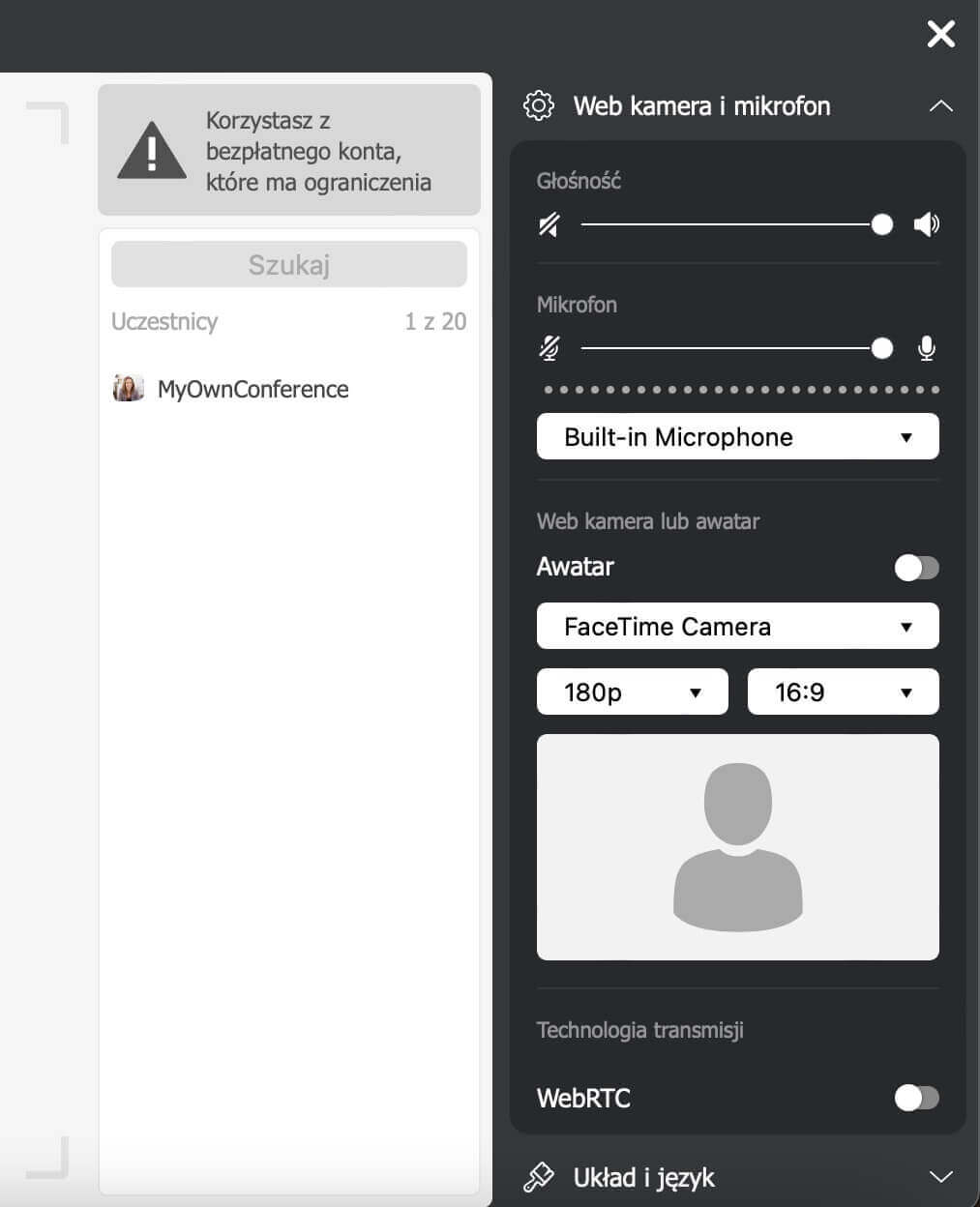
5. Pause the download of files from the network
If you are using a torrent client, you should stop downloading and uploading files for the webinar duration. Also, pause any network downloads.
6. Limit the number of connections to your IP address
Ask everyone who might be connected to your network (colleagues or family) to pause downloads during the webinar or use a different internet connection altogether.
7. Disconnect devices that you are not using from the internet
If your internet speed is slow, try disconnecting all other devices that use the same network, including your phone, tablet, and any smart home gadgets.
8. Restart the Wi-Fi router to rule out errors
Sometimes such a simple trick can solve the problem. However, you may also need to re-flash the device or even purchase a new model.
9. Switch to a tariff with a higher internet speed from your provider
If you are constantly faced with low internet speed, consider switching to a different tariff from your provider. Yes, you will have to pay more, but you can host webinars, watch broadcasts and movies, and chat with friends on apps like Skype with much more comfort.
10. Connect to a different provider
It’s an extreme measure, but if everything fails, you should think about changing your internet provider entirely.
What if the speed is optimal?
If the system test shows optimal speed, you can effectively and successful conduct a webinar or participate in one.
Suppose you still experience frozen sound and video or broadcasting delays of more than ten seconds. In that case, we suggest pausing downloads and automatic program updates, closing tabs or programs you do not need, or following the other recommendations mentioned above. If the problem continues, try checking your webinar software settings to adjust video quality and reduce delay. You can also contact the software support team for more help with troubleshooting, and make sure to check your internet speed.
FAQ
Your internet may feel slow because background programs or browser tabs are using traffic which reduces available bandwidth for your webinar.
You can free up bandwidth by closing all unnecessary browser tabs and stopping automatic application updates that run during the broadcast.
If the camera is set at high quality and your internet speed is low you may experience picture jamming or drops so lowering the camera quality helps improve the experience.
If you consistently face low internet speed even after optimising your settings then switching to a higher tariff or a different provider may be the most straightforward solution.
You should disconnect any unused devices such as phones tablets or smart-home appliances during the webinar to ensure the available speed is dedicated to the main device.
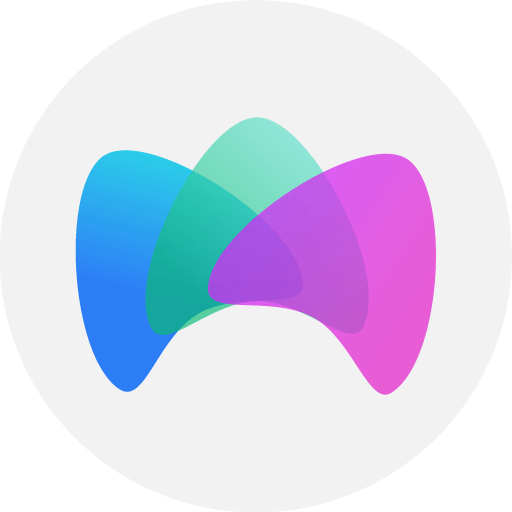
Simplified online meeting and webinar software platform MyOwnConference — perfect for a work-wherever world. Life hacks, reviews, and tips for scheduling and preparing to hold and promote webinars and virtual conferences.











