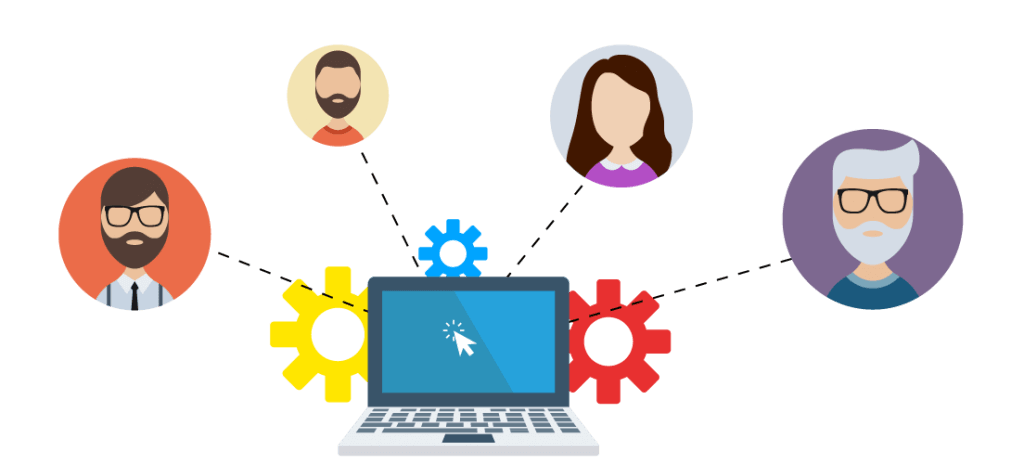
Hosting a webinar takes a lot of work. From organizing to presenting — and fixing any issues that arise — there’s a lot to juggle. That’s why most webinars are run by a panel of people, each with a different but vital role to play in the webinar’s success.
What roles can I assign a webinar?
When you create a webinar in MyOwnConference, you can assign roles for each member of your team. By doing that, you’re able to set what each person can and can’t do when they enter the webinar room.
Here’s how that works
On the MyOwnConference platform, you can assign three core roles. They are:
Administrator
This person can do just about anything. They have total control over the webinar room, and only they can disable (or activate) the WebRTC. By default, the account owner will be an administrator, and usually, they’re the main organizer of your event.
Moderator
This person has complete control over the discussion. Their job is to ensure the webinar runs smoothly, so the presenters can focus on speaking without distractions. The moderator can add media, manage polls, and supervise attendees, so the webinar goes off without a hitch.
Learn more about why you need moderators for a successful webinar.
Presenter
This person has to present rights only. As the ones delivering content, they’re the “stars of your show,” often a subject-matter expert or a guest speaker. They can share their screen and upload media, but they cannot change the settings of the webinar room. They also cannot manage any files they didn’t upload themselves.
| TIP: Depending on the size of your webinar, you can have multiple presenters at a single webinar. It’s helpful to take on speakers who can bring different angles to the same topic or ones who have substantial followings in order to give your webinar more exposure. |
Overview of roles
What exact tasks can an Administrator, Moderator, and Presenter perform? Here’s a more detailed overview of each role:
| Administrator | Moderator | Presenter | |
| Present | ✔ | ✔ | ✔ |
| Share screen | ✔ | ✔ | ✔ |
| Upload media | ✔ | ✔ | ✔ |
| Create tests and polls | ✔ | ✔ | |
| Create CTA | ✔ | ✔ | |
| Record webinar | ✔ | ✔ | |
| Pause webinar | ✔ | ✔ | |
| End webinar | ✔ | ✔ | |
| Remove or ban attendee | ✔ | ✔ | |
| Make an attendee a presenter | ✔ | ✔ | |
| Invite attendees to speak | ✔ | ✔ | |
| Send a private message to the attendee | ✔ | ✔ | |
| Edit chat settings | ✔ | ✔ | |
| Delete chat message | ✔ | ✔ | |
| Buy extra seats | ✔ | ✔ | |
| Add virtual attendees | ✔ | ✔ | |
| Adjust the speaker’s volume | ✔ | ✔ | |
| Manage WebRTC | ✔ |
How to change a moderator’s role
Assign each member of your team one of these three roles, either when creating a webinar or when adding a new moderator.
You can edit a role at any time, even during a webinar. If you want to change an existing moderator’s role, just do the following:
- Click «Moderators» on the left-hand side of the Dashboard.
- Select the moderator of your choice. Click the settings icon on the right-hand side of the page.
- Choose the correct role (Presenter, Moderator, or Administrator).
- Click save — and that’s it!
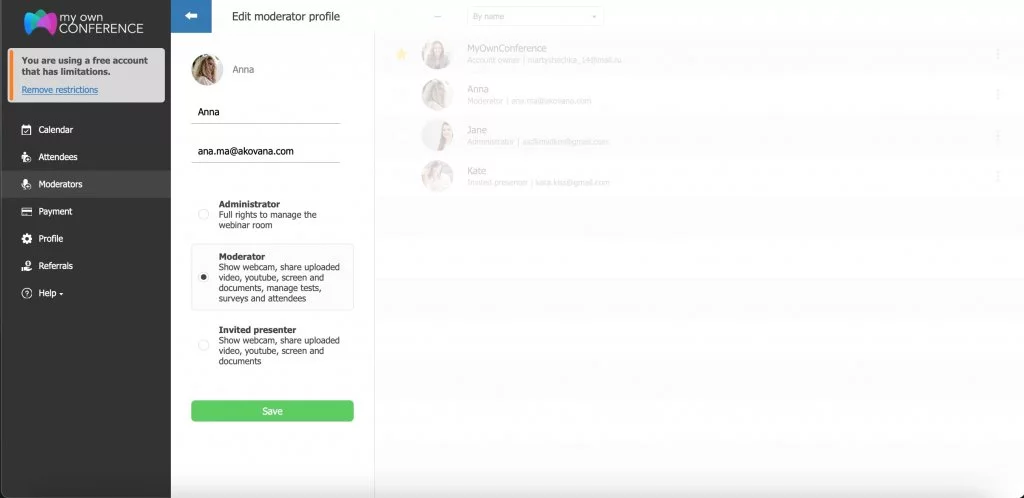
Other roles you need for your team
Especially for larger webinars, it’s useful to have a few other people on board. Once you’ve covered the basics, consider adding these extra members to your team:
Designer
Attractive graphics can make or break a presentation. By nature, a webinar is a flat medium, so it relies on powerful visuals to tell a story. Appoint a designer to bring your webinar to life.
It’s the job of a web or graphic designer to create:
- Engaging presentation materials like slides, charts, and presenter bios.
- Marketing visuals for landing pages or promotional graphics for the webinar.
First impressions count. Anyone can use a template — but a professional graphic designer can create sleek, impressive visuals tailored to your needs. That goes a long way in establishing your brand’s credibility.
Great designs also communicate who you are. Visual branding should be consistent and memorable and symbolize what your brand stands for.
Are you lacking inspiration? Check out these examples of unique webinar landing pages that generate more sign-ups.
Learning designer
Are you running a workshop or training module? Get a learning designer on board to help craft your educational content.
Learning or instructional design does just what you’d expect. They create interactive experiences to optimize learning and retention. Consult them to align your webinar content with learning outcomes, and create immersive course materials.
Also, learning designers help make a workshop a two-way street. They’ll help you design a course that gets your attendees participating, not just consuming the content passively.
Digital marketer
Webinar marketing is becoming increasingly popular as it’s cost-effective and mutually beneficial. Your attendees get valuable information while you promote yourself in the process — it’s a win-win.
Add a digital marketer to your team to make sure your webinar meets the goals of your overall marketing strategy.
Digital marketers perform jobs like:
- You are promoting your webinar on the proper channels at the right time, so you have an audience.
- Generating new leads and following up with email lists after the webinar is over.
- Driving conversions by crafting a brand message that shows how you can solve your attendees’ pain points.
Finally, when the webinar is over, it’s crucial to measure the success of your event. How many subscribers did you gain? What feedback did you get from surveys? A digital marketer’s job is to analyze this data, then give recommendations for future webinars.
Technical support assistant
Finally, having somebody manning technical support is always a good idea.
This person is your first port of call to solve any technical issues that arise, like problems with the presenters’ audio. They’re also on standby to monitor the chat and respond to any FAQs that the presenters don’t get around to answering.
If your technical support can be in-person, even better. They can set up any equipment before the webinar starts.
Use helpful instructions for an audience for your next online meeting.
Final thoughts
Of course, it’s possible to have just one person performing multiple — or even all — of the roles mentioned above. But having more hands on deck will make your life much easier and minimize any disruptions.
Most of all, your team members should work in tandem to run an effective webinar. When everyone knows what their job is, you’re on track to hosting a great event.
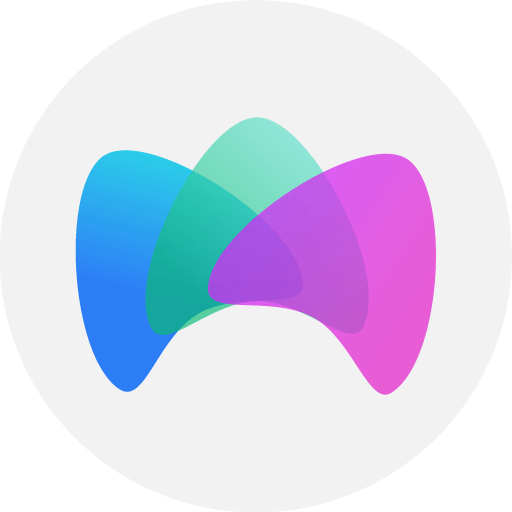
Simplified online meeting and webinar software platform MyOwnConference — perfect for a work-wherever world. Life hacks, reviews, and tips for scheduling and preparing to hold and promote webinars and virtual conferences.











