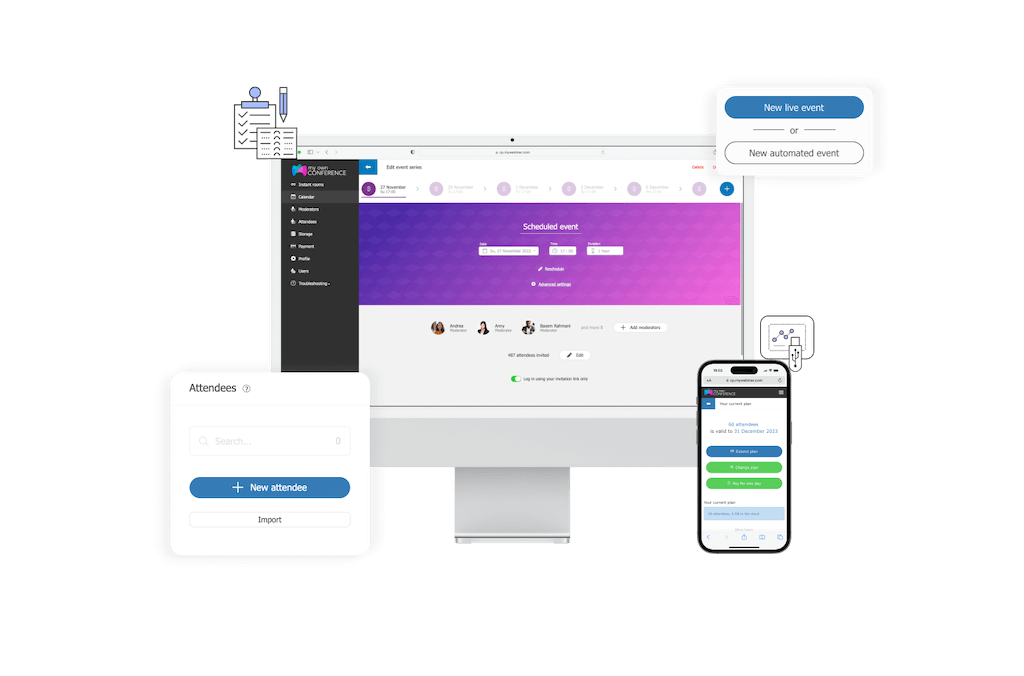
MyOwnConference has a long-awaited summer update for our clients. It will allow you to take a break, enjoy the summer and luxurious vacation, and still continue your regular meetings with your clients and students.
Webinars on Autopilot
Let us take a look at how the Automated Webinars work in MyOwnConference.
What are automated webinars, and how do they work?
An Automated Webinar is a scheduled automatic event that takes place regardless of the presence of the hosts. You just need to select a video, schedule an event and invite participants. If you want, you or other presenters can moderate such automated webinars and interfere in its course, depending on your tasks.
You can upload suitable videos for the automated webinar to the system or select a recording of a previously held webinar.
Read also a beginners’ guide to webinars.
Who can use the automated webinar service?
Any MyOwnConference client can host an Automated Webinar to launch any previously recorded webinar on autopilot. The tariff plan doesn’t matter as clients can host an Automated Webinar even on the free plan.
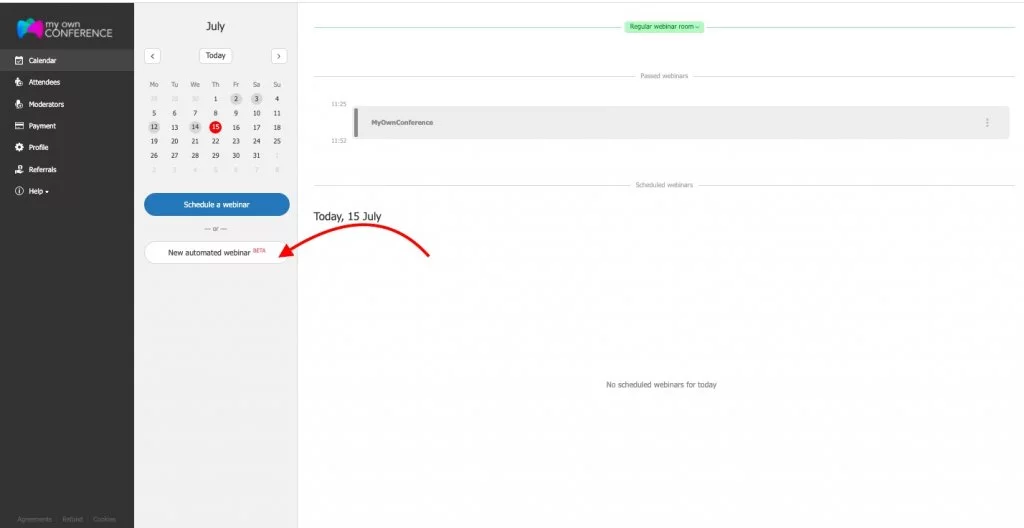
What are the limitations of automated webinars on a free account?
The limitations of Automated Webinars on a free tariff plan are the same as regular webinars: 20 participants and 500 MB of space for uploaded videos. In addition, you can use it to show the recordings of previous webinars.
Read more about MyOwnConference free plan
What settings are available for automated webinars?
You can access the standard settings of the webinar room. You can choose colors, banners, arrangement of elements… Everything is as usual. You can customize the Automated Webinar for yourself to increase its effectiveness.
How invite participants to the automated webinar?
Participants can get to the automated webinar both by the general link and by personal invitation link. The invitation to the automated webinar and letters for participants are configured in the same way as for a “live” event.
Read next: Tired of users complaining about your newsletters and webinar invitation? Here’s how not to get into spam
Will participant information and chat history be saved?
Yes, the webinar history saves all information about the participants and their activities. There you will also find the chat history with all the messages.
How can you use webinars on autopilot?
You can use Automated Webinars as a stand-alone event or just as part of an online seminar. For example, at the beginning of the webinar, you can show a recording of a previous lecture or other video material, then join as a presenter later to communicate with the audience “live”.
Can the automated webinar be interrupted?
The video shown at the automated webinar can be interrupted by the presenter who created it. Only users with Moderator or Administrator rights are allowed to complete the event.
Can I record an automated webinar?
During the Automated Webinar, the recording function will not be available since you are already broadcasting a previously recorded event. However, if you still need to keep a record, you can use third-party programs.
How do I plan an automated webinar series?
By creating an automated webinar, you can immediately plan a series of events with the same settings. You can later edit each event separately. You can also:
- Add a new event or remove a webinar from the chain.
- Change the Automated Webinar start time and room settings.
- Swap videos for some webinars in a chain.
What options do participants have during the webinar?
As a host, you can set the options available to participants during the planning of the automated webinar or in the webinar room.
Is it possible to conduct a survey during the broadcast of the automated webinar or show the sales buttons?
Yes, you can use any standard tools in your webinar room at the webinar. The main condition is that there must be a second presenter at the webinar with the rights of a Moderator.
We recommend adding at least two hosts with Moderator rights to the automated webinar in which you plan to interfere. This will allow you to regain control of the event at any time. It is also better to test a webinar on behalf of a backup presenter.
What does an automated webinar look like for a participant?
The view of the webinar room for all participants of your automated webinar is the same as for a regular webinar. The video that you will broadcast is shown in the material display area. You can expand it to full screen to maximize the focus of attendees on the presentation.
Read also: Webinar attendee guide
Why is the automated webinar good?
- Significantly saves time. You don’t need to run the same webinar multiple times.
- User-friendliness. An Automated Webinar can be held more often, and listeners have more opportunities to choose the time convenient for participating in the webinar.
- Helps to grow your customer base. As a rule, participation in Automated Webinars is free, which, of course, attracts users.
- Provide a steady income. For example, when you are creating new products and do not have time to conduct webinars, automated webinars will support sales.
Disadvantages of automated webinar
At its core, an automated webinar is not a “live” event. No matter the careful preparation and use of good webinar service, advanced users will be able to distinguish between a live webinar and a recording.
With skillful planning, an automated webinar can replace the lecture format of a webinar. It will back you up during vacation or unforeseen circumstances. In addition, you can use the webinar only as part of the webinar, saving you time and energy.
But remember, an automated webinar cannot conduct an interactive lesson with a group, and it cannot replace live communication.
Think of the automated webinar as a helper, not a substitute for yourself. This way, both you and your members will get the most out of it.
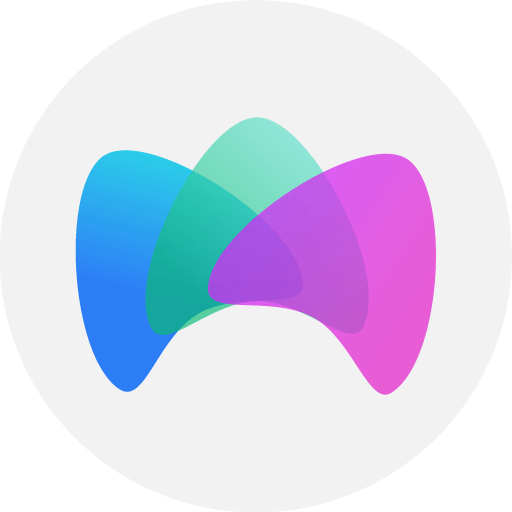
Simplified online meeting and webinar software platform MyOwnConference — perfect for a work-wherever world. Life hacks, reviews, and tips for scheduling and preparing to hold and promote webinars and virtual conferences.











