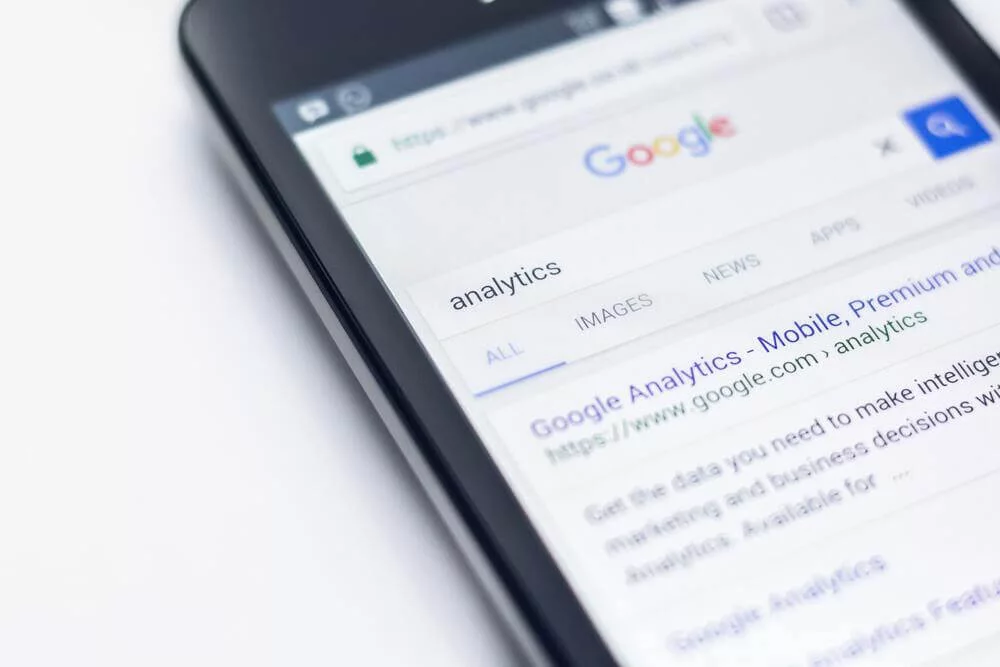
Webinars can be a very successful tool to engage people with your brand. However, this is only the case if the webinar is received in the way you intend it to be and has the desired effect.
Integrating Google Analytics with Webinars
Summarize with
Table of contents
So, you need to understand if you have been successful in achieving your goal. It’s not possible to know exactly how successful your webinars are if you have no form of measurement in place. For this reason, you need to use a reliable analytics tool.
Webinars & Google Analytics
Google Analytics is a comprehensive tool that provides you with the valuable insight that you need. Setting up a Google Analytics account, and integrating it with your MyOwnConference webinar is a relatively straightforward process. Following this process to get the analytics that you need brings important benefits to your business.
The importance of using Google Analytics
One of the greatest advantages of using Google Analytics with your webinar software is gaining valuable insights into your webinar’s performance. You can track key metrics, measure engagement, and identify areas for improvement, helping you maximize the effectiveness of your webinar tool.
The type of information that you can expect to benefit from includes data concerning who landed on your webinar page. This includes specific information about demographics and location. You can also see how many people left the page before the end of the webinar. This type of detailed information gives you a better understanding of the audiences you are reaching. It also helps you to identify groups of people or locations that you may not be attracting as you want to. This helps you to plan your future marketing strategies.
You can see the importance of using Google Analytics when you are hosting a webinar. Doing so means that you have accurate data that helps you to make informed decisions regarding your webinar content and your audience. Let’s take a closer look at how you can get started.
How to get started with Google Analytics
If you do not have a Google Analytics account, you will need to set one up. To do this, you need to visit the Google Analytics homepage. On this page, you can create a new login. Once you have done this, you can start setting up your Google Analytics account. Remember that you should choose a high-level account name as you will then be able to set up several properties for different URLs that represent the different web pages or webinars that you want to analyze.
Setting up a property in Google Analytics
Once you have a Google Analytics account, you can set up a property for the webinar that you want to measure. A property is a resource that is associated with a particular tracking code. When you start to track property, you do so by including the property ID in a tracking code, which is then used to integrate your Google Analytics account with your webinar software so that relevant data can be collected into the relevant property.
In order for this to happen, you need to follow the process of setting up a property.
#1: Sign in to the account
- Sign in to your Google Analytics account to start setting up a property. You will need to have editing access to do this.
#2: Navigate to admin settings
- Click admin and in the ACCOUNT column menu, select the relevant account that the property is to be added to. If you have set up several different accounts, it’s easier to use the search facility to choose the right one.
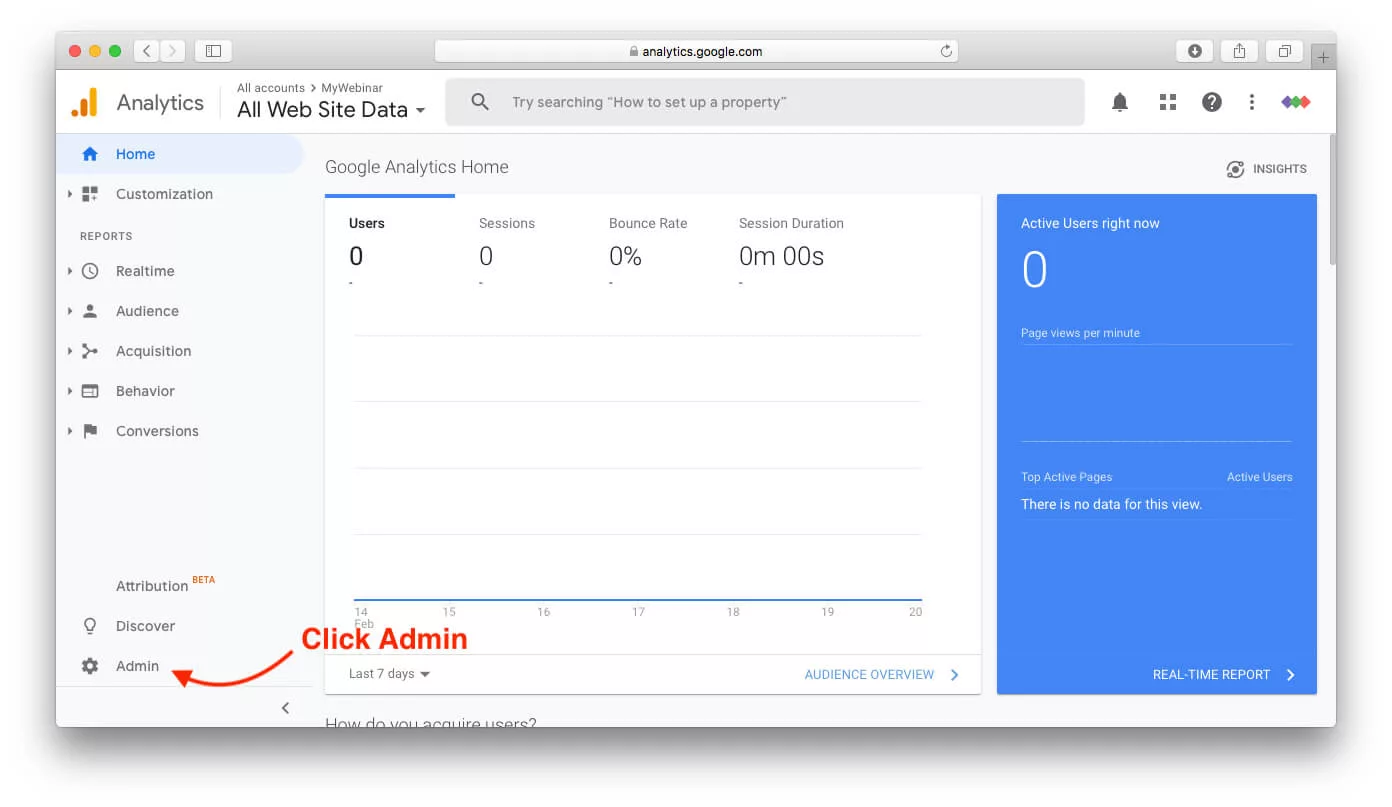
#3: Create the property
- Once you have the right account, click +Create property in the PROPERTY column.
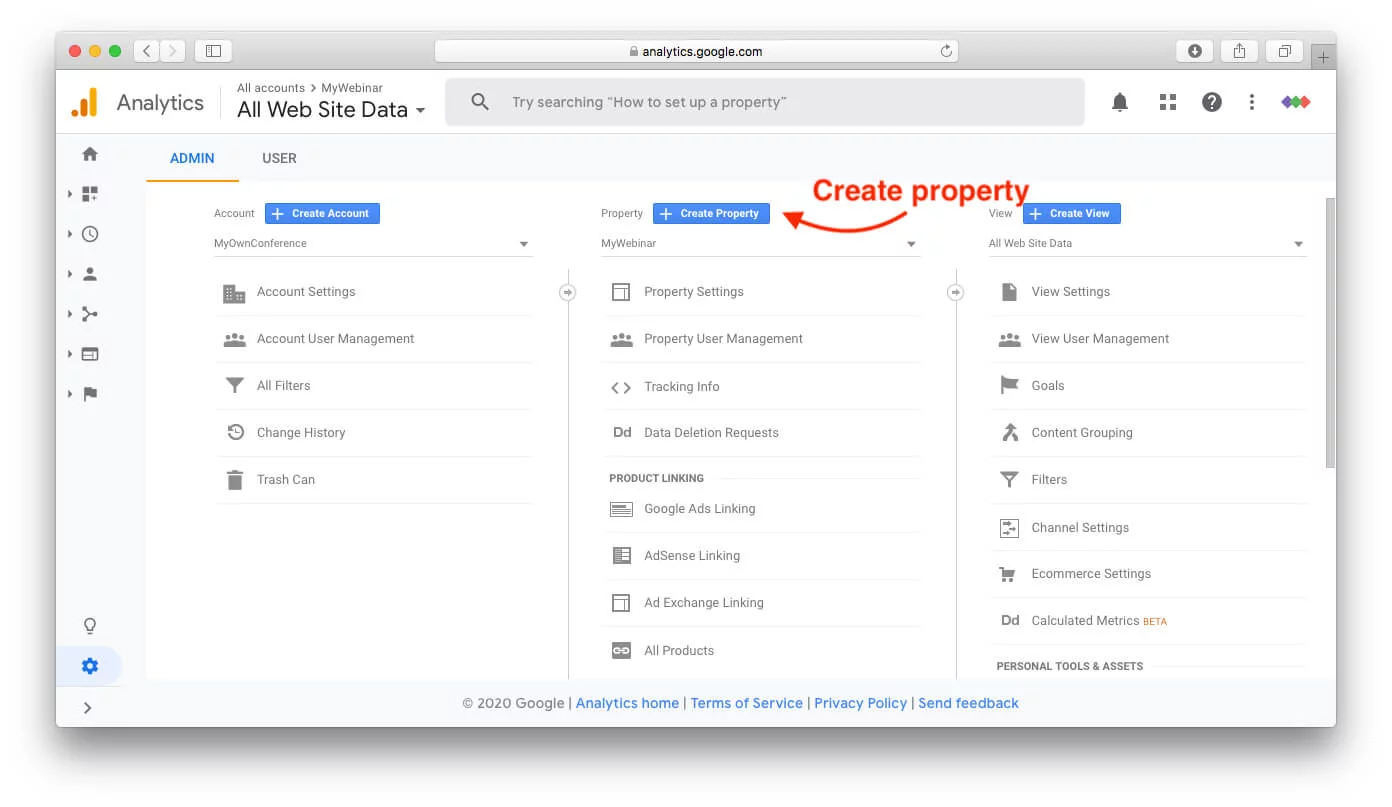
- Then select Web.
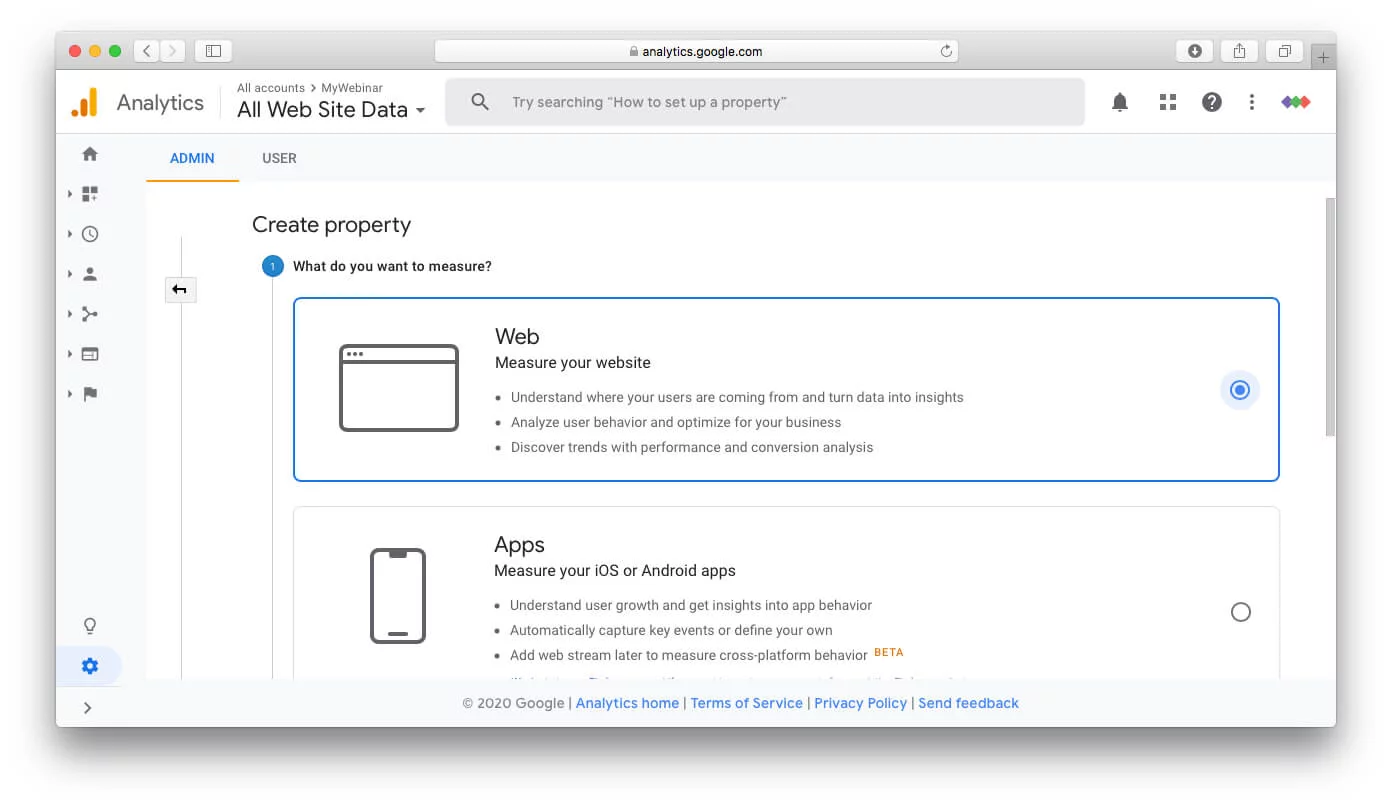
#4: Set the property name
- Create a name for the property. Enter your domain on MyOwnConference into the website URL field.
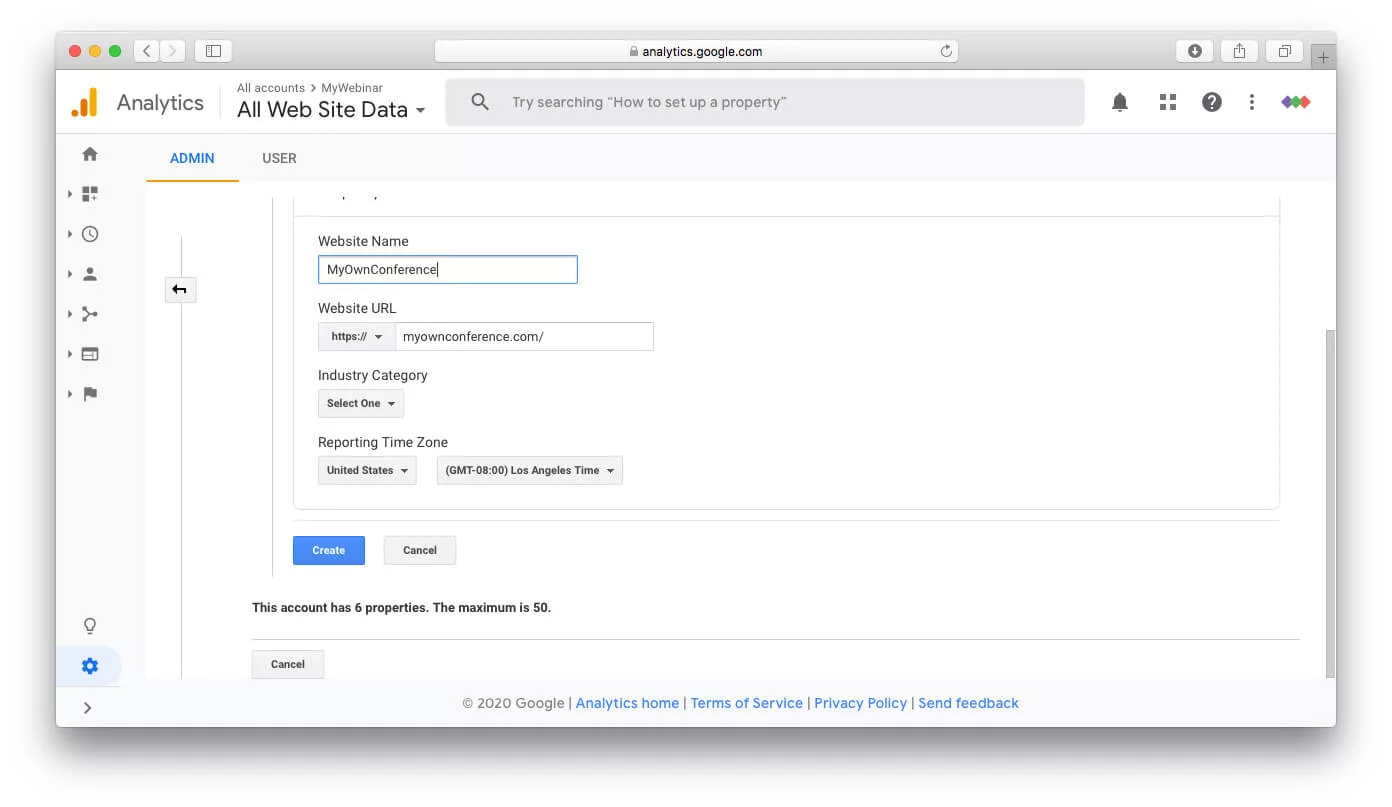
#5: Choose the category
- Select the correct industry category for your business or organization. This is used if you ever choose to share benchmarking data. Select the correct reporting timezone.
#6: Finish it
- Click to create the property. You will then need to accept the Analytics Terms of Service before you click Finish to complete the setup.
- Once you have done this, you should return to the account administration page. On this page, you need to expand the Tracking Info, which is located in the middle of the page. This allows you to then click the tracking ID.
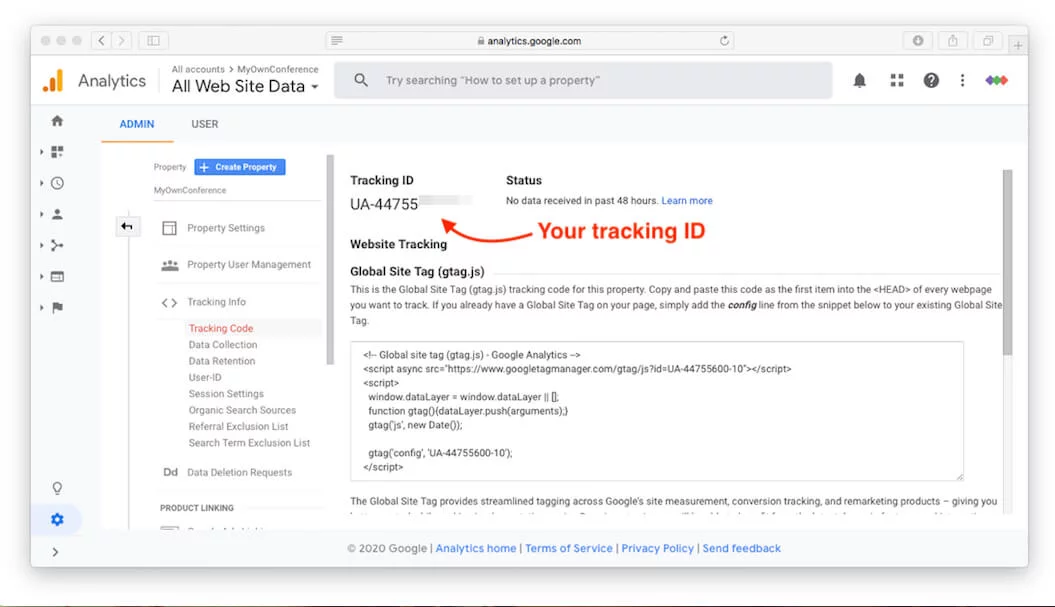
- This link takes you through to the tracking code that you need to integrate your Google Analytics account with your MyOwnConference webinar.
Integrating Google Analytics in MyOwnConference
Once you have copied the tracking code, you need to paste it into MyOwnConference. Here are the steps that you need to take to do this.
#1: Login to the dashboard
- Log in to the dashboard for the webinar that you are creating.
- This is where you start to schedule the webinar.
#2: Check for the settings
- Click on «Additional settings» which is about three-quarters of the way down the page.
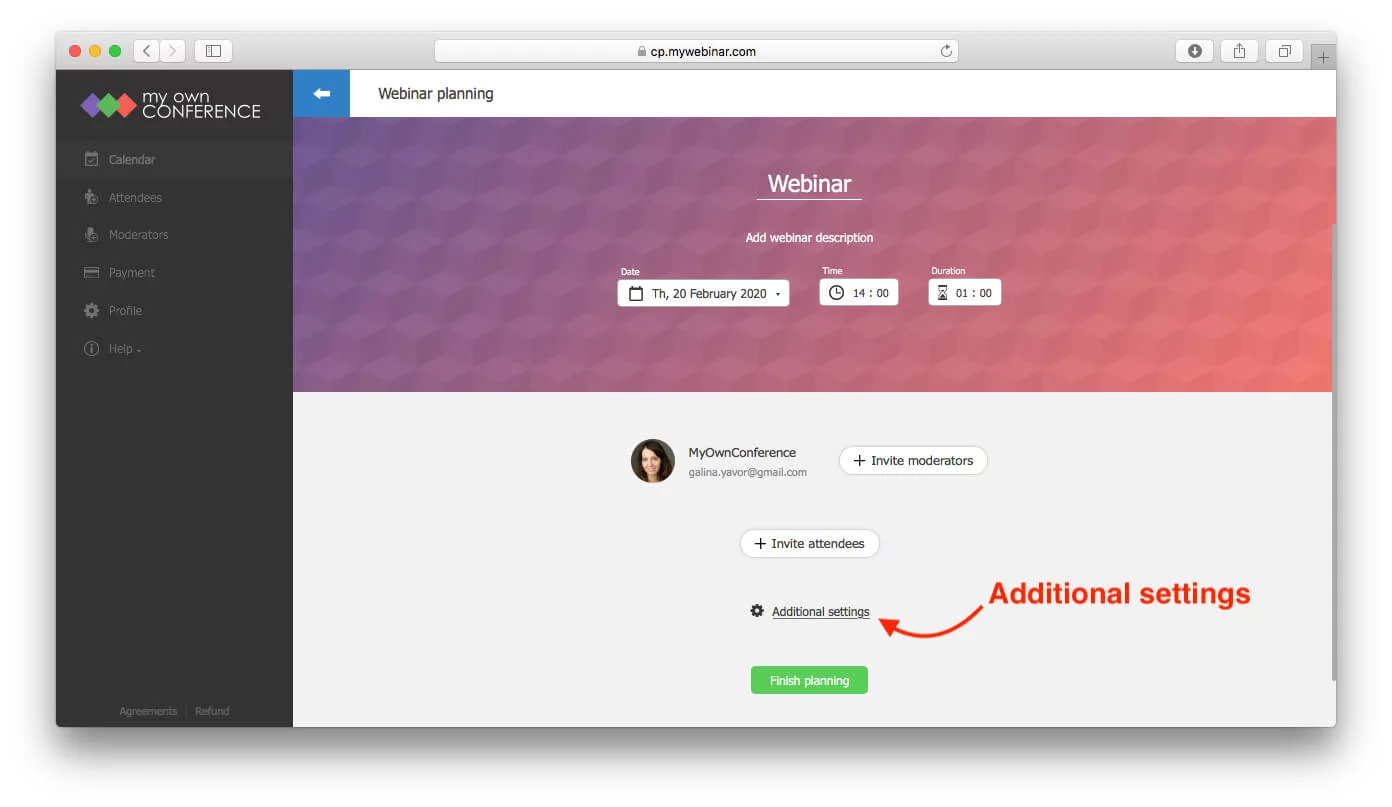
#3: Look for the Google Analytics settings
- Choose the login page section and enable «Use analytics» at the bottom of the page.
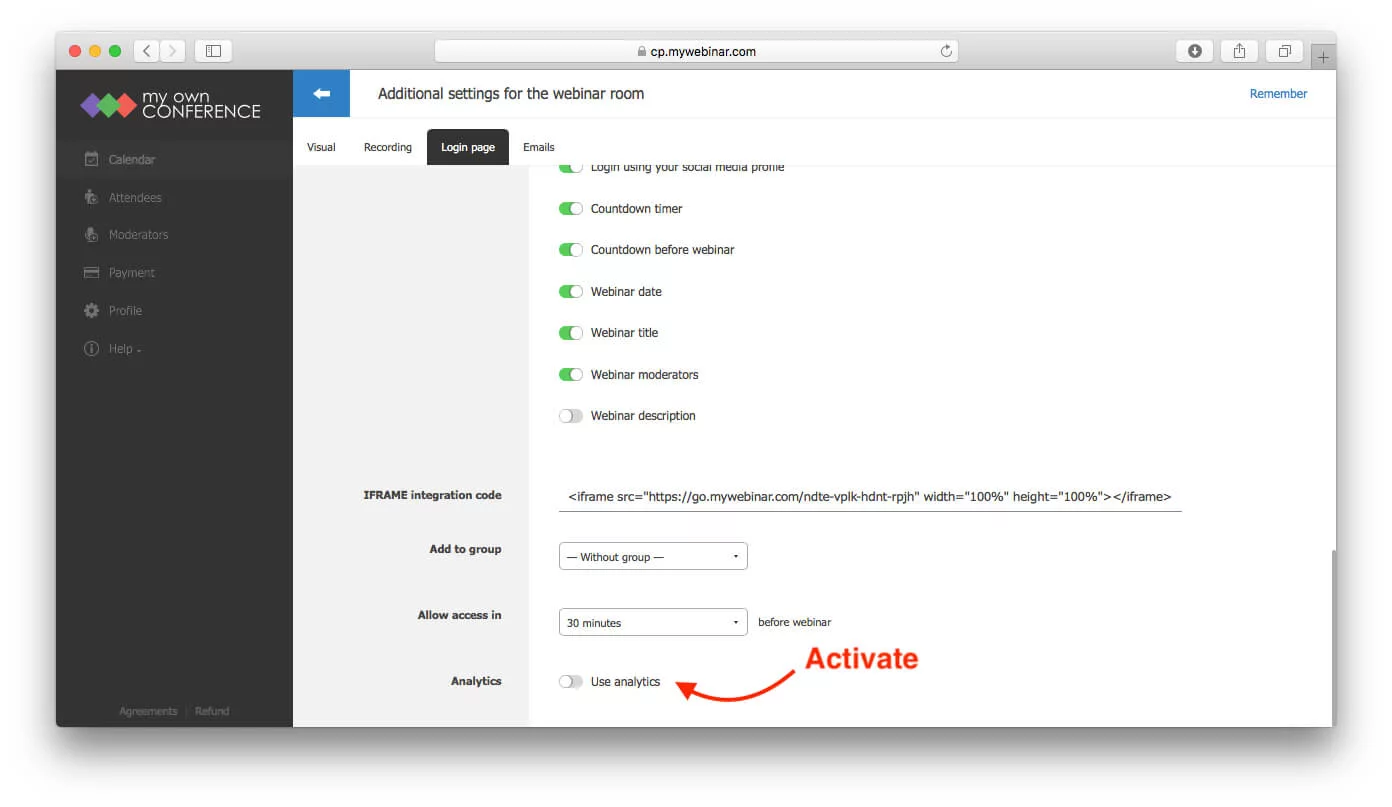
#4: Set the Google Tag Manager ID
- Enter the Google Analytics tracking code in the field, which is now displayed.
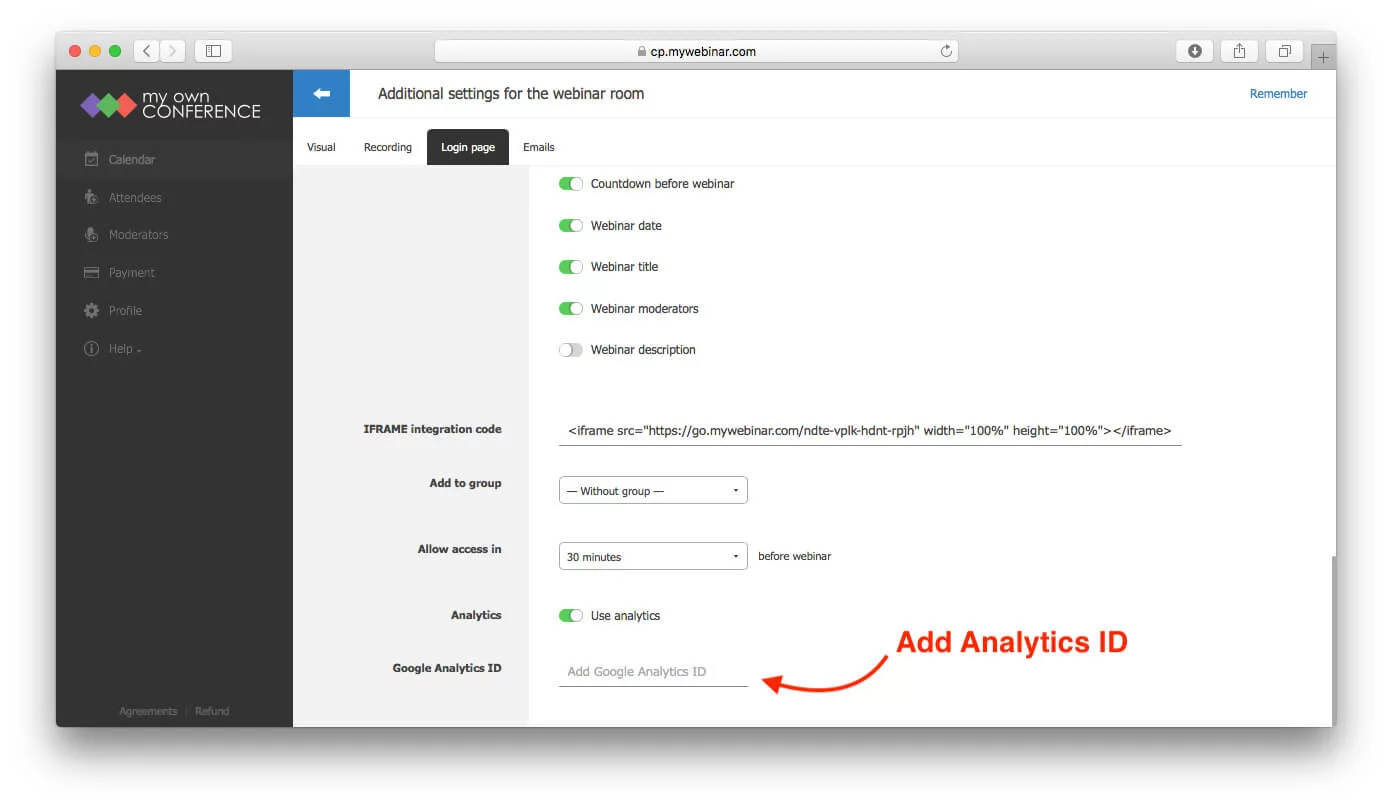
Once you have completed all these steps, you start to receive valuable data about your webinar.
Checking your Google Analytics data
Following the integration of Google Analytics with MyOwnConference, you can host your webinar while being safe in the knowledge that the data you need to gauge its success is being gathered for you.
To see this data, you need to visit your Google Analytics dashboard. If you select the Behavior link from the menu, you can then expand the Site Content information. This is where you will see valuable information, such as Entrances and Exit Percentage. Having this information to hand helps you to understand how successful your webinar is and what improvements can be made if any. It’s essential to have this understanding if you want your webinars to provide a good return on your investment.
FAQ
First you go to the Google Analytics homepage and create a new account. Then inside that account you click Admin → + Create property → Web and fill in your domain and settings. After the property is created you will receive a tracking ID which you will use in your webinar platform.
A property is a resource inside your Google Analytics account that holds a tracking code tied to a specific URL or domain. It’s important because it ensures that data from your webinar is sent to the correct place so that you can analyze your webinar separately from other parts of your site.
You log into your webinar dashboard, go to «Additional settings», enable «Use analytics» on the login page section, and then paste the Google Analytics tracking ID into the field shown. Once done your webinar will start sending data.
You go into Google Analytics, open the Behavior menu, then expand Site Content. There you will see metrics like Entrances and Exit Percentage, which tell you how many people entered and how many left, helping you assess webinar performance.
By using Google Analytics you gain insights into your audience — for example, demographics, location, how many visitors leave early. These insights help you plan better marketing strategies and improve future webinars.
An expert behind the simplified online meeting and webinar software platform, MyOwnConference. In today’s flexible work environment, Dan offers invaluable life hacks, in-depth reviews, and savvy tips for organizing, promoting, and excelling in virtual conferences and webinars.











