
Screen sharing software is a useful tool allowing for broadcasting the picture from your computer desktop to other users in real-time.
The Best Screen Sharing Apps
Summarize with
Table of contents
It offers a possibility to demonstrate photos, tables, files and software operation, generally anything happening on your desktop during the broadcast.
Online screen sharing software is irreplaceable in the case when it is easier for you to demonstrate your partner something than telling it over the phone or via online chat. Using this function allows for lowering the time and financial expenses on communication, yet get better mutual understanding.
Examples of the best screen sharing software
1. MyOwnConference secure screen sharing
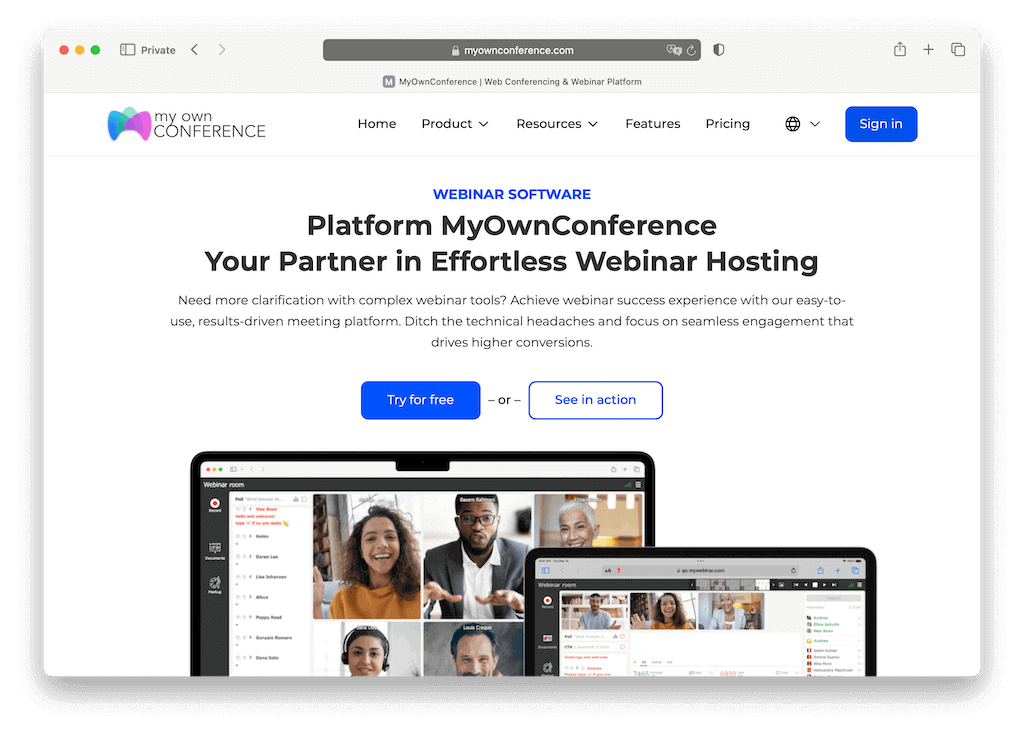
👍 Features:
- Screen sharing for up to 10,000 users simultaneously.
- Video and sound broadcasting goes along with desktop sharing.
- High connection quality.
- It provides a wide range of webinar toolkits: chat, keynote demonstration, polls and surveys, and webinar recording.
- Mouse pointer displayed during desktop sharing.
- Yet, the software cannot demonstrate part of the desktop. It can share only a complete desktop.
2. Skype (Killed by Microsoft)…
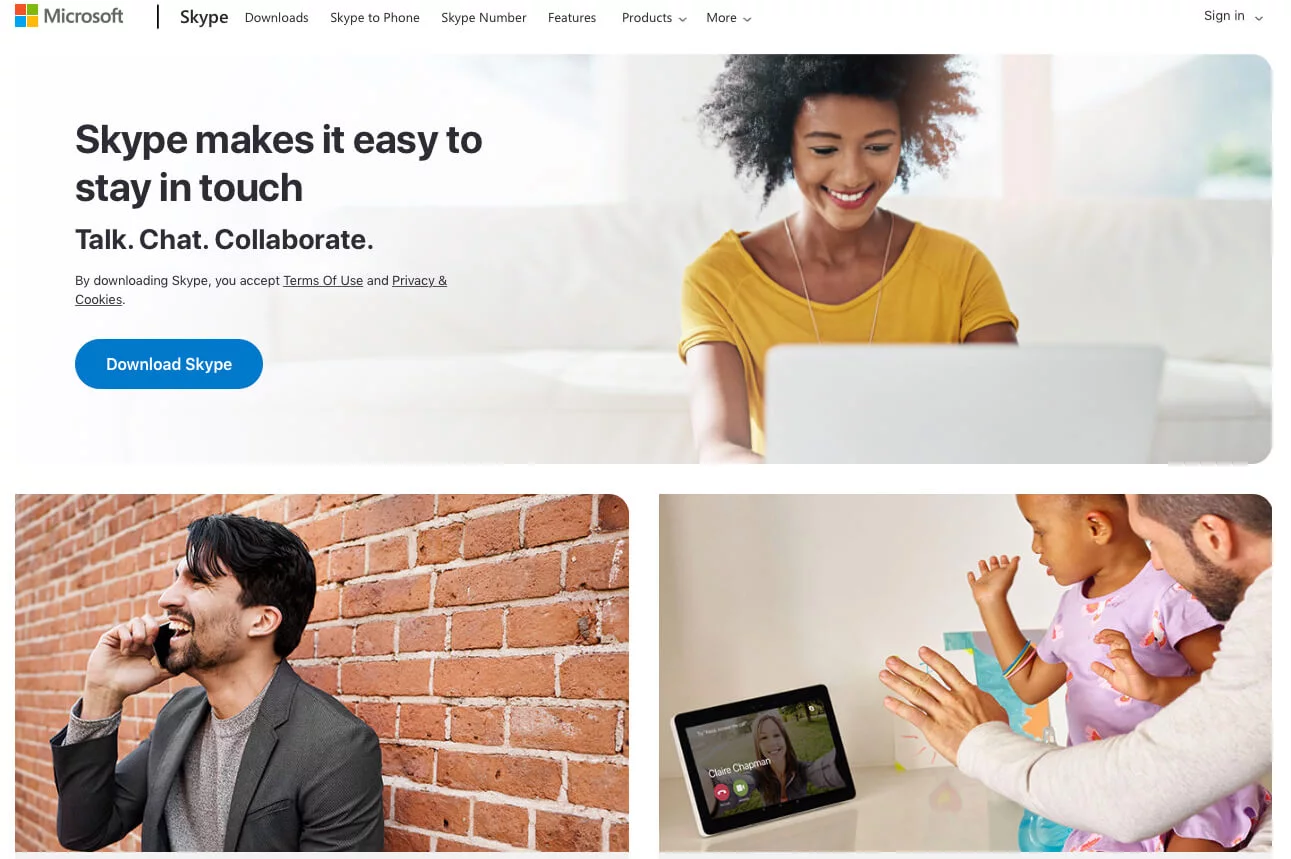
The popular application for remote communication allows its users to share their desktops with their partners. Notwithstanding its wide popularity, Skype has some of the considerable inconveniences:
- Both you and your partner need to have Skype installed on one’s computer.
- You can share your desktop free of charge with one partner only.
3. Join.me
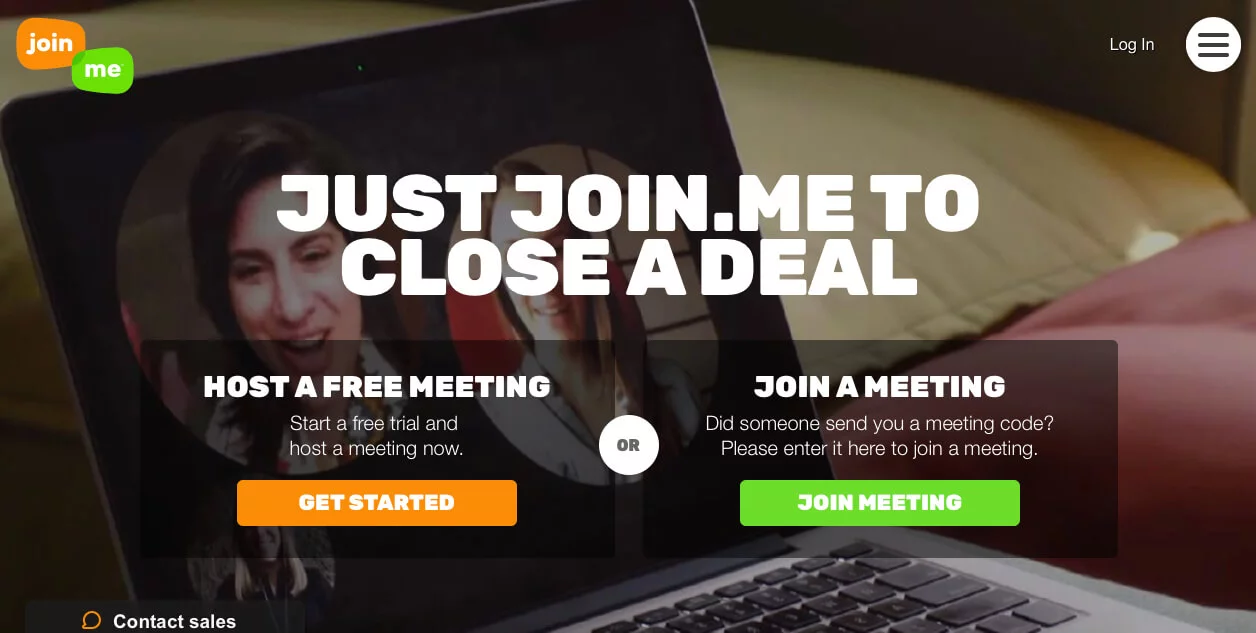
Simple application for screen sharing. Additionally, it supports text chat and file transfer. Among its advantages is the possibility to choose separate windows or applications you would like to demonstrate (available for Pro accounts only).
👎 Unfortunately, this software has its disadvantages as well:
- You can share the desktop with an audience of 250 people maximum.
- You need a high Internet connectivity speed.
How to use screen sharing software MyOwnConference
1) Firstly, register for free on the website of MyOwnConference.
2) Secondly, enter to webinar room and go to the Document section.
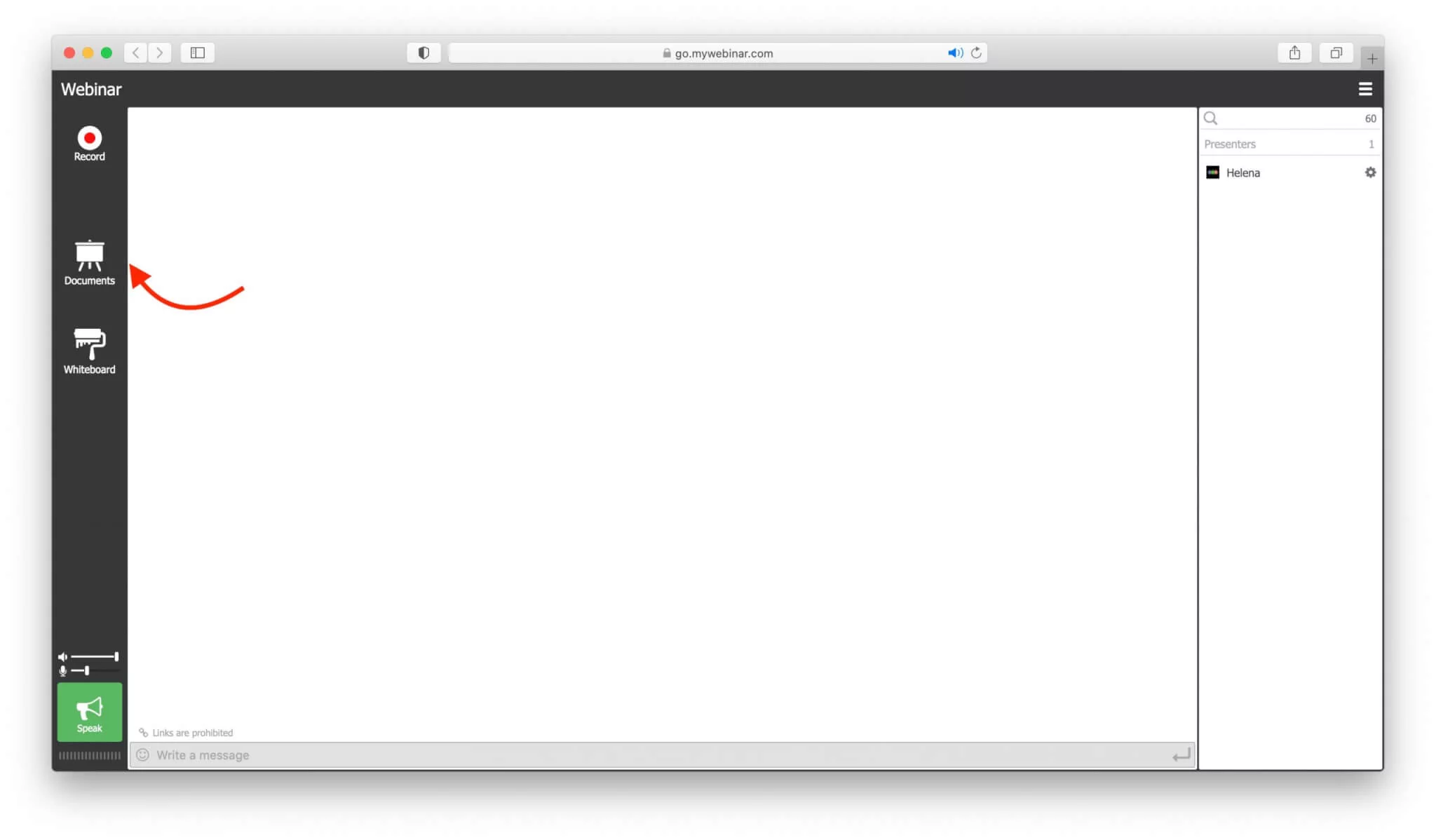
3) Further, select the screen sharing section and click the button “Download add-on.”
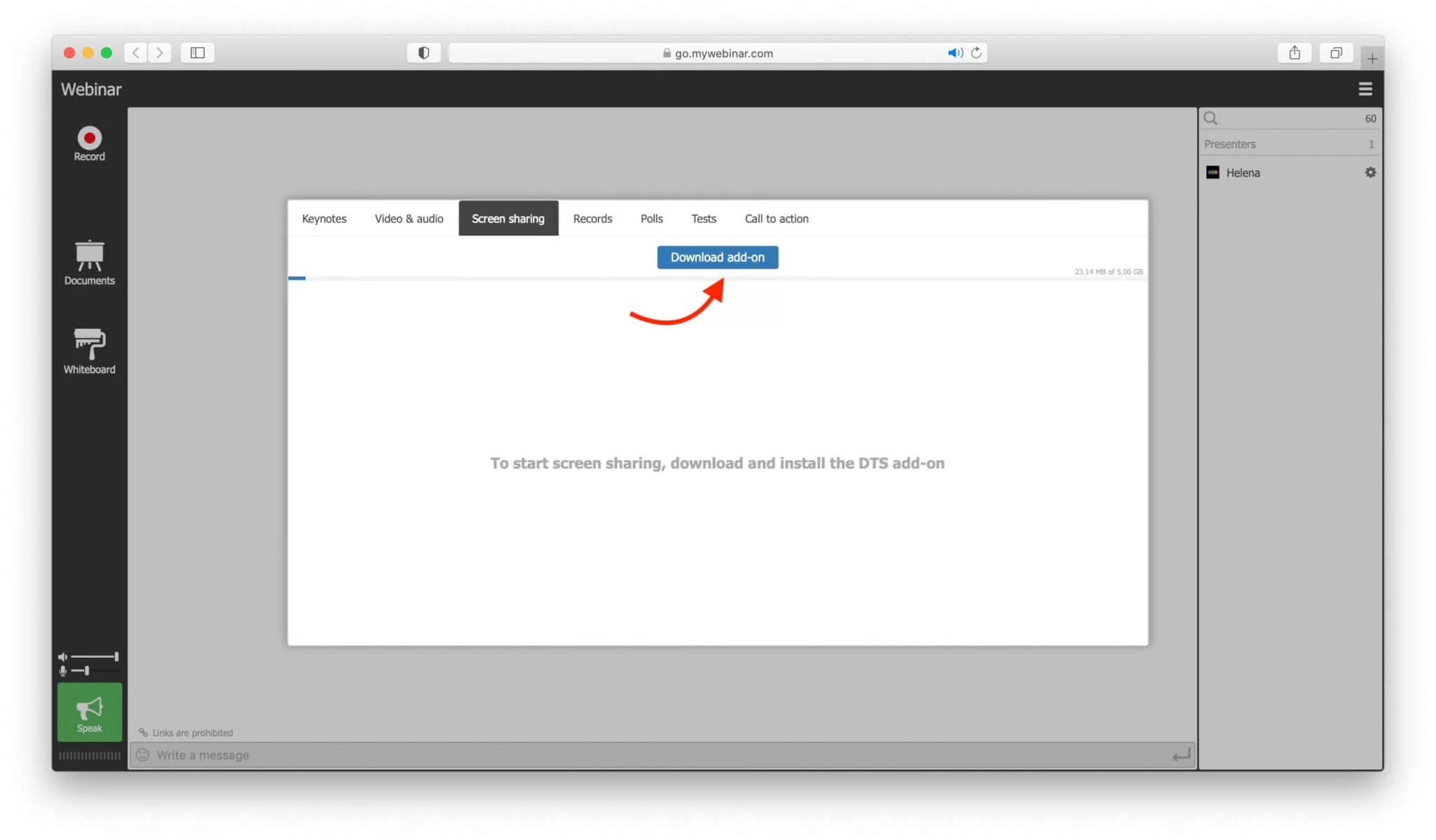
3) Open the downloaded file by clicking it twice.
Our software has been checked using all antivirus apps and is included in registering of the most reliable software. The process runs quickly and does not require any interaction from your side.
4) Further, enter the webinar room and press the button “Start screen sharing.”
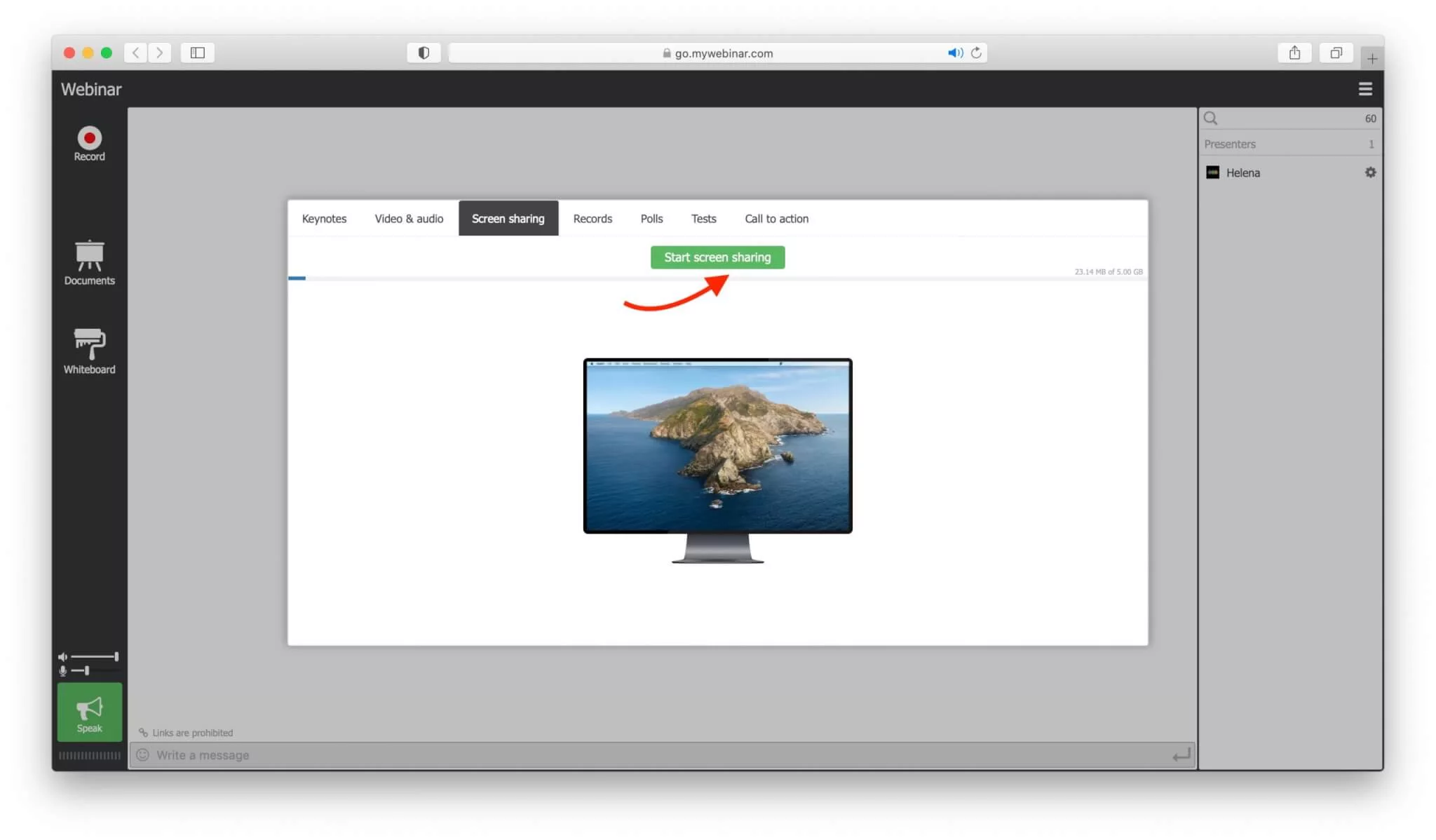
To stop sharing your desktop and get back to the ordinary broadcasting mode, simply press the button “Stop screen sharing.”
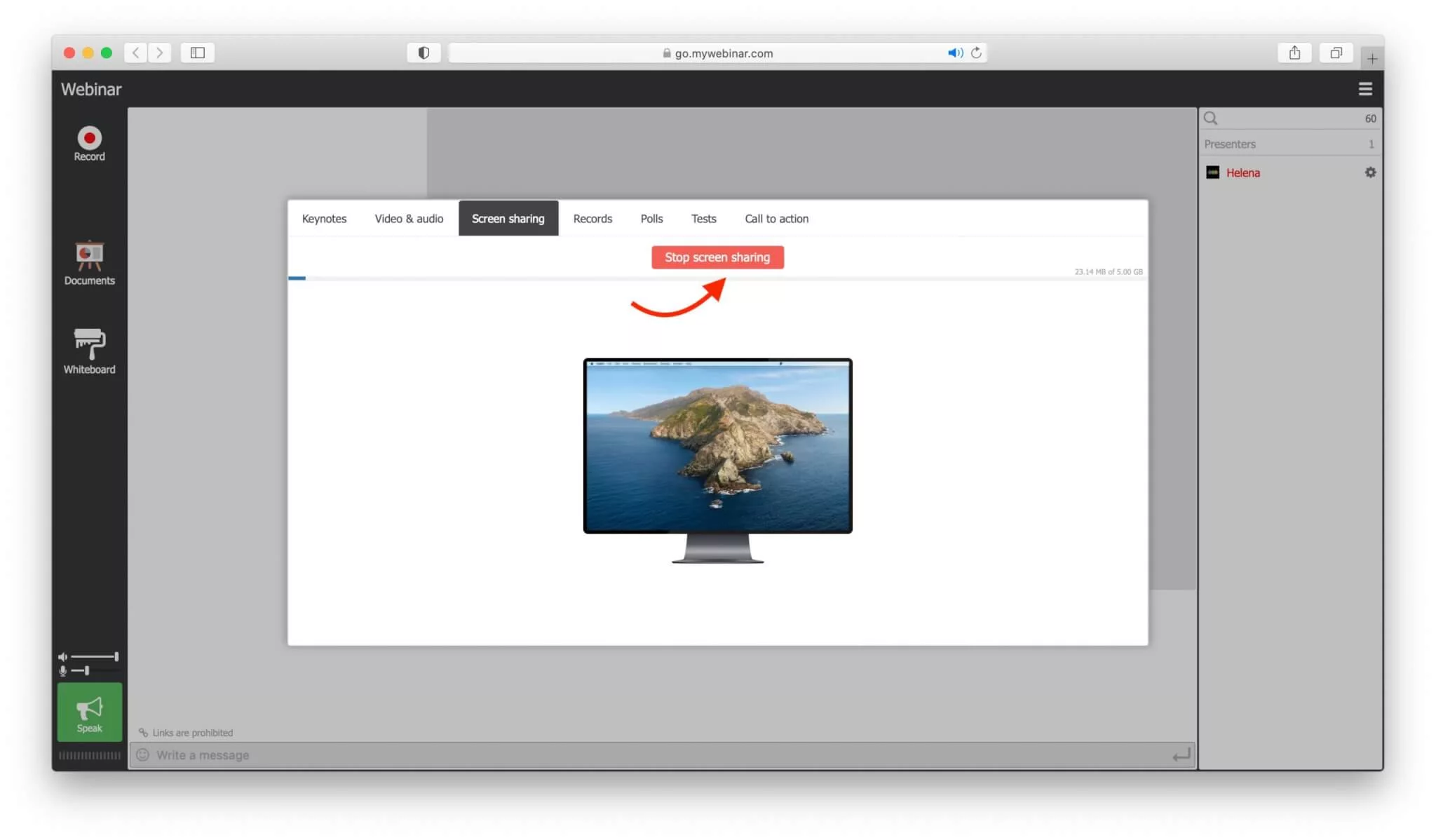
Screen sharing mode will be stopped automatically if you switch to the documents or video demonstration mode.
To sum up, screen sharing online is quite easy, yet very useful and irreplaceable means for holding webinars and other online meetings.
Summary
In summary, the evolution of screen sharing tools has moved from simple remote access toward rich and interactive collaboration experiences that perfectly fit today’s hybrid and remote work environments. Choosing a platform that offers high-quality broadcasting, reliable user scalability, simultaneous video and audio integration, and an easy setup means you can enjoy both simplicity and strong performance. When used thoughtfully, this technology reduces communication barriers, improves team coordination, and creates new opportunities for engaging client and team interactions. As organizations continue to depend on virtual meetings and real-time workflow presentations, adopting a reliable screen sharing solution is no longer a luxury but a key driver of productivity and connection with advanced screen sharing software.
FAQ
Screen sharing software allows you to broadcast what is happening on your computer desktop to other users in real time so you can demonstrate photos, tables, files and software operation, essentially anything on your desktop during the broadcast.
Because when you share your desktop instead of describing things by phone or chat you save time and money in communication and you get better mutual understanding.
One limitation is that some tools may allow sharing only the entire desktop but not a specific part of it; also you and your partner in some apps both need the software installed and you may be limited in how many people you can share with simultaneously.
First you register for free on the website, then you enter the virtual room and go to the document or screen-sharing section, download the add-on, open it, and then press the “Start screen sharing” button.
Screen sharing is especially useful for webinars, online meetings, trainings, product demos or when your team or audience are in different locations and you want to show slides, documents, application workflows or collaborate visually.
An expert behind the simplified online meeting and webinar software platform, MyOwnConference. In today’s flexible work environment, Dan offers invaluable life hacks, in-depth reviews, and savvy tips for organizing, promoting, and excelling in virtual conferences and webinars.











