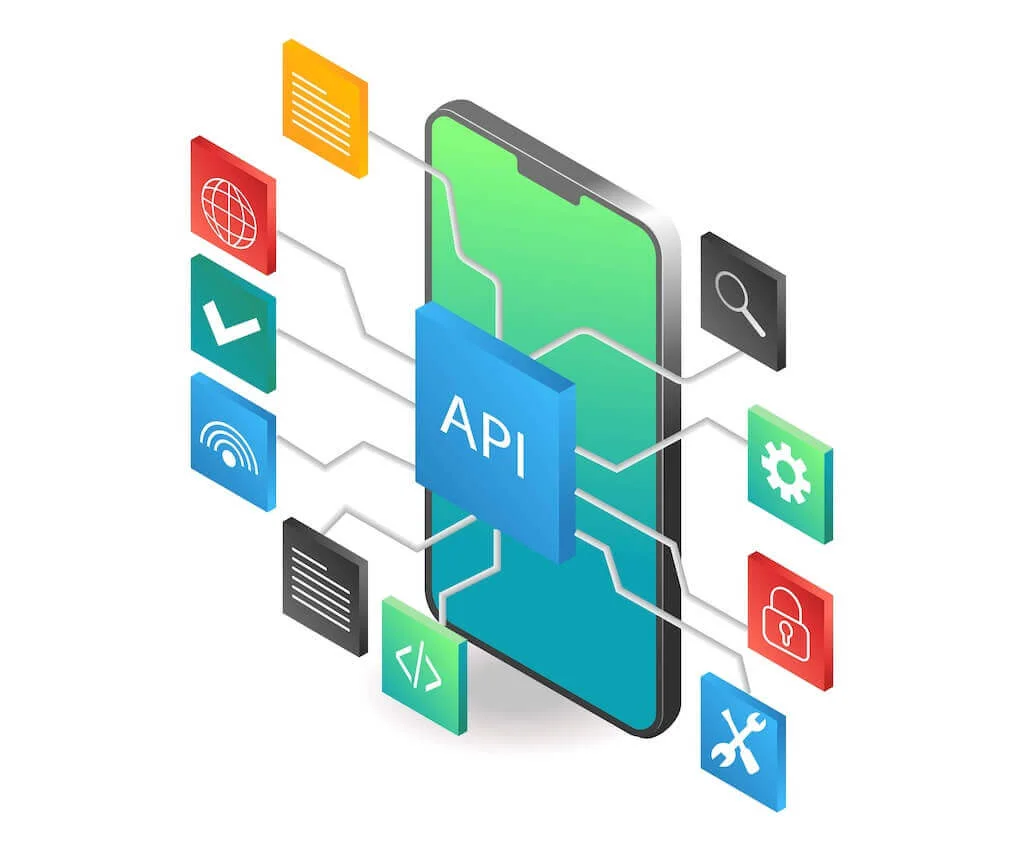
In this article, we will look into the components of the developers’ interface for our webinar platform. After that, you will know how to create a webinar via your code and how to achieve complete control over all settings.
Unlocking MyOwnConference API Features
Summarize with
Table of contents
- Unlocking MyOwnConference API Features
- How to use our official API?
- Configuring API MyOwnConference interface
- What to do next?
- What are the capabilities of API?
- Who can use the MyOwnConference API interface?
- How to embed only the landing page?
- Is it possible to check how an API works on a free account?
- Where can I find official documentation on MyOwnConference API?
- Final words
- FAQ
Finally, we have some clues on how to insert a registration page on a webinar on your website.
How to use our official API?
API (Application Programming Interface) is an interface that provides interaction between a web page and software & services of other companies. Software creators or IT specialists can use an API interface to access components of other programs. The API for webinars is a finished code that will help you achieve the webinar platform’s essential functions using only your software.
Configuring API MyOwnConference interface
To get access to MyOwnConference API, you’ll need a unique code that can be retrieved from your account. On your MyOwnConference account, go to the Profile section and copy your API key.
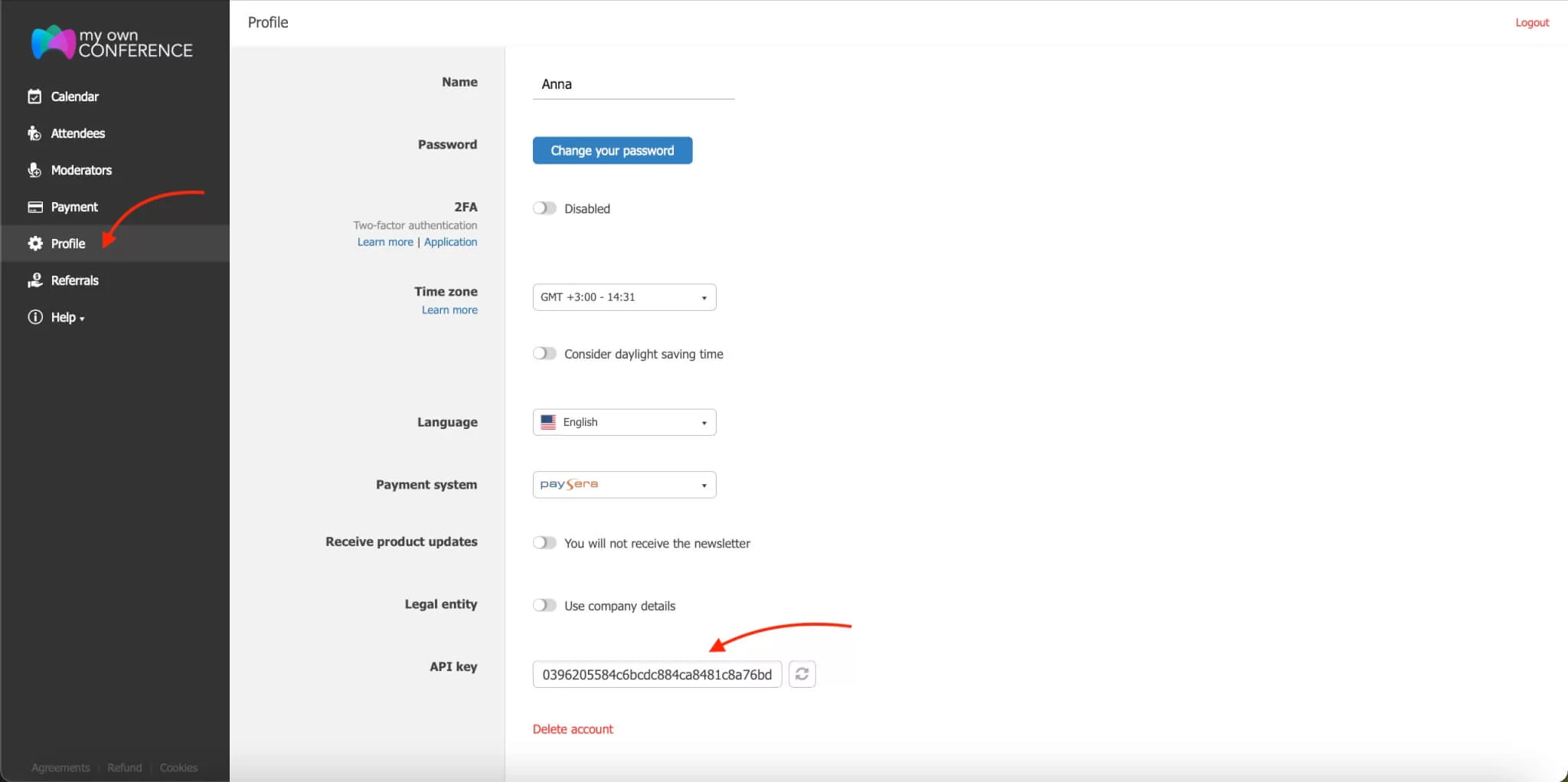
What to do next?
If you want to use the API interface for the webinar platform MyOwnConference, you’ll need to send the requests to the domain «api.mywebinar.com.» All requests are sent in JSON format. Answers are also returned in this format.
If you want to test the API interface, you can use a tool such as Postman.
What are the capabilities of API?
The main feature of the API is creating and managing meetings and webinars without logging on to a specific MyOwnConference account. It’s an easy way to integrate MyOwnConference with your program solution. For example, you can charge a payment for access to webinars using tokens or passwords. You can also create rooms and manage them.
API is a good solution for modern educational programs. Thanks to API, it’s possible to:
- schedule events;
- appoint attendees and moderators;
- get personal invitation links to enter an event;
- configure and download recordings from the webinars;
- create and manage automatic webinars;
- gather event statistics;
- collect attendees’ data.
- These are only a few of the many possible ways to use API.
You can use all functions of our API or only some of them. Everything is up to you.
Who can use the MyOwnConference API interface?
Every client of MyOwnConference can use our API to host online events. The programming language of your web page doesn’t matter.
How to embed only the landing page?
You don’t have to study API instructions if you want to add only our landing page to your web page.
The landing page with the registration form can be integrated with a web page by adding an HTML tag <IFRAME> to the source code. To do that:
- Go to your profile on MyOwnConference.
- Go to the settings of the regular webinar.
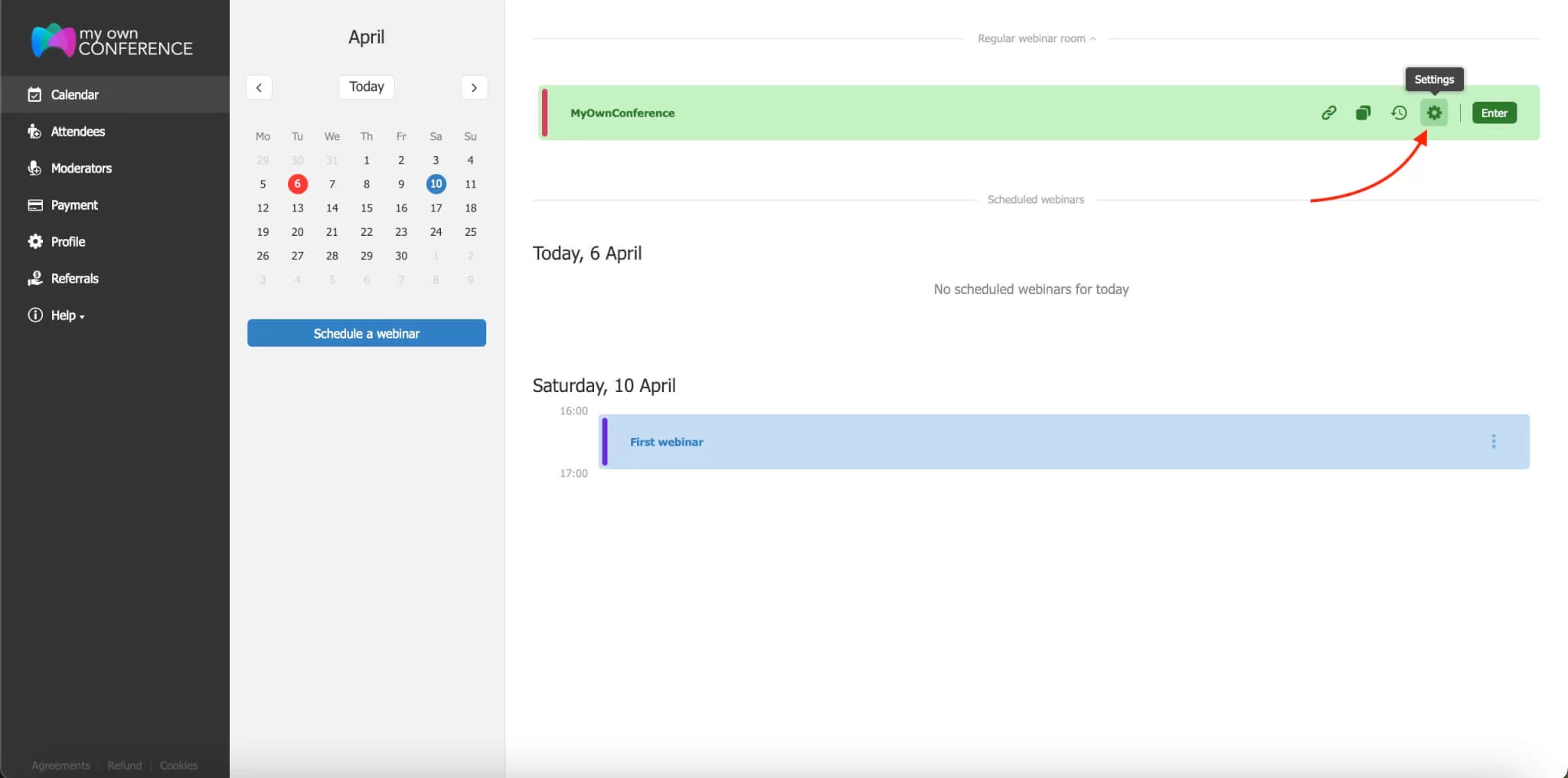
- Switch on the landing page mode.
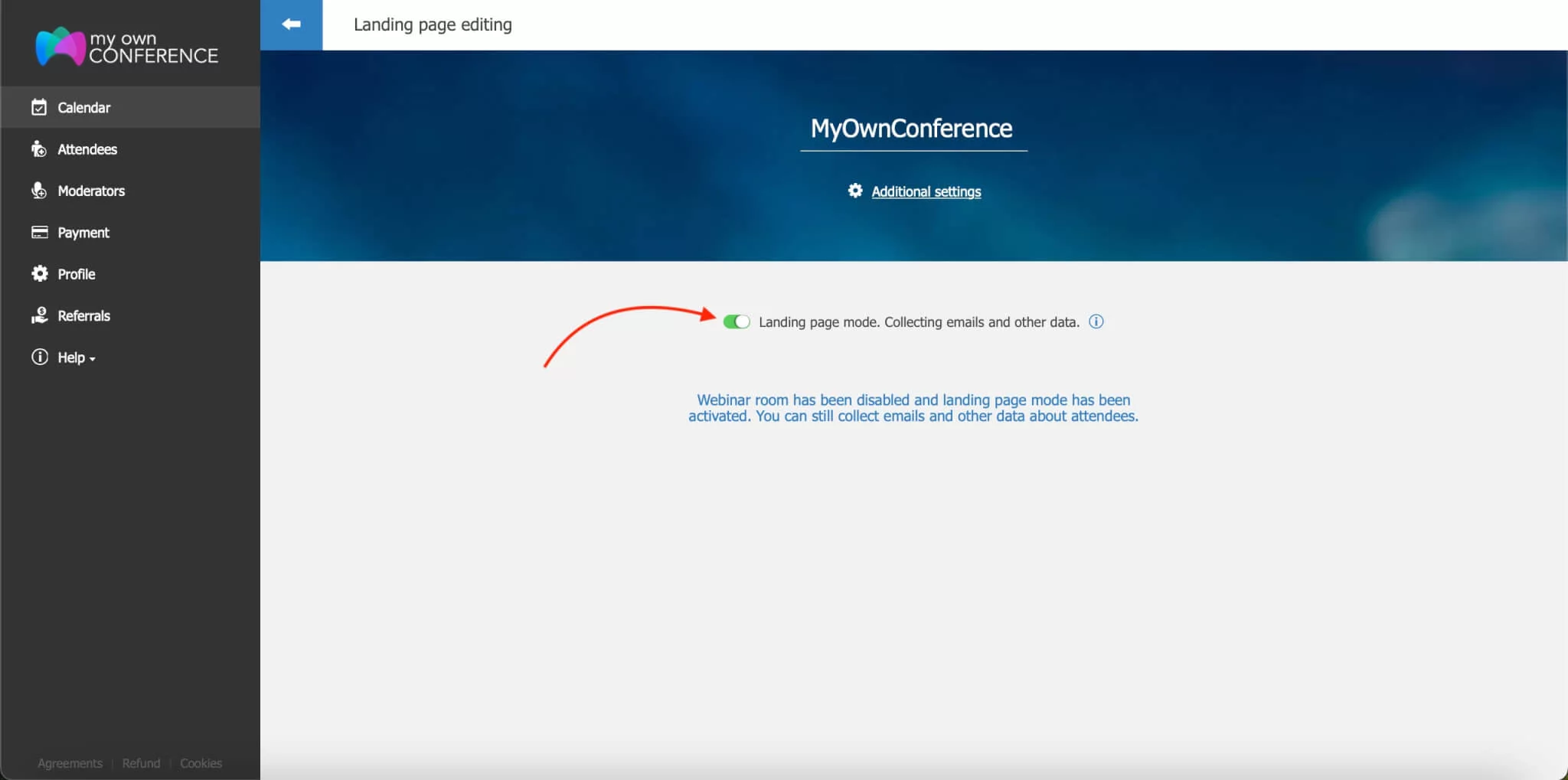
- Go to webinar details.
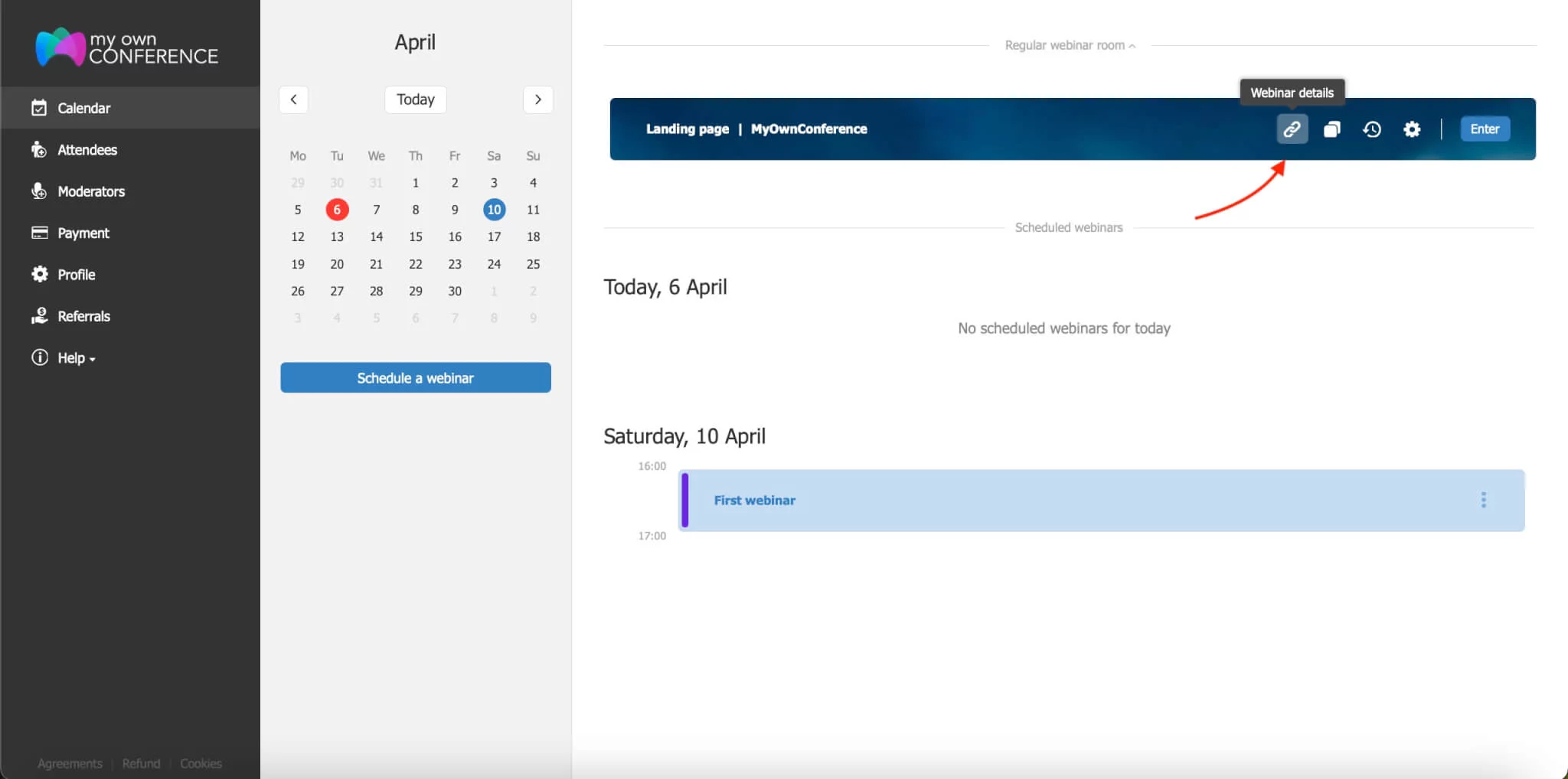
- Copy <IFRAME> code to paste it on your page.
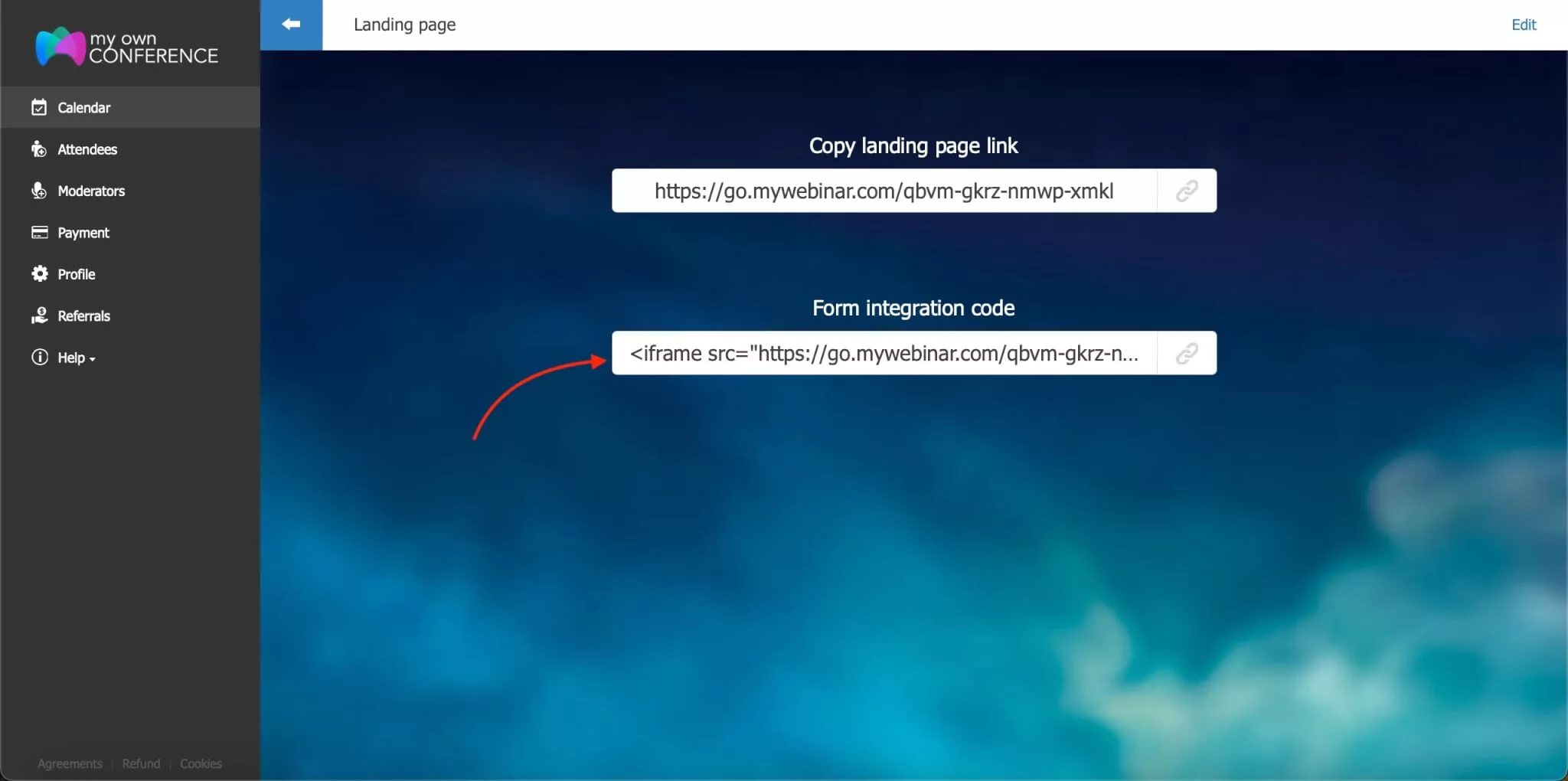
This feature is available only for landing pages. You can’t embed your webinars in <IFRAME>.
Is it possible to check how an API works on a free account?
Yes, you can get API access when having a free account.
Where can I find official documentation on MyOwnConference API?
You can get acquainted with MyOwnConference API’s functions by downloading instructions in the client’s panel in the Profile section.
Thanks to MyOwnConference API, you can control your webinars and webinar rooms from your web page or an app.
If you have any problems with API, you can always get support from our technical support.
Final words
In conclusion, the API for the webinar platform offers a robust and flexible foundation for integrating webinar management directly into your own systems, allowing you to schedule events, assign moderators and participants, create personalized invitations, embed registration pages, manage recordings and analytics, and more, all without needing to manually use the platform interface. With support for JSON requests, key-based authentication, and optional IFRAME embedding for registration pages, you gain full control over your workflow and user experience. Whether you run a small business webinar schedule or a large training portal with automated sessions, using the API helps your software, CRM, or website trigger, modify, and track webinars as part of one smooth process. As you build your integration, focus on defining your event lifecycle, protecting your keys, recording activity for review, and linking analytics back to your dashboards so your webinar tool becomes a connected part of your entire digital system with MyOwnConference API.
FAQ
You get access by retrieving a unique API key in your account. You go to your Profile section, find the API key there, and copy it for use.
You send all requests to the domain «api.mywebinar.com», and both requests and responses use JSON format.
Every client of MyOwnConference can use the API to host webinars or meetings. It does not matter which programming language you use on your website or application.
Yes, you can embed the landing page by adding an <IFRAME> tag to your page. You enable the “landing page mode” in webinar settings and then paste the given IFRAME code into your site.
You can download the documentation in your client panel under the Profile section, where all API functions and instructions are available.
An expert behind the simplified online meeting and webinar software platform, MyOwnConference. In today’s flexible work environment, Dan offers invaluable life hacks, in-depth reviews, and savvy tips for organizing, promoting, and excelling in virtual conferences and webinars.











