
When planning a webinar or online lesson, we want to make the webinar room well-fitted to our client’s needs. We can design our webinar with the colors of our brand. We can also add a banner and logo.
Now in MyOwnConference, you can adjust your invitations for webinars, reminders, and emails after the events. You can also try redirecting the attendee to your page or any other page by customizing the buttons in your invitation. Those useful functions will help you increase the number of conversions and registrations on your webinar.
How to Brand Your Emails?
Firstly, you need a graphic for your banner.
Add the Header on top of the email message
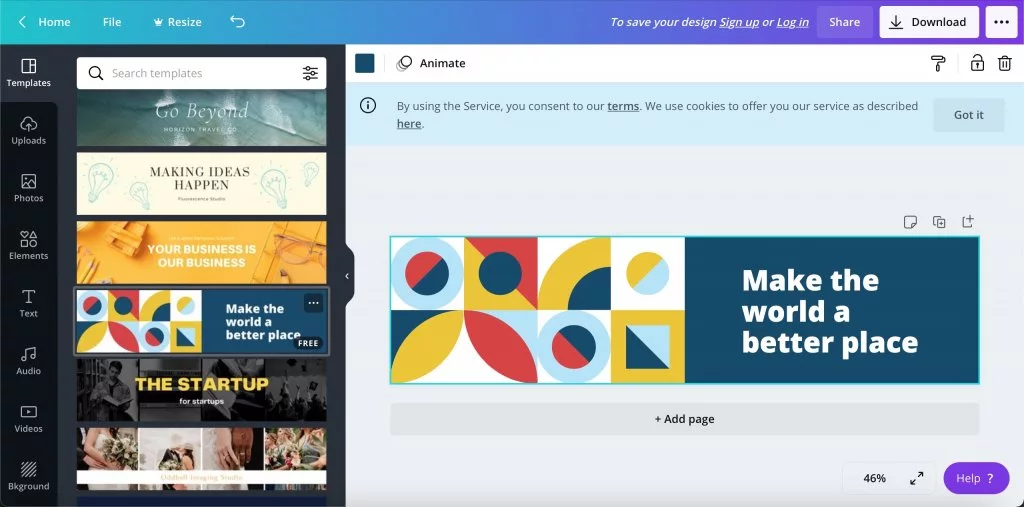
If you don’t have your company banner, you can choose the template you like and then edit it in an online editor to create a graphic project.
Then, when you’re planning your webinar, go to email settings. Instead of the default logo image, find the Header box and upload the 600 x 150 pixels graphic-preferred dimension. Other dimensions will also be uploaded, but there’s a possibility it will draw attention from the text and won’t look well-balanced.
Changing Footer in invitations
Sometimes invited attendees could ask questions. Let them know where to find more information or how to contact you.
To do it, add information in a column called Footer. You can add important information, but try not to make it too long. Your contact details and link to the page where the attendee can get to know more about the upcoming event will be sufficient.
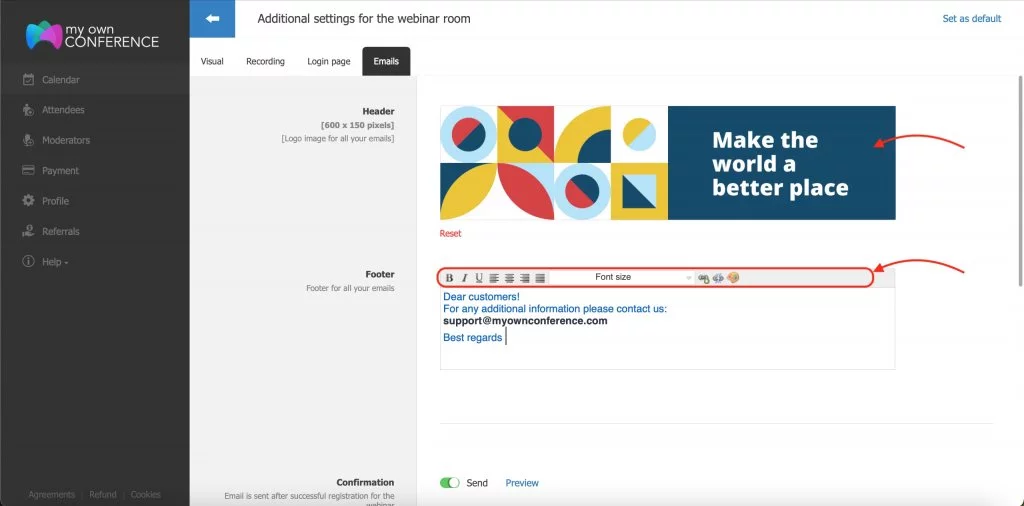
Remember that editing the text by changing its color, size, and justification is possible. You can also add active links.
Attention! Remember to add email contacts in the Footer.
Make sure you’re satisfied with the branding
Under the editor, there’s a preview of every mail you send. Click «Preview» to see it.
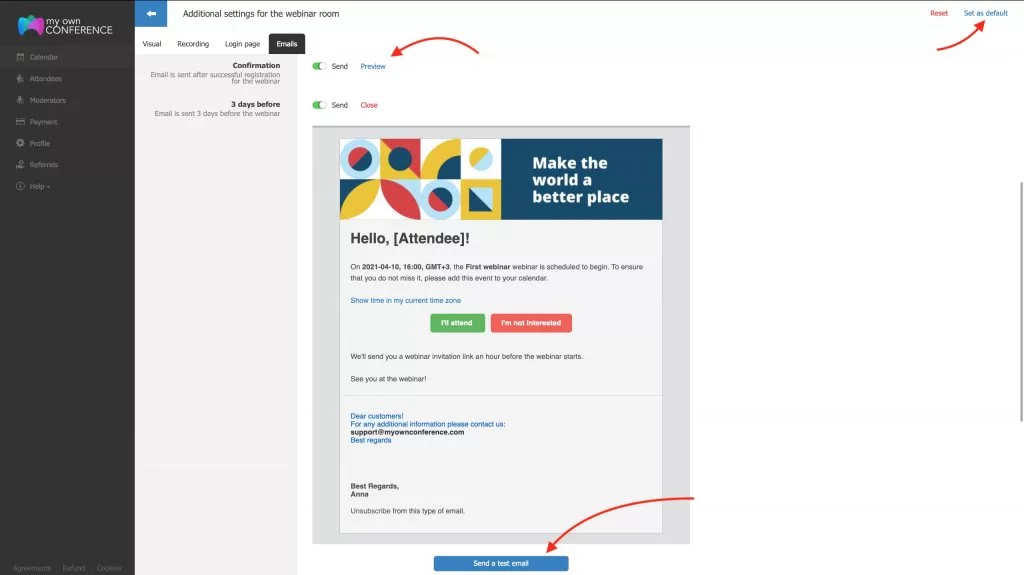
Then, click «Send a test email.» If you’re satisfied with the outcome, click «Set as default.» You won’t have to create an email again because it will be saved.
We recommend checking this article: How to Avoid Common Mistakes in Email Newsletter?
Every mail contains the button Unsubscribe from this type of email. With email three days before the webinar, there’s also an option to click I’ll attend, or I’m not interested. Now you can add links to your pages. You can also redirect the receiver of the message to the order’s page or your blog.
Coherent and well-thought branding helps build the brand’s recognizability and reputation. That’s why we worked on distinguishing between the webinar and the attendees’ emails.
Remember that you can test all those functions on a free trial lifelong plan for our webinar software.
An expert behind the simplified online meeting and webinar software platform, MyOwnConference. In today’s flexible work environment, Dan offers invaluable life hacks, in-depth reviews, and savvy tips for organizing, promoting, and excelling in virtual conferences and webinars.











