
When planning a webinar or online lesson, we want to make the webinar room well-fitted to our client’s needs. We can design our webinar with the colors of our brand. We can also add a banner and logo.
Customize Your Webinar Invitations with MyOwnConference
Summarize with
Table of contents
Now in MyOwnConference, you can adjust your invitations for webinars, reminders, and emails after the events. You can also try redirecting the attendee to your page or any other page by customizing the buttons in your invitation. Those useful functions will help you increase the number of conversions and registrations on your webinar.
How to brand your emails?
Firstly, you need a graphic for your banner.
Add the header on top of the email message
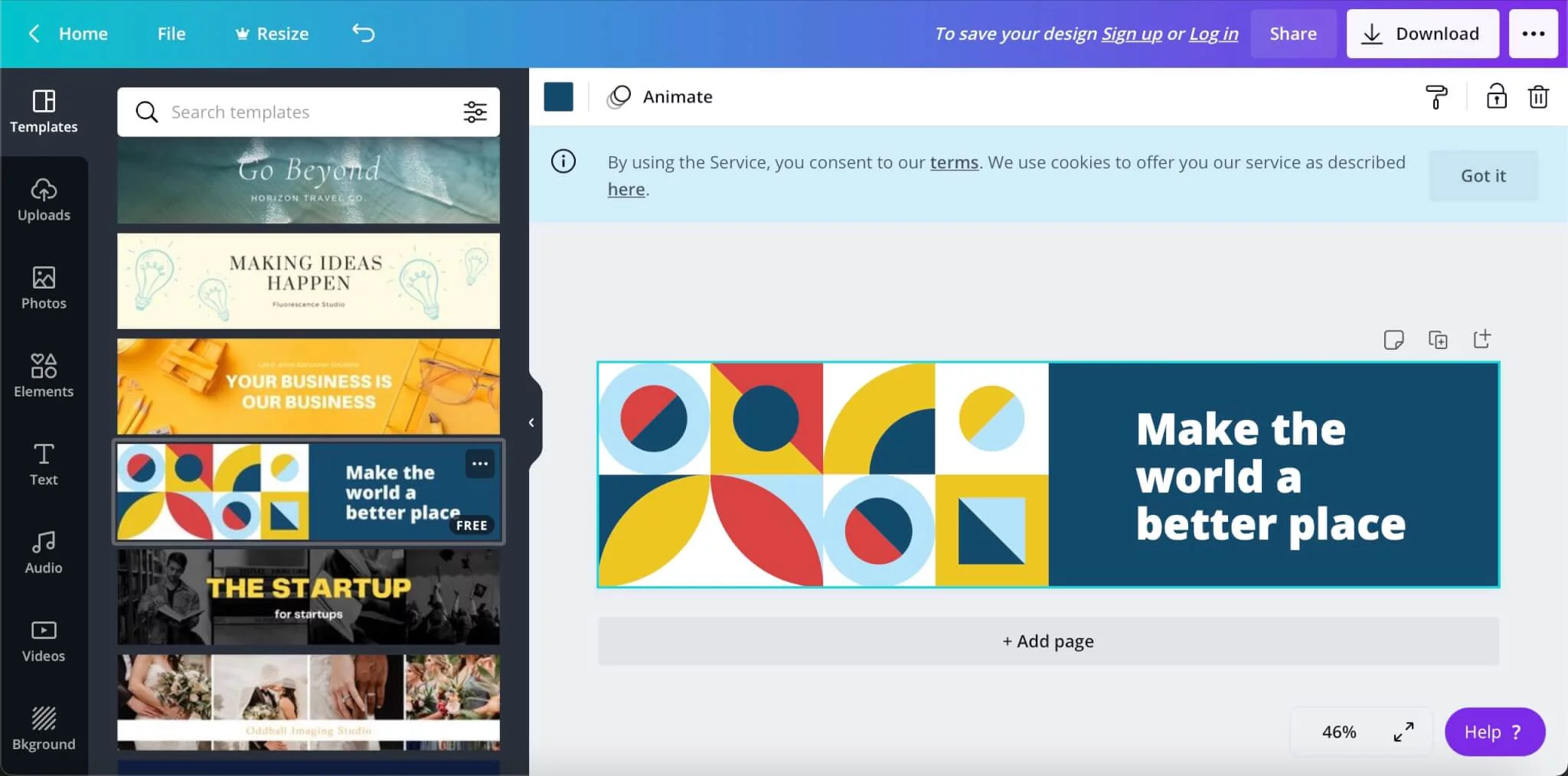
If you don’t have your company banner, you can choose the template you like and then edit it in an online editor to create a graphic project.
Then, when you’re planning your webinar, go to email settings. Instead of the default logo image, find the Header box and upload the 600 x 150 pixels graphic-preferred dimension. Other dimensions will also be uploaded, but there’s a possibility it will draw attention from the text and won’t look well-balanced.
Changing footer in invitations
Sometimes invited attendees could ask questions. Let them know where to find more information or how to contact you.
To do it, add information in a column called Footer. You can add important information, but try not to make it too long. Your contact details and link to the page where the attendee can get to know more about the upcoming event will be sufficient.
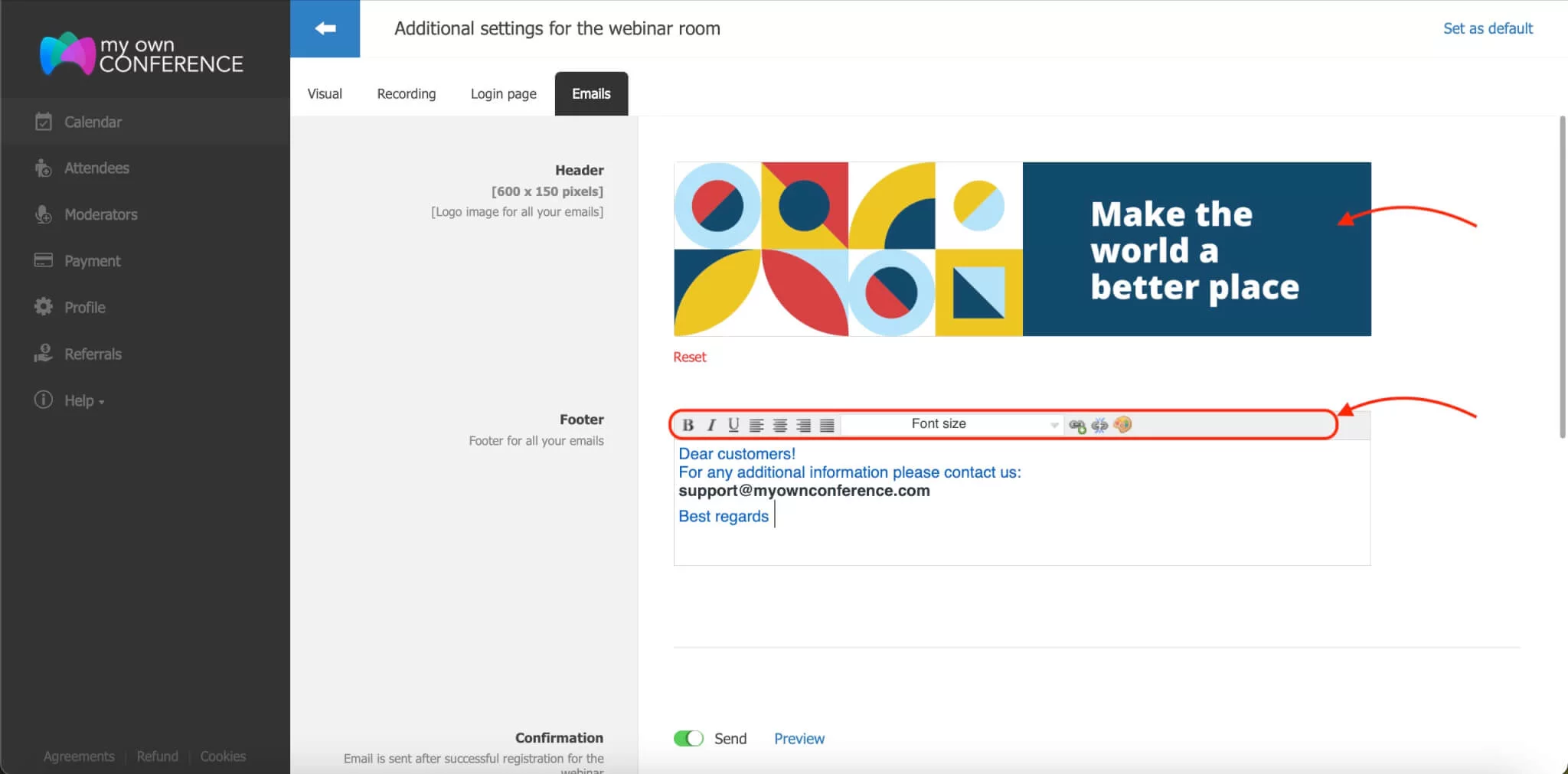
Remember that editing the text by changing its color, size, and justification is possible. You can also add active links.
Attention! Remember to add email contacts in the Footer.
Make sure you’re satisfied with the branding
Under the editor, there’s a preview of every mail you send. Click «Preview» to see it.
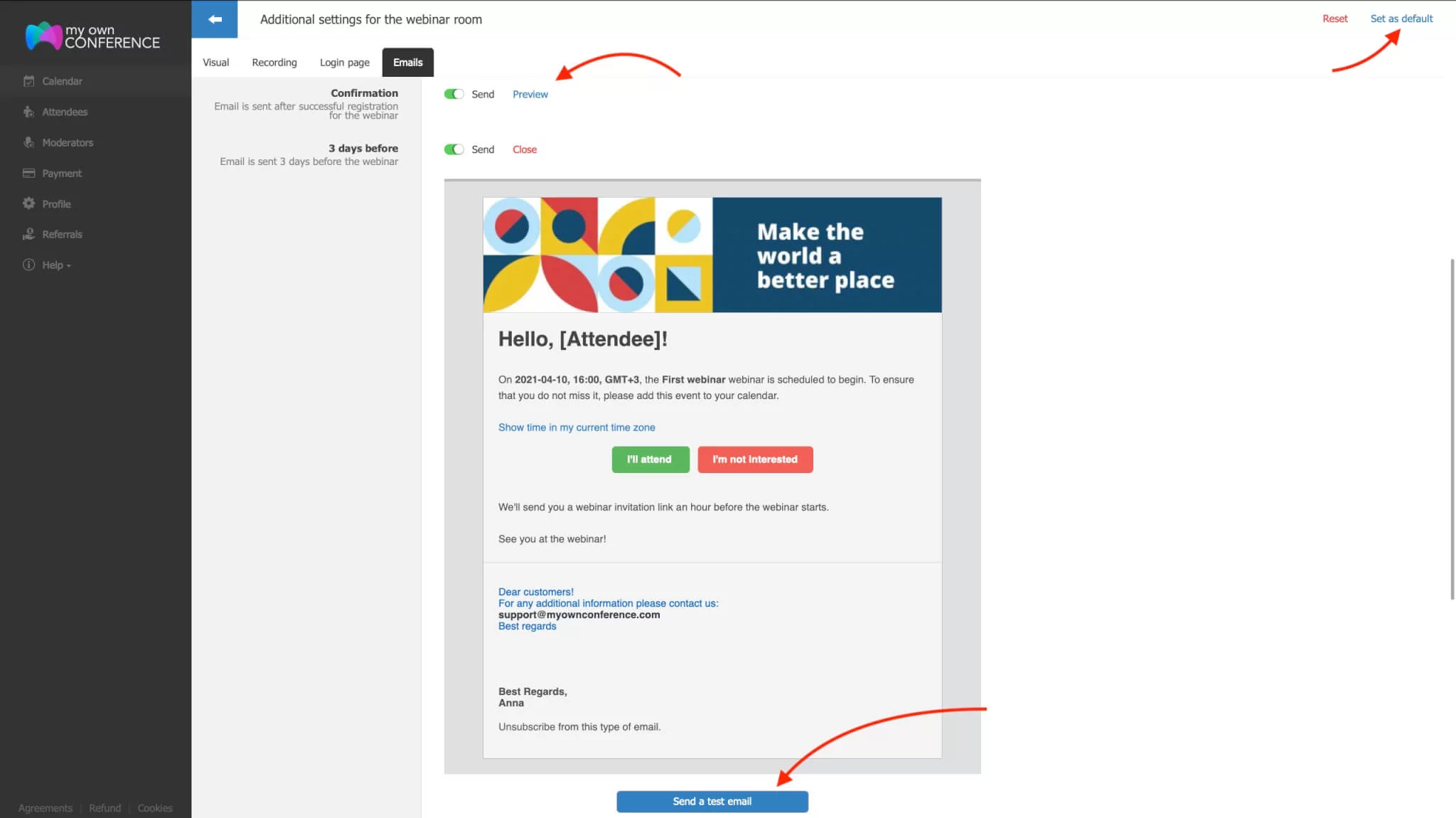
Then, click «Send a test email.» If you’re satisfied with the outcome, click «Set as default.» You won’t have to create an email again because it will be saved.
We recommend checking this article: How to Avoid Common Mistakes in Email Newsletter?
Every mail contains the button Unsubscribe from this type of email. With email three days before the webinar, there’s also an option to click I’ll attend, or I’m not interested. Now you can add links to your pages. You can also redirect the receiver of the message to the order’s page or your blog.
Coherent and well-thought branding helps build the brand’s recognizability and reputation. That’s why we worked on distinguishing between the webinar and the attendees’ emails.
Remember that you can test all those functions on a free trial lifelong plan for our webinar software.
In conclusion, when you make the most of the flexibility in your email invitations by adjusting banner graphics and headers, as well as personalizing footer links and call-to-action buttons, you strengthen your brand voice and make it easier for your audience to recognize you. This approach also helps turn more registrations into active participants. A consistent visual identity, combined with well-placed content, makes your webinars feel like a true branded experience that supports your business goals. When you test previews, send trial emails to yourself, and set defaults in your communication workflow, you not only improve the overall look and feel but also increase the impact and conversion results, which leads to stronger branding.
FAQ
Invitation branding means you design your webinar invitations, reminders and post-event emails so they match your brand style and look professional.
You upload your banner image (for example 600 by 150 pixels) into the Header field in email settings instead of the default logo so that the email carries your visual identity.
Yes, you can add contact information and a link to a relevant page in the Footer. Keep it short and include an email address so attendees know how to reach you if they have any questions.
You preview each email inside the editor and then send yourself a test email; once you are happy you set it as default so you do not need to repeat this process.
Consistent branding helps build recognition and trust by making the style of your webinars and communications uniform so your audience perceives professionalism and reliability.
An expert behind the simplified online meeting and webinar software platform, MyOwnConference. In today’s flexible work environment, Dan offers invaluable life hacks, in-depth reviews, and savvy tips for organizing, promoting, and excelling in virtual conferences and webinars.











