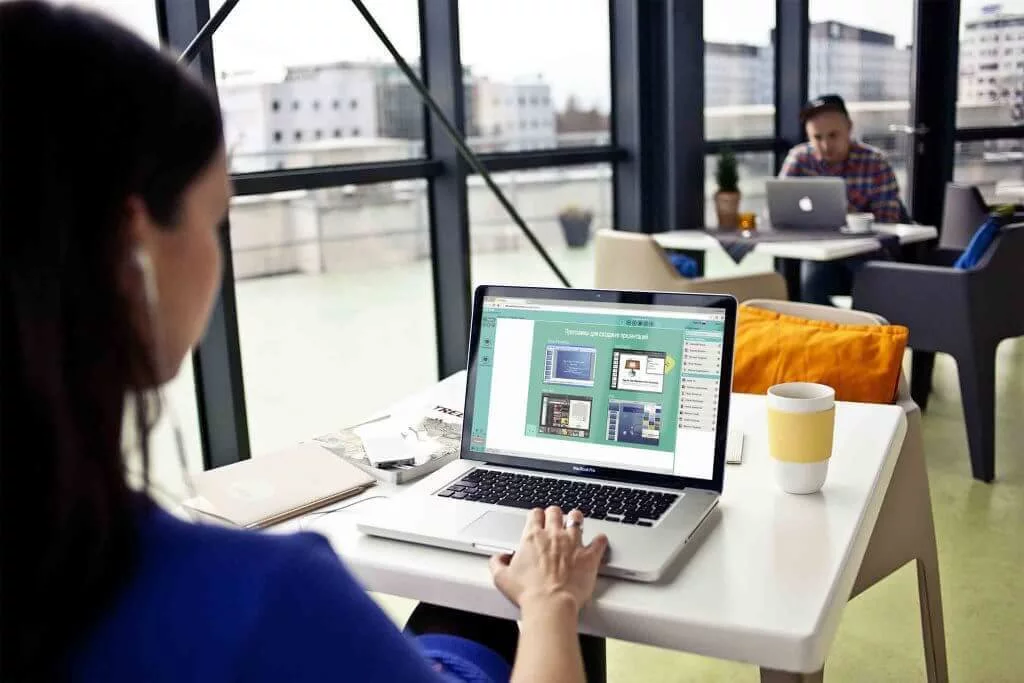
A webinar moderator is a position that recently emerged, and it’s now becoming a demanded profession. These days, you’ll see such a vacancy a lot on job listing websites.
Key Roles of a Webinar Moderator
Summarize with
Table of contents
If this is something you’re interested in, you can master all the intricacies of the profession in special online courses. A lot of people have shown interest in the new profession, and it is rapidly growing.
Let’s figure out who is a webinar moderator, what functions it performs, and how to work with moderators in the MyOwnConference webinar service.
Who is a webinar moderator?
The webinar moderator handles most of the organizational and technical issues before, during, and after the broadcast. Thanks to this specialist’s work, the speaker can concentrate on the presentation 100% without worrying about any technical difficulties.
The moderator usually works remotely and earns an average of $17 per hour, although prices for large-scale events can be much higher.
Free plan for webinars and online classes from MyOwnConference
What does a webinar moderator do?
Of course, everyone who is looking for a moderator for their webinars presents the duties of a moderator in their way. But in general, the main functions of the moderator include:
- Moderators upload all the necessary materials and presentations to the webinar room.
- Check the performance of the equipment. Makes trial calls with everyone who will speak at the webinar.
- Send invitations to participants.
- Communicate with the support of the webinar service if there are any questions or difficulties.
- Solves all technical issues during the broadcast. For example, instructs the participant who cannot see/hear the presenter or complains about other technical difficulties on what to do.
- They publish in the chat links to sales pages, a contact page, landing pages with gifts and special offers during the webinar.
- Moderates the chat, removes spam and offensive messages, and blocks participants.
- Download the webinar recording and send it to the attendees.
How to work with moderators, speakers, and presenters in the service
You can add or invite assistants to the webinar in advance or directly during the creation of the webinar.
- If you want to add presenters in advance, go to your account and in the Presenters section, click on the «New moderator» button.
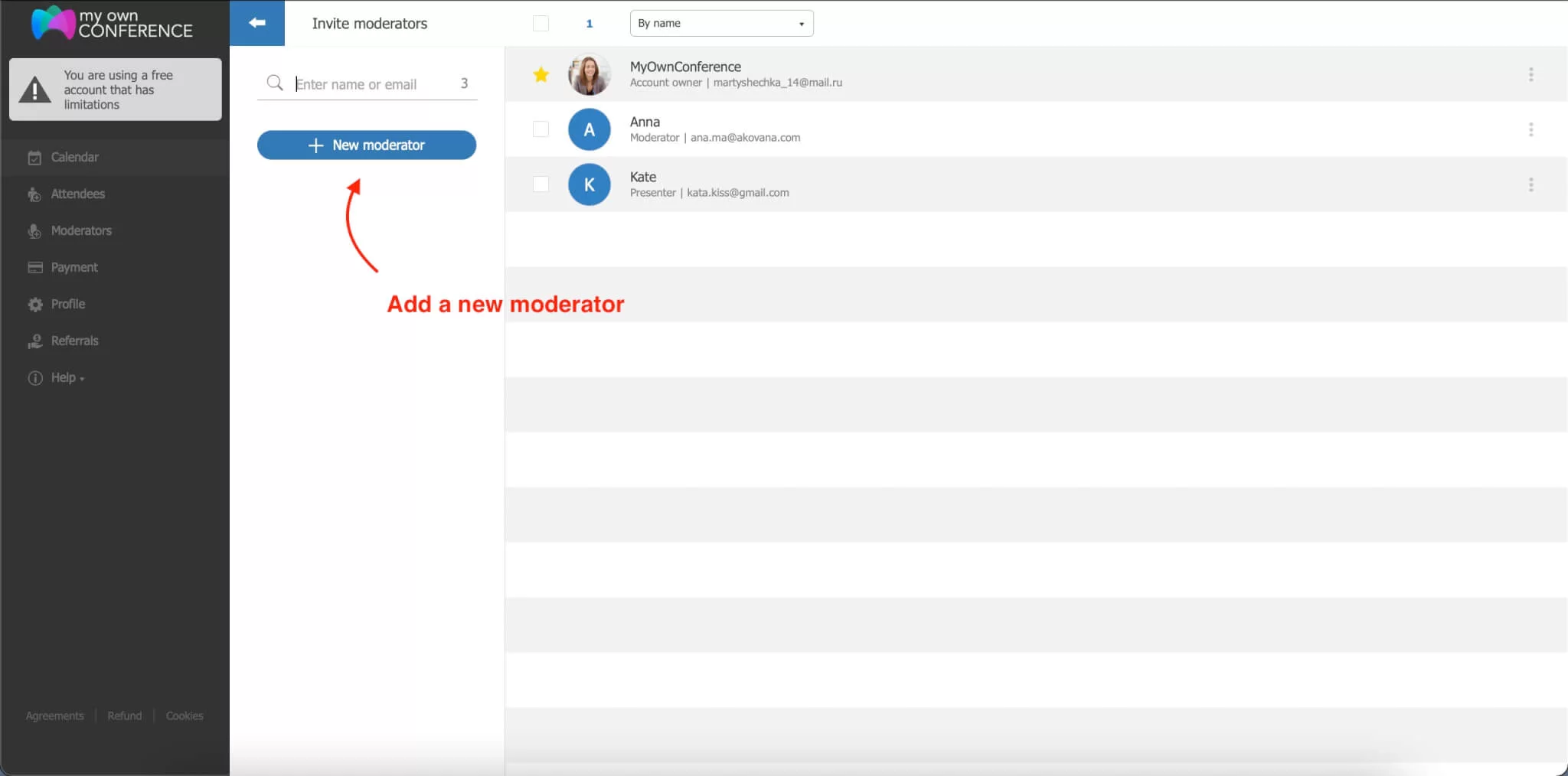
- Add a new moderator
- Then enter first name, last name, email address, and presenter rights.
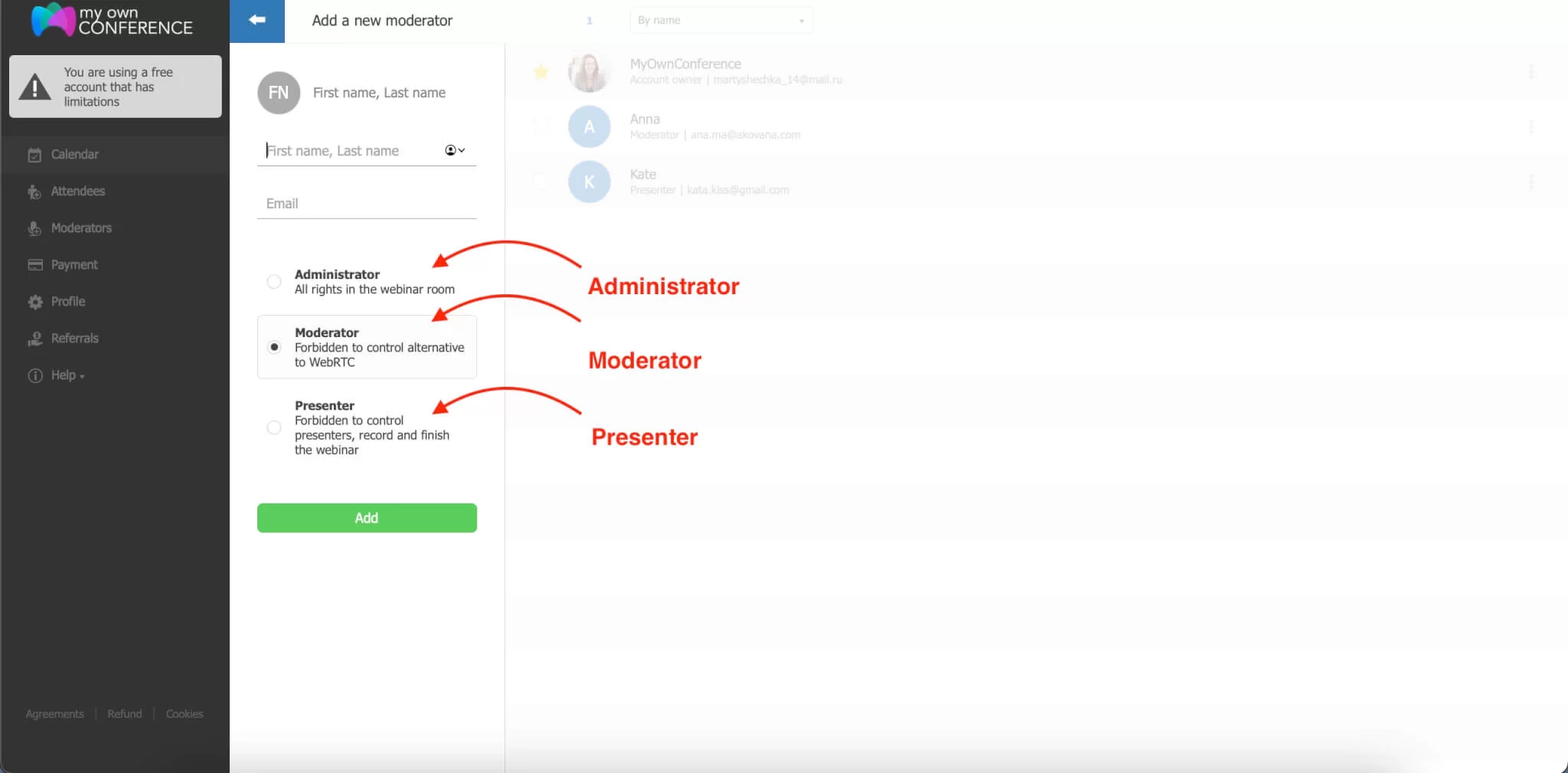
The presenter can have three roles in MyOwnConference:
- Administrator,
- Moderator,
- Presenter.
By choosing one of three options, you give the presenter certain rights.
👉 Administrator — the user gets full rights to manage the webinar room. Can turn on and off alternative technology instead of WebRTC for presenters and speakers, complete a webinar, speak, conduct polls, invite other hosts, interrupt their presentation, record, etc.
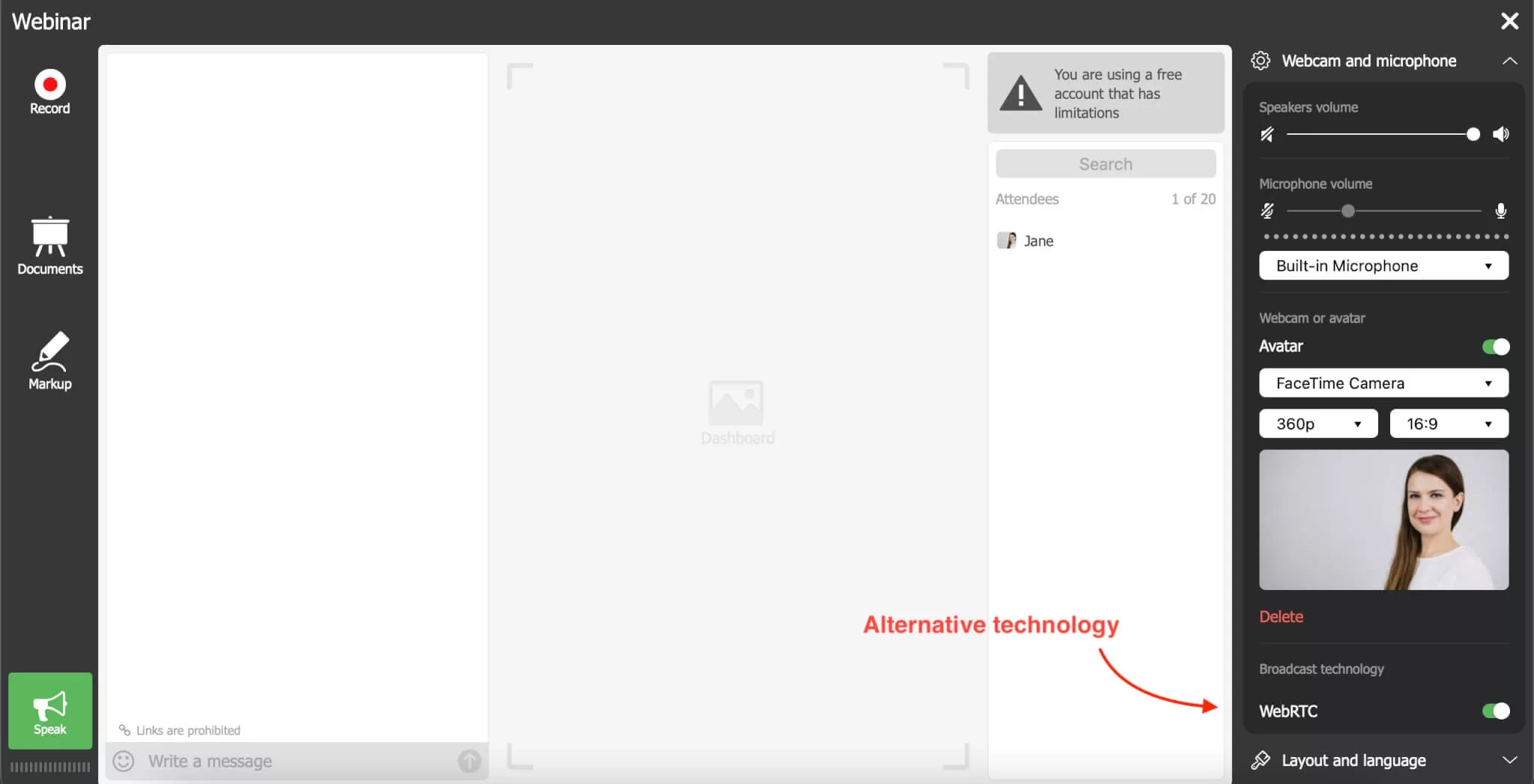
👉 Moderator — you give full rights to manage the webinar room, but unlike the Administrator, the Moderator cannot enable or disable the WebRTC alternative for presenters and speakers.
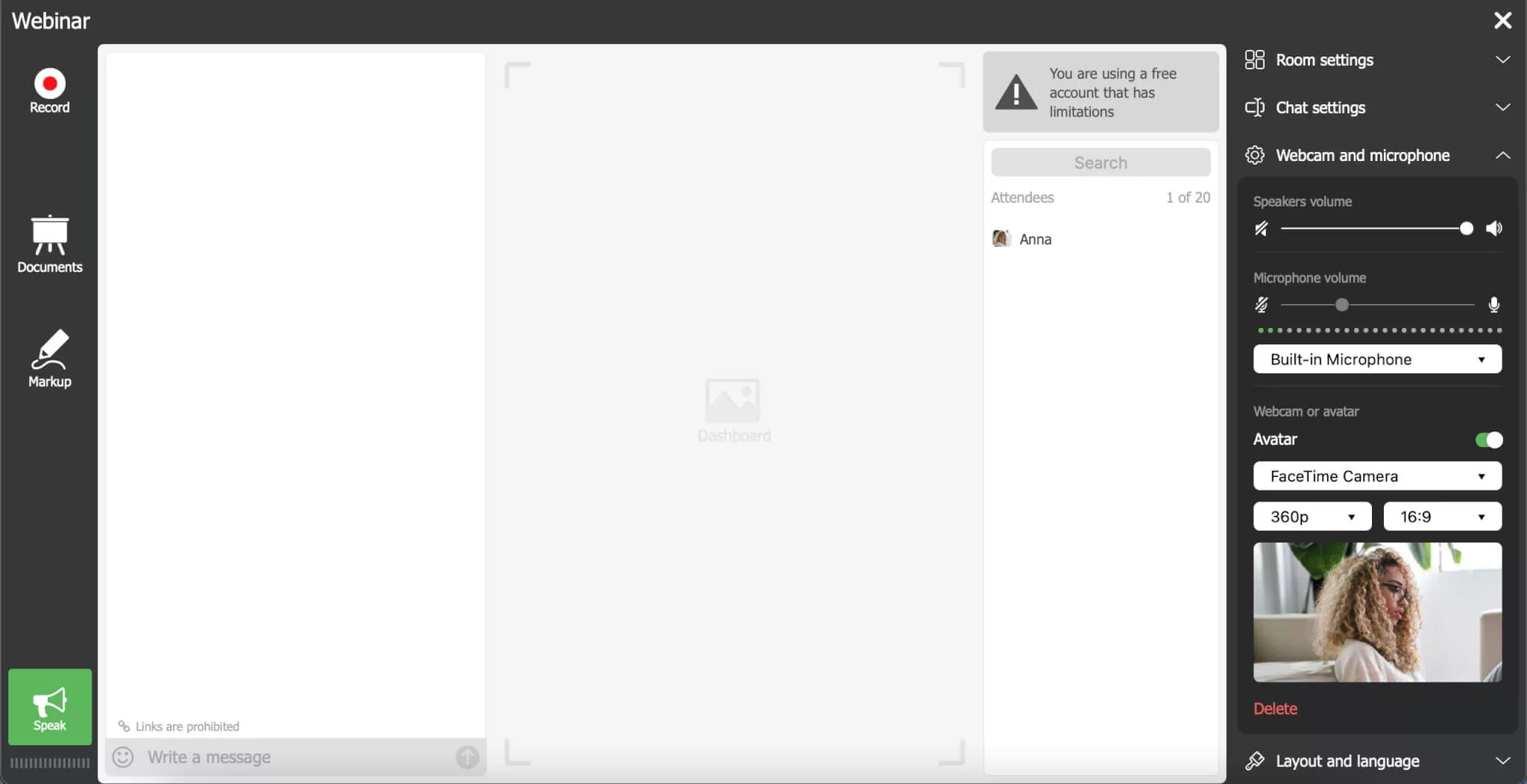
👉 Presenter — the user is only granted rights to speak and manage previously uploaded presentations and videos.
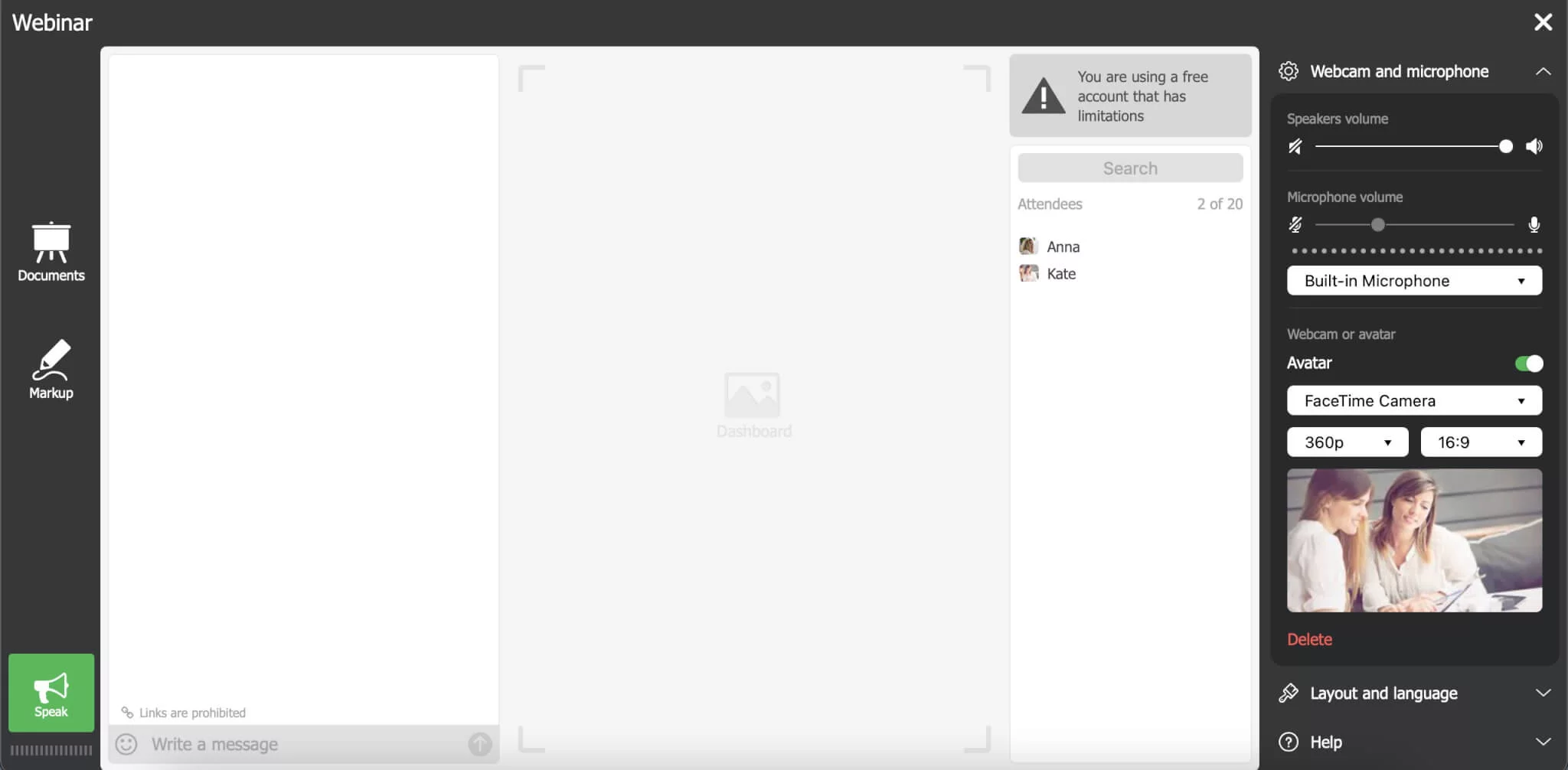
IMPORTANT: The presenter can only manage those files that he uploaded himself. Except another presenter or moderator gives him access to their files.
The owner of the account gets the Administrator rights by default.
Please note that all invited hosts can access only the webinar room. There is just one account linked to the dashboard, and that account belongs to the Administrator. Moderators, just like invited hosts, cannot access your personal account. User roles and permissions in MyOwnConference are managed directly inside the webinar room.
To invite a presenter to a specific webinar when planning a webinar:
Click the Invite Moderators button.
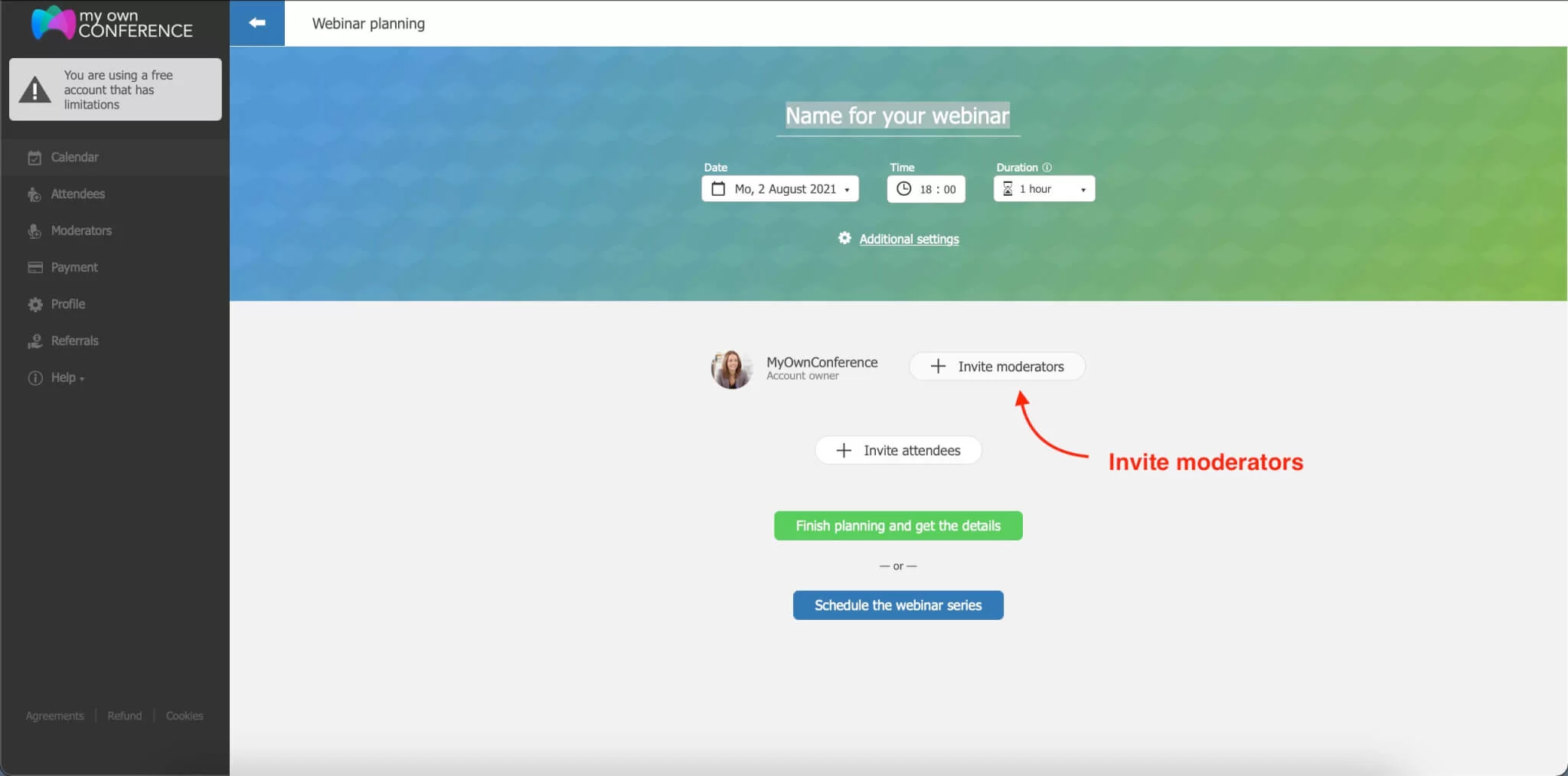
- Select the desired presenter or add new ones.
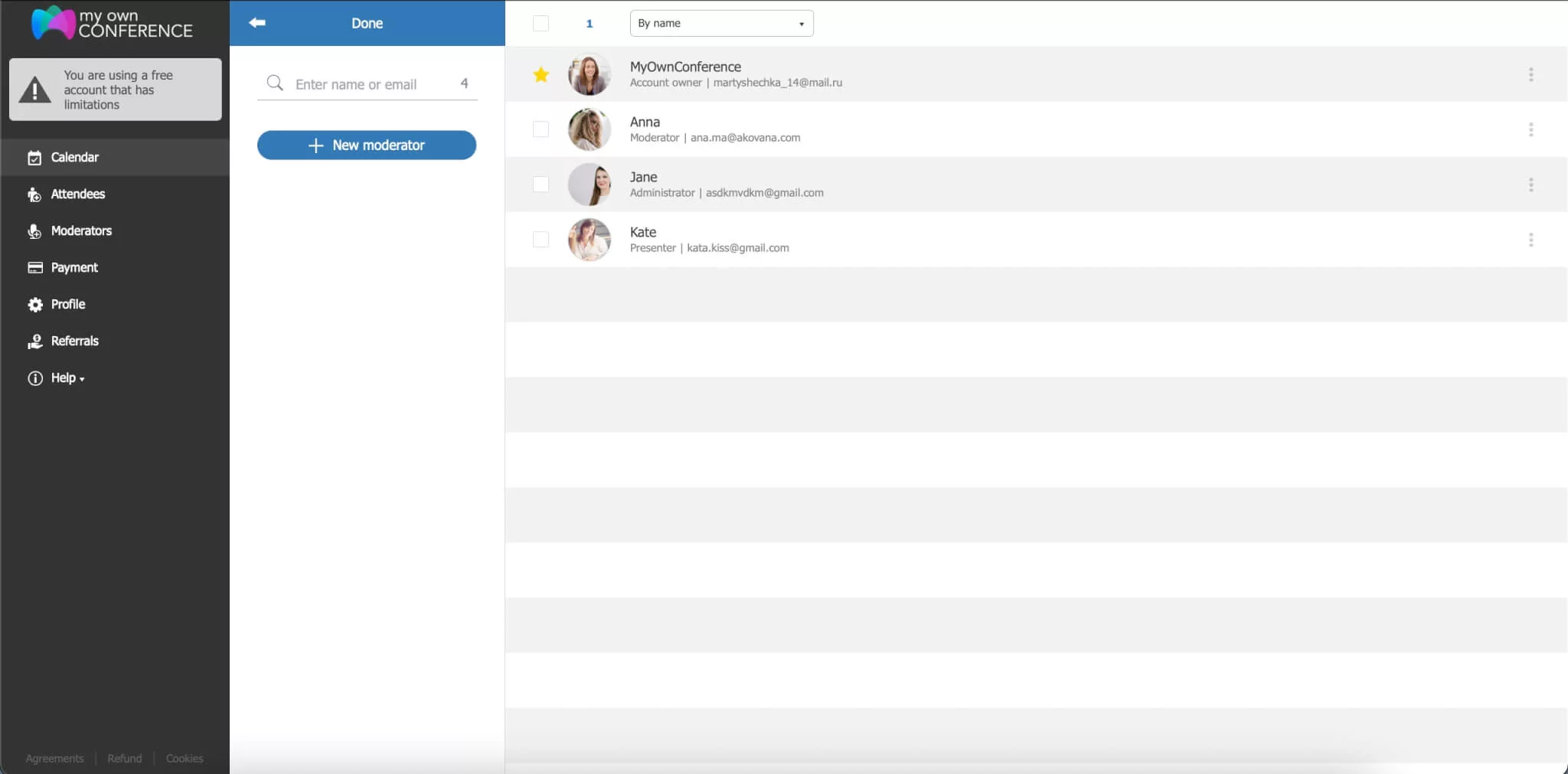
Do not forget to note what rights you want to give them for this webinar.
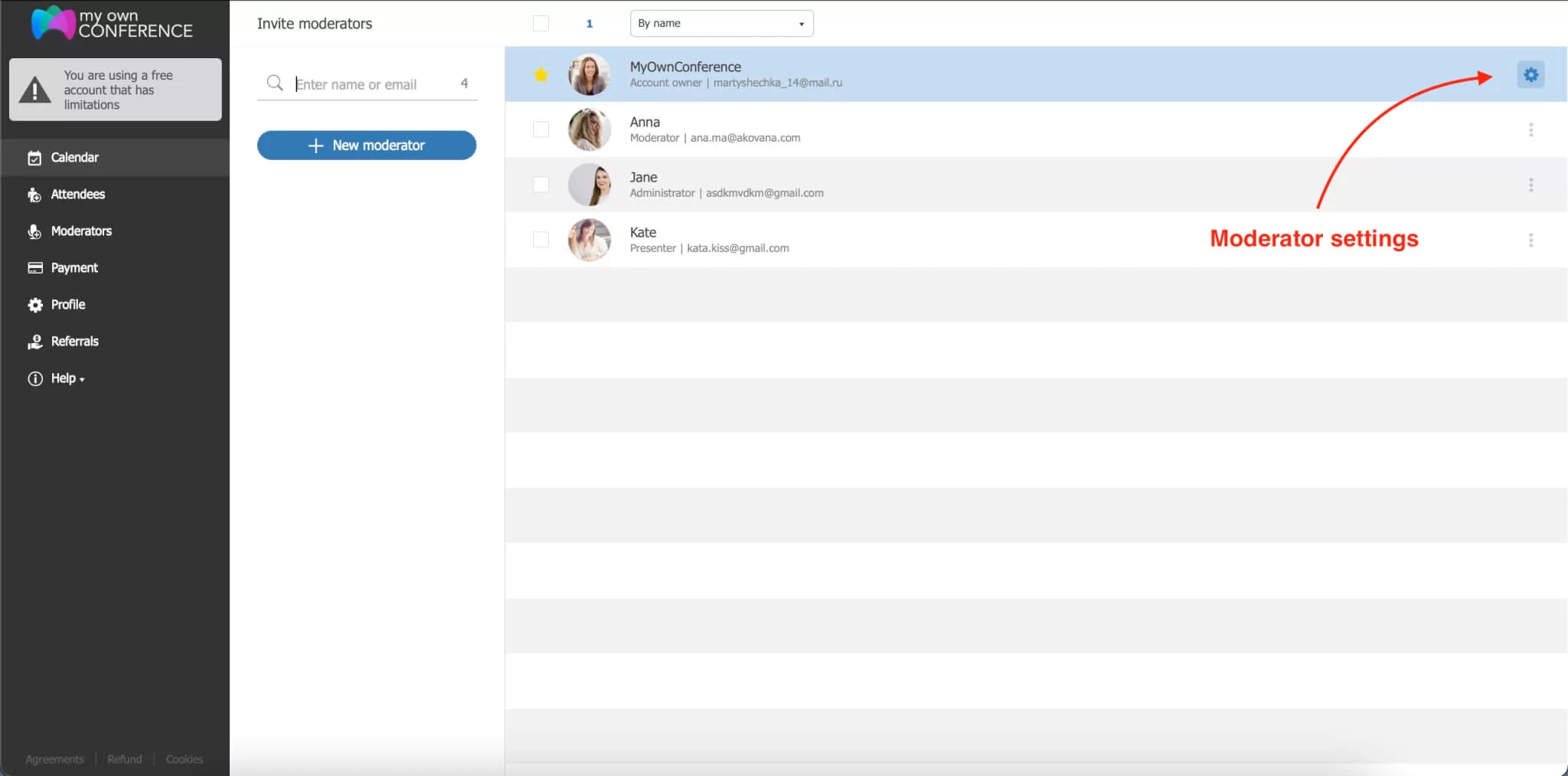
Invited moderators will automatically receive an invitation letter with a link to the webinar.
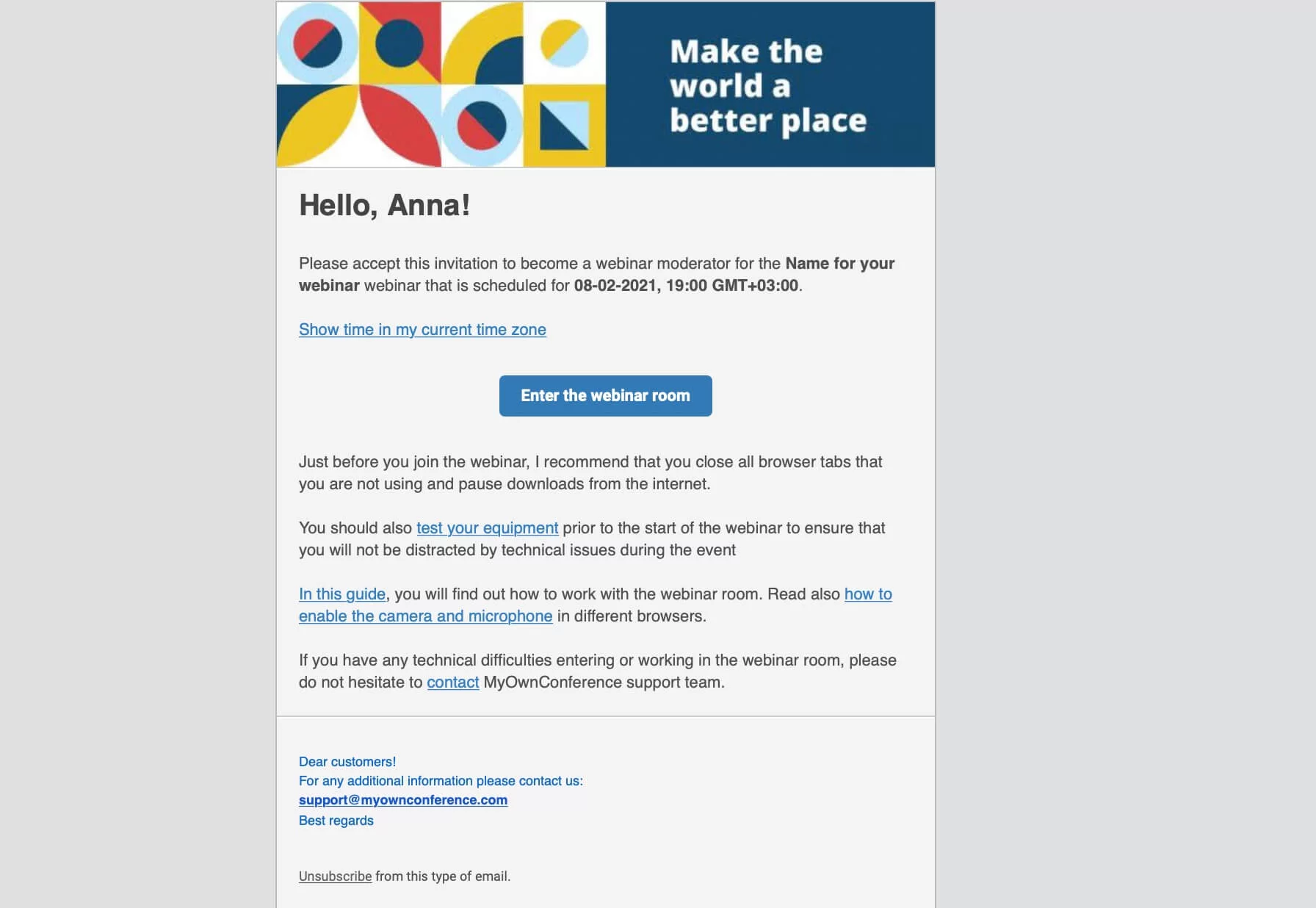
To remove a presenter, in the Moderators section, select the required presenter and click the Delete Selected button.
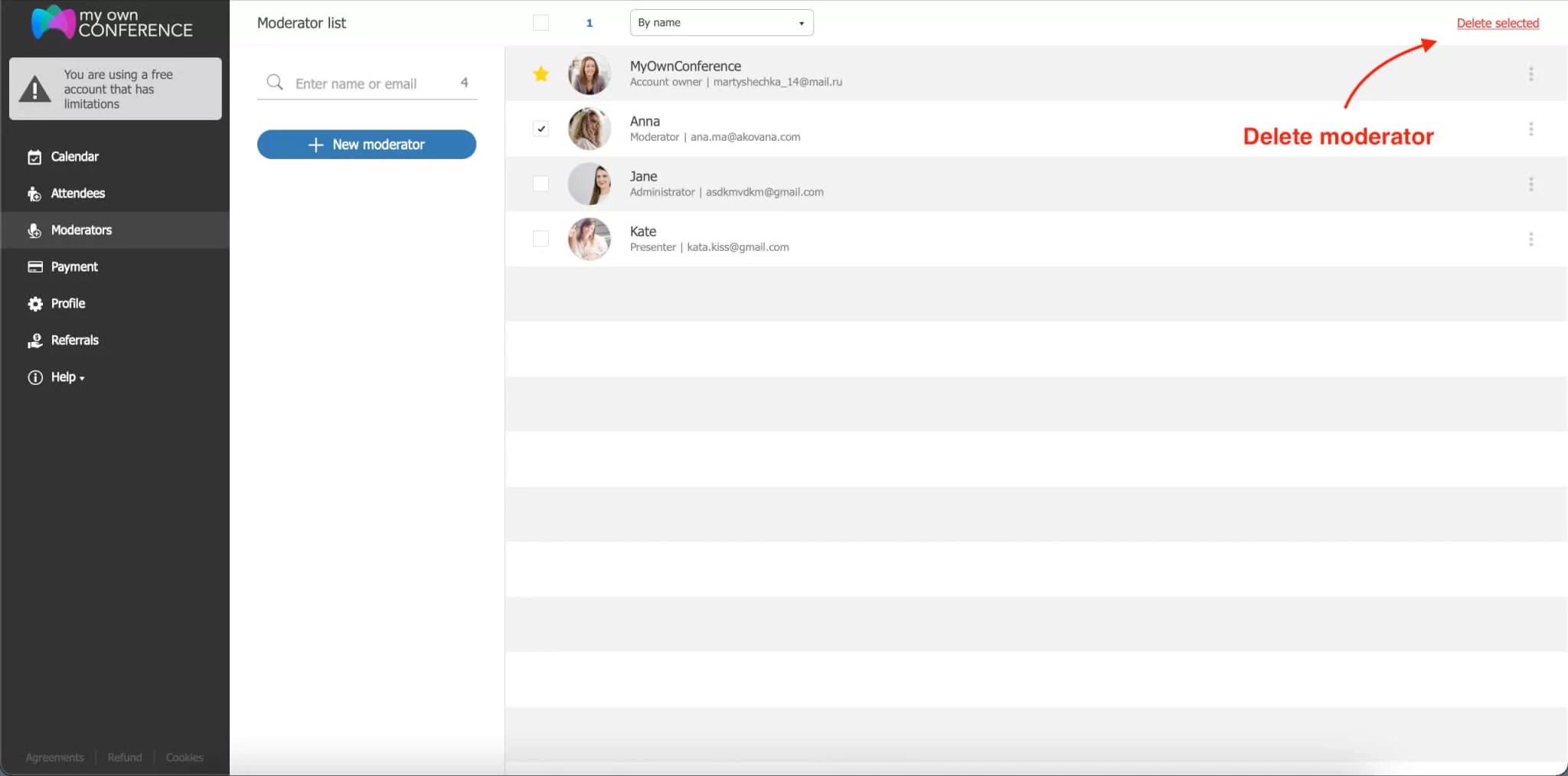
Summary
A webinar moderator is a promising profession. This specialist solves several problems, which makes life easier for the webinar host and organizer. Invite moderators to your events, and if you have any questions, contact our online consultant.
Read next: What if webinar attendees complain about the sound, video, and so on?
FAQ
A moderator manages the webinar room settings handles technical issues and moderates chat while a presenter is focused on delivering the content and using the files they have uploaded themselves.
You should invite a moderator at the planning stage so they can upload materials test equipment and be ready before the live event.
A moderator can manage the webinar room control presentations moderate chat and perform most tasks but cannot enable or disable alternative technology (WebRTC alternative) which only an administrator can do.
The moderator helps them by diagnosing the problem giving instructions and liaising with support so that they can see and hear the presenter properly.
The moderator can post links in chat to landing pages contact pages or special offers allowing attendees to follow up on sales or gifts while the presenter focuses on the talk.
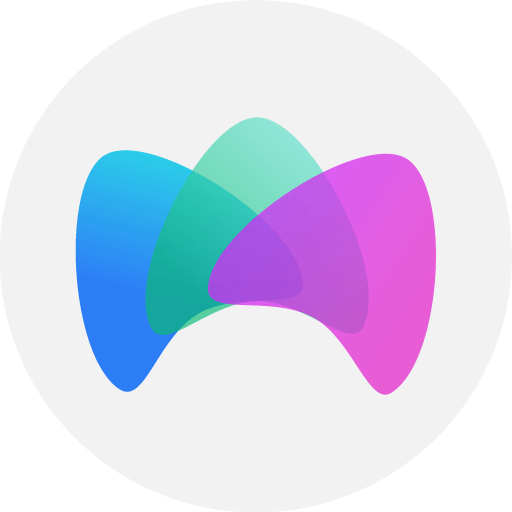
Simplified online meeting and webinar software platform MyOwnConference — perfect for a work-wherever world. Life hacks, reviews, and tips for scheduling and preparing to hold and promote webinars and virtual conferences.











